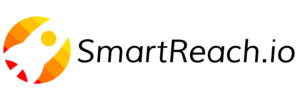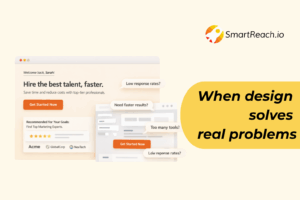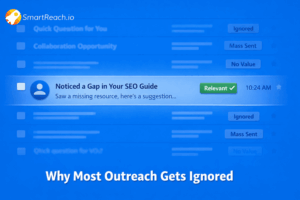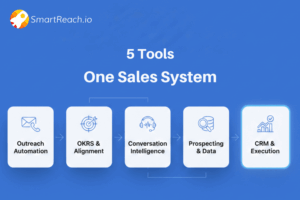Gmail Sending Limits 2024: Benefit or Barrier?
Google has set up some restrictions in Gmail to protect users from spam and misuse, including the Gmail sending limits. If you’re new to this, the Gmail sending limits is simply the maximum number of emails you can send in a day.
For personal use, you don’t have to worry about these limits.
But if you’re an email marketer or sales rep using Gmail for outreach, it’s crucial to know the current Gmail sending limits.Exceeding these limits, even by accident, can temporarily or permanently suspend your email account.
To help you avoid this, we’ve detailed the current daily Gmail sending limits for both standard Gmail and Google Workspace accounts. We’ve also shared tips on how to send bulk emails from Gmail without getting your account suspended.
So, let’s get started!
Gmail Vs Google Workspace
Feature | Gmail Account | Google Workspace Account |
| Daily Sending Limit | 100 messages via SMTP, 500 emails via browser | 2000 messages per day (500 during trial) |
| Hourly Sending Limit | No official limit, recommended: max 20 messages | No official hourly limits |
| Account Suspension | Blocked for 1-24 hours if limits are exceeded | Blocked for up to 24 hours if limits are exceeded |
| Email Quality | High importance; poor quality can lead to blocks | High importance; poor quality can lead to blocks |
| Recommended Use for Outreach | Not recommended; use a custom domain instead | Recommended due to higher volume control and settings |
| Professional Perception | Less professional with generic email addresses | More professional with business domain emails |
| Customization and Control | Limited | Greater opportunities and control over settings |
| Deliverability Concerns | High; quality and personalization critical | High; quality and personalization critical |
| Increase Sending Limits | N/A | Need to wait or follow steps to increase after trial period |
Why does gmail have a sending limit?
Gmail’s sending limits serve 5 key purposes: enhancing security, preventing spam, and ensuring compliance with regulations.
Enhance security: One primary reason for Gmail’s sending limits is to detect and prevent potential abuse, such as account hijacking , identity theft and phishing attacks. By capping the number of emails sent per day, Gmail can protect its users from malicious activities and maintain account safety.
Ensuring smooth server operation: Limits help prevent servers from becoming overloaded, ensuring that all users can access Gmail seamlessly.
Prevent spam: Gmail’s daily sending limit helps combat spam by restricting the number of messages users can send from an account within a specific time period. This limitation prevents spammers from flooding recipients’ inboxes with unsolicited messages, offering users a spam-free experience. Google implements these limits to thwart spammers who often find loopholes around spam laws like the CAN-SPAM Act and GDPR.
Minimizing phishing risks: Email limits decrease the likelihood of phishing attacks and scams by restricting the number of potentially harmful emails that can be sent from a single account.
Comply with regulations: Gmail must adhere to various laws, regulations, and industry standards to ensure privacy and data protection for its users. The sending limits help Gmail comply with these regulations, ensuring user data and accounts remain secure.Gmail sending policy: Gmail’s sending policy is designed to protect users from spam and abuse, while ensuring efficient email delivery. It imposes daily sending limits: free Gmail accounts can send up to 500 emails per day, while Google Workspace accounts can send up to 2,000 emails per day. If these limits are exceeded, accounts may be temporarily suspended. The policy also restricts the number of recipients per message and the size of attachments to prevent server overloads. Additionally, Gmail monitors email content for spam-like behavior and may block accounts that violate these guidelines to maintain a secure and reliable email environment.
What happens when you violate?
Upon violating gmail sending limits, your account may be temporarily suspended, preventing you from sending any emails for 1-24 hours.
Repeated violations can lead to permanent suspension, causing significant disruptions to your communication.
Additionally, your emails might be flagged as spam, damaging your sender’s reputation and decreasing deliverability rates.
This can impact your ability to effectively reach your audience and harm your professional relationships. To avoid these issues, it’s crucial to stay within Gmail’s sending limits and maintain good email practices.
How to send bulk emails using Gmail?
Before we get started, it’s crucial to understand that most of these strategies revolve around warming up your email address and domain.
Think of warming up your domain and email like stretching before a workout. You start with gentle movements to signal to your system that you’re gearing up for more intense activity.
The same principle applies to your domain and mailbox. By gradually sending emails to a smaller, more engaged audience, you’re priming your inbox for larger-scale actions.
This warm-up process is essential for building a positive sending reputation and improving email deliverability.
As mentioned by Benny Rubin of Apollo:
“Email warming is exactly what it sounds like. It’s about using your email to send messages and letting the world know that your email is legit and shouldn’t end up in spam. Warming up works best when you’re targeting an audience that supports your email deliverability.
“This audience could be people who’ve already interacted with your emails or even artificially programmed emails designed to act in ways that enhance your legitimacy.
“While warming up isn’t a magic fix, it’s a crucial step in preparing and maintaining domains.”
1. Use authentic email software that seamlessly integrates with Gmail
If you are looking for an all-in-one solution to manage your email campaigns effortlessly?
SmartReach.io can offer native Gmail integration.
You can handle emails, calls, and SMS all from one convenient platform. Whether you prefer SmartReach or Gmail for sending emails, our platform will track every email sent, ensuring seamless communication.
Also, smartReach syncs all previous emails with your leads, providing a comprehensive history of interactions.
So, even while managing your CRM, you can run legitimate cold email campaigns straight from Gmail.
2. Segment your email list
It’s more effective to send three tailored emails to different groups than one generic message to everyone. Yes, it takes more time and effort, but quality always triumphs over quantity.
Segment your email list into smaller, targeted groups based on demographics, interests, engagement history, or use cases. A cold email campaign of 100 emails that yields five responses and two paying customers is far more valuable than sending 1,000 emails with no engagement.Remember, hyperultra-personalized emails dedicated to individual recipients can significantly boost engagement and minimize the risk of triggering spam filters or causing unsubscriptions.
3. Gradually increase email sending volume
This is the essential principle behind email warmup: gradually increase the number of emails you send over several weeks.
Aim for as many positive email performance metrics as possible. Higher deliverability, open, and response rates indicate you’re on the right track, allowing you to send more emails in the future.
To put it simply, think of it like making new friends in a new town. When people like you and enjoy your company, you’re more likely to be included in their social circles and events. Maintain your engagement to keep those connections strong.
4. Use automation
Using automation tools, you can efficiently send bulk emails in Gmail by setting up email sequences, scheduling sends, and personalizing messages for large lists. These tools streamline the process, ensuring timely delivery and better engagement without manual effort.
5. Personalize your email
We’re not just talking about using the recipient’s first name—that’s expected and no longer impressive. Instead, avoid generic, mass emails altogether. Personalization grabs attention.
Here’s why personalization works:
- Elicits Emotion: Excitement? Surprise? Curiosity? Consider the emotions you want to evoke with a single email.
- Provokes Thought: “That’s spot on,” or “Wow, I never saw it that way.” Aim to build a connection with the recipient.
- Prompts Action: Encourage a reply, a forward, or any desired response.
6. Keep track of your sending volume
Monitor your email delivery metrics, including open rates, click-through rates, response rates, and bounce rates. Use this data to spot any problems and refine your email strategy accordingly.
If your email metrics are underperforming, increasing your email volume is not the solution and could exacerbate the problem.
Instead, follow these steps:
- Identify which emails are performing above average.
- Analyze the reasons behind their success.
- Integrate those successful elements into your overall email strategy.
TIP: This blog addresses the maximum limits set by various ESPs, but we advise keeping your daily email sending limit below 50. From our extensive experience, we’ve found that exceeding this number can lead to blacklisting. For instance, sending just 70 emails a day can trigger this, as Google finds it unrealistic for an individual to send that many emails daily. On average, a person can send around 8 to 9 emails per hour. Given that we typically don’t spend the entire day on emails, limiting it to 5 hours would result in fewer than 50 emails sent.
Scale your email outreach with SmartReach.io
Scaling your email outreach with SmartReach.io is both simple and effective.
By automating your campaigns, you can create personalized email sequences and follow-ups, saving significant time. Advanced targeting allows you to segment your audience, ensuring each email is highly relevant.
SmartReach.io also provides detailed analytics and insights to track open rates, click-through rates, and responses, allowing you to refine your approach continuously.
Additionally, the platform supports multichannel outreach, integrating with LinkedIn and other channels to broaden your reach.
Team collaboration is enhanced through shared inboxes, ensuring no potential lead slips through the cracks.
Inbox rotation further increases deliverability by rotating between multiple sending addresses within a single campaign, reducing the risk of emails landing in spam folders.
By leveraging these features, SmartReach.io empowers you to scale your email outreach effectively, boosting engagement and driving growth.
Final words
Instead of viewing Gmail’s sending limits as obstacles, think of them as guidelines that help you achieve more meaningful and effective email outreach. While some online articles might suggest ways to “hack” these limits, we recommend embracing them. These restrictions exist for important reasons.
About SmartReach.io
SmartReach.io is a leading multi-channel sales engagement platform for sales outreach sequences via email, Linkedin, calls, text, and WhatsApp.
FAQs
What Happens if I Exceed the Daily Sending Limit?
If you exceed Gmail’s daily email sending limit, your account may be temporarily suspended from sending emails for 24 hours. You’ll see an error message stating: “550 5.4.5 Daily sending quota exceeded.” During this period, any attempts to send emails will fail and trigger this error message.
How to Increase Gmail Sending Limit
You can raise your sending limit by subscribing to a paid Google Workspace account. Once your domain has paid at least USD 100 (or equivalent) and 60 days have passed since reaching that payment threshold, your sending limits will automatically increase.
Are There Limits on Attachments or File Sizes?
Yes, Gmail imposes limits on attachments and file sizes. You can send attachments up to a total of 25 MB. If your files exceed this size, Gmail will create a Google Drive link for them instead of sending them as attachments.