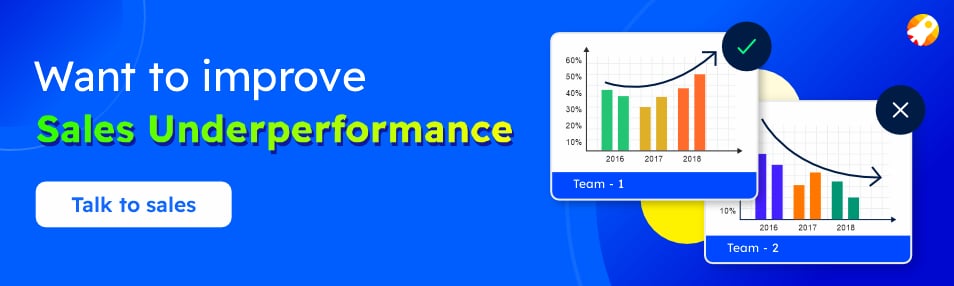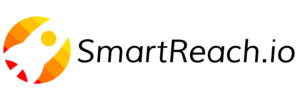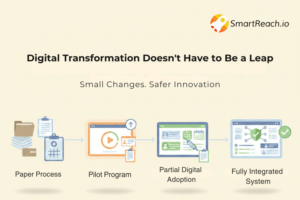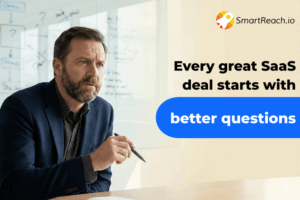Email Sending Limits Explained: How to Optimize Campaigns?
If you run cold email campaigns or plan to run one soon, you must be aware of the email sending limits.
These limits are crucial for maintaining the integrity, performance, and security of email services. Exceeding these limits can lead to bounced emails, temporary account suspensions, or even permanent bans, derailing your outbound efforts.
Email sending limits serve multiple purposes, from preventing your emails from landing in SPAM to ensuring server performance and regulatory compliance of each email you send.
Each ESP, whether it’s Gmail, Microsoft Outlook, iCloud, or others, has distinct email sending thresholds. Knowing these limits can help you plan your cold email campaigns better, avoiding interruptions and maintaining a positive sender reputation.
In this blog, we are going to cover:
- The importance of email sending limits
- Email sending limits of various ESPs
- How SmartReach.io can help?
- Key strategies
So let’s dig in.
| TL;DR Email sending limits are essential to prevent spam, ensure server performance, and comply with regulations. Exceeding these limits can disrupt marketing efforts through bounced emails or account suspensions. Email Sending Limits for Major ESPs: 🔸 Gmail: 2,000 emails/day (paid), 500 emails/day (trial) 🔸 Outlook: 5,000 recipients/day, 500 recipients/email 🔸 iCloud: 1,000 messages/day 🔸 Yahoo: Approx. 500 emails/day 🔸 Bluehost: 150 emails/hour 🔸 Proton Mail: 150 emails/day (free), 1,000 emails/day (premium) 🔸 GoDaddy: 1,500 emails/day 🔸 Zoho Mail: 50 emails/day (free), 300 emails/day (paid) 🔸 AOL Mail: Approx. 500 recipients/day Understanding these limits helps in planning campaigns and maintaining a good sender reputation. SmartReach.io offers features like inbox rotation to help manage these limits effectively. Key strategies include segmenting lists, gradually increasing sending volume, cleaning email lists, monitoring bounce rates, using dedicated domains, and leveraging outreach tools. Following these practices ensures successful email outreach while staying within limits. |
Note: While this blog discusses the maximum limits set by various ESPs, it’s wise to keep your daily sending limit below 50 emails. Based on our expertise and extensive experience, we strongly recommend not exceeding this number. We’ve observed that sending as few as 70 emails a day can lead to blacklisting. Google considers it unrealistic for a person to send 70 emails in one day. Realistically, a person can send about 8 to 9 emails per hour. Assuming we don’t spend all day emailing, sending for 5 hours would total fewer than 50 emails.
So take your call wisely.
Why is an email-sending limit required?
Email-sending limits are necessary for several important reasons, primarily focused on maintaining the integrity, performance, and security of email services. Here are the key reasons:
- Preventing Spam: Limits help reduce spam by controlling the number of emails sent, protecting the email server’s reputation and ensuring legitimate emails are delivered.
Read more: Why Are My Emails Going To Spam? – How It Works?
- Server Performance: They prevent server overload and crashes, maintaining a stable and responsive email service for all users.
- Bandwidth Management: By managing the volume of email traffic, providers prevent network congestion and ensure smooth service operation.
- Regulatory Compliance: Limits help comply with laws like CAN-SPAM and GDPR, which require measures against unsolicited bulk emails.
- Security: Limits protect against the misuse of compromised accounts by restricting the number of emails that can be sent before detecting suspicious activity.
- Quality of Service: They ensure resources are fairly allocated, preventing a few users from monopolizing the service.
- Malicious Activity Detection: Limits make it easier to spot unusual spikes in email activity, allowing providers to quickly address potential threats.
Email sending limits for various ESPs
Email service providers (ESPs) have different limits on how many emails you can send to prevent SPAM and ensure stable email deliverability.
I have tried to include the latest information. But keep in mind that the information might change. You can always check for the latest information from links mentioned.
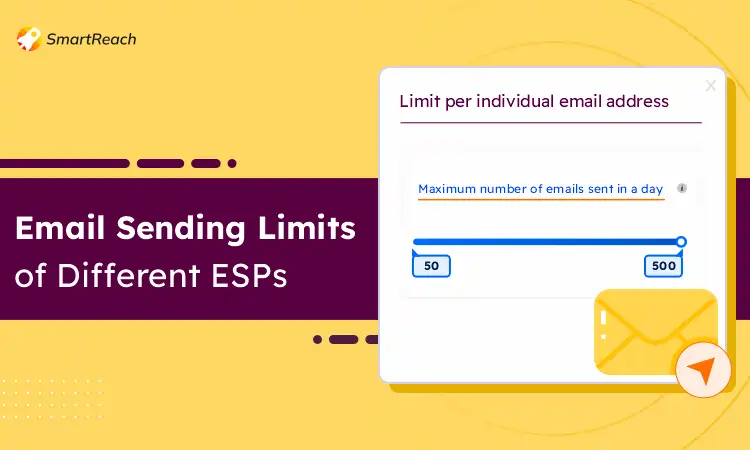
🔸 Gmail
Gmail may update its email sending limits at any time. These daily limits are tracked over a 24-hour window, not a specific time each day.
Google is a tech giant offering a vast array of services, from its ubiquitous search engine to email (Gmail), cloud storage (Drive), and even mobile phone platforms (Android).
However, for businesses or those needing more storage and advanced features, Google offers paid plans within its G Suite (now called Google Workspace) platform.
| Gmail’s Email sending limits 2,000 emails with a paid Google Workspace account 1,500 emails for mail merge (previously called multi-send) 500 emails for trial accounts100 via SMTP or Gmail API |
If you exceed your email sending limits, then you will get an error message stating:
- You have reached a limit for sending email.
- You have reached a Gmail sending limit.
- You have exceeded the maximum number of recipients.
- You can check for the Gmail SMTP setting in our article for better understanding.
🔸 Microsoft Outlook
Microsoft Outlook is a subscription service from Microsoft that provides a suite of productivity tools and cloud-based services. It’s primarily used by businesses and individuals to create, edit, share, and collaborate on documents (Word, Excel, PowerPoint), manage emails and calendars (Outlook), and store files securely in the cloud (OneDrive).
Microsoft Outlook offers plans for individuals, families, and businesses of all sizes. So anyone from a student working on a project to a large corporation can benefit from its features.
| Microsoft Outlook email sending limits 5,000 daily recipients 500 maximum recipients per message 1,000 non-relationship recipients per day |
Notes:
- Limits may vary based on usage history and will be lower for non-subscribers.
- A “non-relationship recipient” is someone you’ve never sent email to before.
- The sending limits of any third-party connected accounts depend upon the service provider.
You can check for the Outlook SMTP setting in our article for additional information.
🔸 iCloud
iCloud is a free email service offered by Apple as part of their iCloud suite. It seamlessly integrates with Apple devices’ Mail app, allowing users to send, receive, and manage emails on iPhones, iPads, Macs, and even through a web browser at iCloud.com.
| iCloud email sending limits Daily message limit: 1,000 messages Daily recipient limit: 1,000 recipients Max recipients per message: 500 recipients Message size limit: 20 MB (up to 5 GB with Mail Drop) |
If you exceed email sending limits, you may see these alerts:
- iPhone/iPad/iPod touch: “A copy has been placed in your Outbox. Sending the message failed because you exceeded your sending limit.”
- Mac: “Cannot send a message using the server iCloud.”
- iCloud webmail: “Cannot send message. You have exceeded the total number of messages or recipients you can send each day.” Or, “Recipient limit exceeded. This message cannot be sent because it has too many recipients.”
You can check for the iCloud SMTP setting in our article for additional information.
🔸 Yahoo Mail
Yahoo Mail is a free email service with a massive storage capacity (1 TB). It allows users to send and receive emails & organize messages with folders. Yahoo Mail suits those who prioritize a free, high-storage email solution and don’t mind a slightly less feature-rich experience.
| Yahoo email sending limits 100 emails per hour approximately 500 emails per day approximately 100 recipients approximately |
To enforce anti-spam policies, Yahoo does not disclose the recipient or email limits for sending. If you receive a notification that a limit has been reached, you must wait a specified period before sending more emails. Most notifications will inform you of the wait time.
You can check for the Yahoo SMTP setting in our article for additional information.
🔸 Bluehost
Bluehost email isn’t a standalone service, but rather an add-on feature offered with their web hosting plans. It allows users to create professional email addresses that match their domain name.
It’s particularly useful for freelancers, small businesses, or anyone who wants to project a more polished online presence.
| Bluehost email sending limits 150 emails per hour approximately 70 emails per 30 minutes approximately |
BlueHost allows you to increase the hourly email limit if you provide a valid reason by contacting their support team.
If your emails bounce, you will receive either a warning or a timeout error. BlueHost will disable your account for review, and once cleared, it will be reactivated within 24 hours.
🔸 Proton Mail
Proton Mail is an email service prioritizes security and privacy.
Unlike many free services, Proton Mail encrypts emails before they ever reach their servers, ensuring only the sender and recipient can read the content. This makes it ideal for anyone concerned about email privacy, such as journalists, activists, or users handling sensitive information.
Proton Mail offers a free tier with basic features, and paid plans with increased storage and functionality for those needing more advanced security.
| Proton Mail email sending limits 150 emails per day – free plan 50 emails per hour – free plan 1000 emails per day – premium plan |
If you exceed the limits then you might get the below warning.
Hourly limits
There are two possible hourly limits that you can reach. Once the limit is reached, please wait for one hour before sending it again.
- Hourly external limit reached
- Hourly external BCC sending limit reached
Daily limits
- Daily external limit reached
- Daily external BCC sending limit reached
🔸 GoDaddy
GoDaddy Email is a service offered by GoDaddy, a popular domain registrar and web hosting company.
GoDaddy Email allows users to create professional email addresses with their domain name, fostering a more polished online presence.
Ideally, it suits individuals or businesses who have already purchased a GoDaddy web hosting plan and want a convenient way to set up professional email addresses that match their domain.
| GoDaddy email sending limits 1500 emails per day via Webmail 500 emails per day via SMTP |
Duplicate email addresses in the same message are automatically removed, and distribution lists are expanded to include all intended recipients.
Sending multiple automated messages with follow-ups can quickly exceed the daily limit. To manage this, schedule your campaigns on different days of the week.
Additionally, use multiple email addresses to avoid overlapping first-touch and follow-up emails.
🔸 Zoho Mail
Zoho Mail is a business-oriented email service offered by Zoho, a comprehensive suite of cloud-based productivity tools. It goes beyond basic email functionality, offering features like task management, calendar integration, and advanced email marketing tools for creating and sending newsletters.
Zoho Mail caters to freelancers, small and medium businesses (SMBs), and even larger organizations seeking a secure and scalable email solution with built-in collaboration features.
| Zoho email sending limits Free plan – 50 emails per day per user for max 3 users Paid plan – 300 emails per day per user For mass email: Standard Edition – 250 per day. Professional Edition – 500 per day. Enterprise Edition – 1000 per day. Ultimate Edition – 2000 per day. |
If you exceed the sending limit, you may receive an email stating:
“Error (5.4.6 Mail rate exceeded)”
🔸 AOL Mail
AOL Mail is a free email service offered by America Online, a veteran internet service provider. While still functional, it might lack the modern features and sleek interface of some competitors.
However, it provides basic functionalities for sending and receiving emails, managing folders, and even includes some limited online storage. Ideally, AOL Mail suits those comfortable with a familiar interface and prioritize a no-frills, free email solution.
It can be a good fit for users who have been with AOL for a long time and don’t need the latest features, or those seeking a simple email option for casual use.
| AOL email sending limits 100 recipients/message approximately 500 recipients/connection approximately |
Factors affecting email sending limits
There are several factors that can influence email sending limits imposed by your email service provider (ESP).
Email Service Provider (ESP)
Different ESPs have varying baselines for email sending limits. Free services typically have lower limits compared to paid plans offered by the same provider or those from business-oriented ESPs.
Account type and reputation
Within an ESP, email sending limits can be adjusted based on your account type (free vs. paid) and your sender reputation. Factors like bounce rates, spam complaints, and overall engagement can influence your reputation and potentially lead to stricter limits.
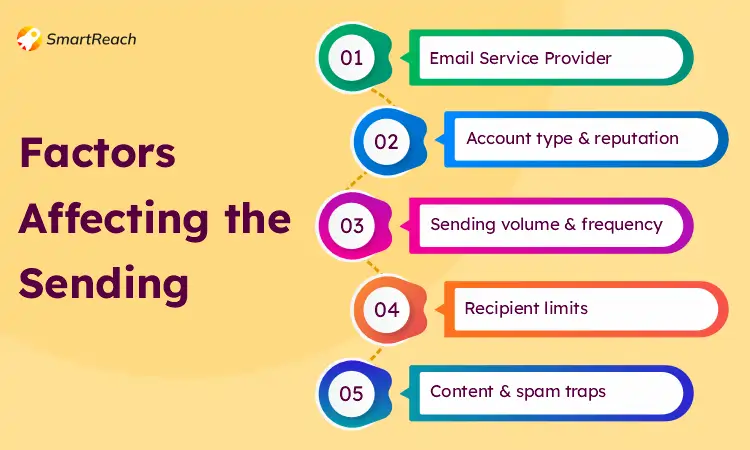
Sending volume and frequency
Sending a large burst of emails in a short period can raise red flags, even if it falls within your daily email sending limits. It’s better to space out your emails and gradually increase sending volume as your reputation improves.
Recipient limits
Some ESPs have limitations on the number of unique recipients you can email at once, independent of the daily email sending limits. This is to prevent spam tactics like mass emailing.
Content and spam traps
Sending emails with spammy content or to invalid addresses or spam traps can negatively impact your reputation and lead to stricter email sending limits.
How SmartReach.io helps to scale your outreach within a safe email sending limits
SmartReach.io is a sales engagement platform that helps your sales team for sales outreach activities.
It provides a wide range of features such as spam test reports, email validation, email automation, multichannel outreach via email, LinkedIn, WhatsApp, call and message, shared inbox, inbox rotation, email deliverability, AI-powered content and many more.
One of SmartReach’s most loved features is inbox rotation. It will help you scale your cold email outreach within a safe email-sending limit and also improving your email deliverability.
With the feature, you can add unlimited sending email addresses within a single campaign. You get the flexibility to add emails from different domains different ESPs – all into a single campaign. To optimize deliverability, SmartReach.io prioritizes sending emails from accounts with matching ESPs. Otherwise, it selects an address with available sending limits.
Read more about ESP matching for a detailed understanding of how switching ESPs can help you bypass email sending limits.
If you are reading this blog, probably you might be worried about your ESP’s sending limit. In such case, you can give SmartReach.io a try and then take your call.
Key strategies to stay within email sending limit
Staying within email sending limits is crucial for successful email outreach. It prevents your messages from being flagged as spam and ensures they reach your target audience’s inboxes.
By sending strategically and respecting limits, you maintain a positive relationship with your ESP and maximize the impact of your email campaigns.
Some of the strategies that we can follow are:
Understand your limits.
Familiarize yourself with the sending limits imposed by your ESP. Most providers clearly outline these limits in their documentation or support pages.
Segment your lists.
Don’t blast everyone with the same email. Segment your audience based on demographics, interests, or engagement levels. This allows for targeted campaigns and reduces the number of recipients per email, helping you stay within limits.
Gradual sending increase.
Build your sending reputation gradually. Start with smaller batches of emails and steadily increase volume over time. This shows the ESP you’re a legitimate sender and reduces the risk of triggering spam filters. Some tool provide campaign soft start feature that automates the gradual sending process.
Clean your email lists regularly.
Remove inactive subscribers, bounced addresses, and invalid entries. Sending to unengaged contacts hurts your reputation and wastes your limit on undeliverable emails.
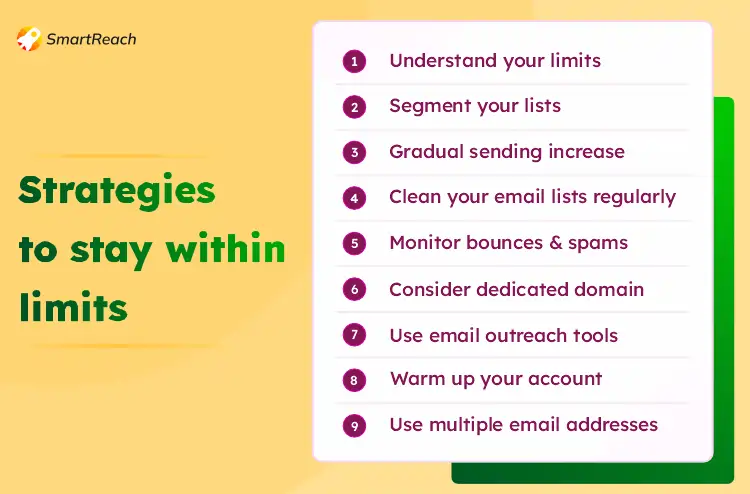
Monitor bounce rates and spam complaints.
High bounce rates and spam complaints indicate poor list hygiene or problematic content. Track these metrics and address any issues promptly to maintain a good sender reputation.
Consider a dedicated email domain.
Using a domain specifically for email outreach can help separate it from your main business domain and protect your sender reputation in case of campaign issues.
Use email outreach tools.
Many ESPs offer tools to manage sending schedules, track performance, and optimize campaigns. These tools can help you stay within limits and improve deliverability rates.
Sales engagement platform like SmartReach.io allows integration with ESPs, where you can automate gradual sending along with sending limits, as discussed above.
Warm up your account (For New Accounts)
If you’re a new sender, some ESPs recommend a warm up period. Start with small, targeted campaigns and gradually increase volume to establish a positive sending history.
Use multiple email addresses.
For very high volume sending, some ESPs allow using multiple inboxes under one account. This distributes the sending load and helps avoid hitting limits on a single mailbox. As mentioned above, you can go for inbox rotation that will help you from hitting your daily email sending limit.
Takeaway: Email sending limit
Email sending limits are in place to maintain a healthy email ecosystem for everyone. They prevent spam, ensure smooth server operation, and protect users from malicious activity.
Different ESPs have varying limits, and these can be affected by your account type, reputation, and sending behavior. By understanding these limits and following some key strategies, you can ensure your email marketing efforts reach the intended audience and avoid getting flagged as spam.
Segment your lists, gradually increase sending volume, clean your email lists regularly, and monitor bounce rates. Consider a dedicated email domain and leverage email outreach tools to optimize your campaigns.
New senders should warm up their accounts, and for very high volume sending, using multiple inboxes or inbox rotation features can be helpful. By following these practices, you can maximize the impact of your email marketing efforts while staying within your email sending limits.