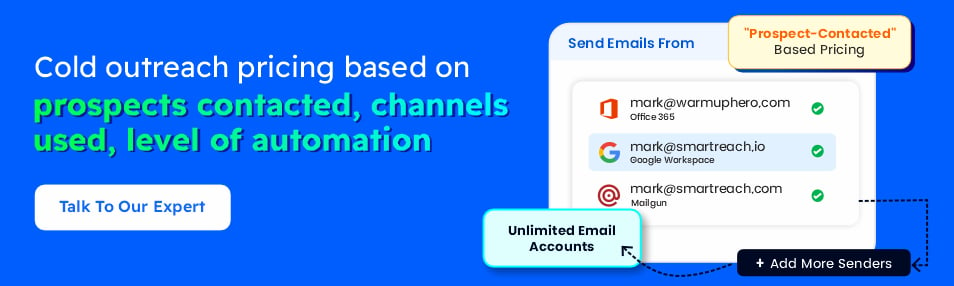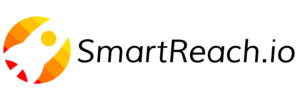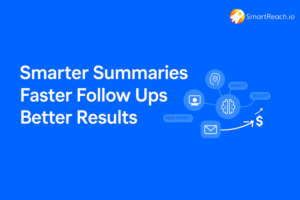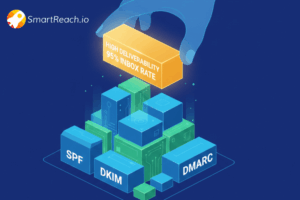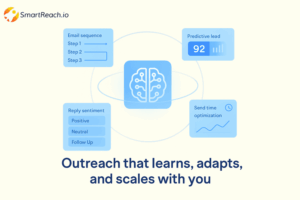How to send Bulk Cold Emails | New Gmail/Yahoo Limits & Safe Setup
Sending bulk cold emails in 2025 isn’t as simple as hitting “send.”
Gmail caps free accounts at 500 emails/day and Workspace at 2,000; Yahoo and Microsoft have similar limits.
Blasting thousands of emails from one domain isn’t safe anymore.
To scale cold outreach, you need secondary domains, multiple mailboxes, authentication, and a warm-up plan.
On top of that, the right software to automate inboxes and compliance is a must.
In this guide, we’ll break down how businesses are still sending 10,000+ cold emails a day without getting blocked.
From domain setup to campaign launch, you’ll see the exact process that keeps emails landing in inboxes and campaigns running profitably.
What needs to be taken care of before “blasting” emails in a campaign?
Before you even think about sending thousands of emails, you need a solid foundation.
The right setup protects your primary domain, builds sender reputation, and ensures Gmail, Yahoo, and Outlook see you as a trusted sender.
The first step is simple: sign up for a cold email tool.
Gmail or Outlook alone won’t cut it anymore, not with the new platform restrictions.
You’ll need a platform that can manage multiple domains, rotate inboxes, and handle deliverability checks automatically.
SmartReach.io a complete sales engagement platform built to handle bulk cold outreach safely.
From buying secondary domains to inbox rotation and AI warm-up, SmartReach gives you every tool you need to send high volumes of cold emails without triggering spam filters.
Buy secondary domains & mailboxes
Your main business domain should never be the one you use for cold outreach. If it gets flagged, your brand reputation takes a direct hit.
That’s why SmartReach.io lets you purchase secondary domains and email accounts directly from the dashboard.
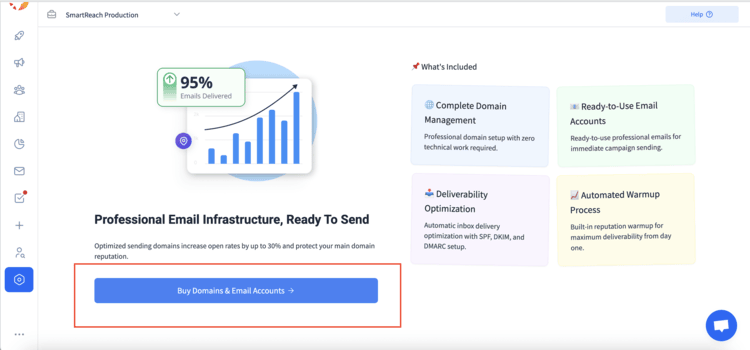
Through SmartReach’s integration with providers like Maildoso and Zapmail, you can:
- Buy fresh email domains with just a few clicks.
- Create multiple mailboxes per domain for higher sending capacity.
- Redirect secondary domains back to your main website so prospects still find your brand.
- Get domains pre-configured with SPF, DKIM, and DMARC, saving you the hassle of manual setup.
How many accounts do you need for 10,000 emails/day?
- Safe sending limit: 50 emails per mailbox per day
- To send 10,000 emails/day, you’ll need:
- 58 – 62 secondary domains
- 3 – 4 mailboxes per domain (total ~200+ mailboxes)
- 58 – 62 secondary domains
💡 Quick math:
- 1 mailbox = 50 emails/day
- 100 mailboxes = 5,000 emails/day
- 200 mailboxes = 10,000 emails/day
The best part?
The entire purchase and setup takes less than 15 minutes.
Create and configure 200 email accounts
Once your domains are warmed up and ready, the next step is scaling.
To send 10,000+ cold emails daily, you’ll need around 200 active email accounts spread across 60 domains.
This might sound intense, but breaking it down makes it manageable.
Email account creation strategy
Creating accounts in bulk has to be done carefully.
If you rush or follow repetitive patterns, providers will catch on and flag your accounts.
A safer approach is:
- Naming conventions: Stick to professional formats like [email protected] or [email protected].
Avoid repeating the same style across all domains. Mix formats like first.last, firstlast, or first.middle.last to look natural.
- Account creation timing: Add 10–15 email accounts per day. Spread them across different IPs, devices, or browsers.
Never create too many at once from the same location, as this triggers suspicion.
Account distribution strategy
| Provider | Recommended Accounts | Purpose |
| Gmail | 60–70 | High trust, but stricter daily limits. Good for primary outreach. |
| Outlook | 60–70 | Strong deliverability for B2B audiences. |
| Yahoo | 30–40 | Adds diversity and avoids dependency on Google/Microsoft. |
| Others (Zoho, ProtonMail, etc.) | 30–40 | Helps balance sending volume across different ecosystems. |
Adding accounts to SmartReach.io
SmartReach.io lets you connect multiple email accounts so you can run bigger campaigns without worrying about hitting sending limits.
How to add an account:
- Go to Settings → Inboxes in your dashboard.
- Click on + Add Inbox.
- Select your email provider (Gmail, Outlook, SMTP, or others).
- Sign in and grant SmartReach access.
- Once verified, your inbox will appear in the list.
Assigning inboxes to campaigns:
- While setting up a campaign, you can select one or multiple inboxes.
- SmartReach rotates emails between inboxes to spread out sending volume.
- This increases email deliverability and reduces the risk of emails landing in spam.
Email authentication + Inbox rotation
Once your domains are ready, the next step is authentication.
Without SPF, DKIM, and DMARC in place, even the best-written emails will land in spam.
SmartReach.io handles this automatically when you buy domains through Maildoso or Zapmail, so your accounts start off compliant.
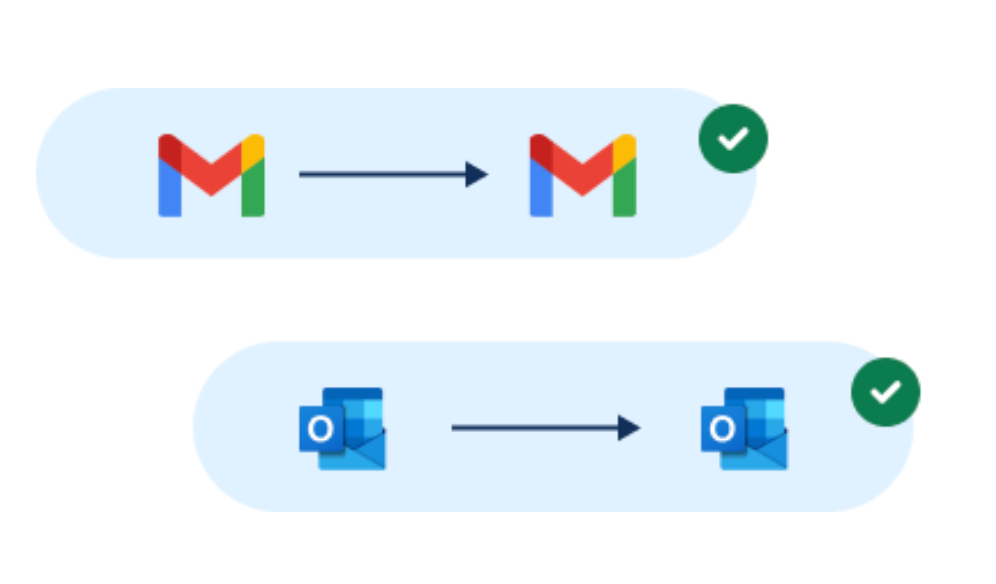
To keep your sending volume safe, SmartReach.io also offers Inbox Rotation.
Instead of blasting thousands of emails from one account (a red flag for ESPs), SmartReach.io spreads them across multiple domains and mailboxes.
Each account stays under safe limits while your overall volume scales smoothly.
Email warm-up
New domains and mailboxes can’t jump straight into cold outreach. They need to build trust with email providers first.
That’s where SmartReach’s AI-powered warm-up comes in.
- Your inboxes exchange realistic conversations with a network of real accounts.
- Sending volume gradually increases week by week.
- You can track inbox placement (primary inbox, promotions, or spam) and adjust accordingly.
Typically, a 3–4 week warm-up is enough to prepare your accounts for bulk sending without raising spam filters.
How to send more than 10,000 Cold Emails at one go
SmartReach is built to handle large-scale cold email campaigns without compromising deliverability or personalization.
Here’s a detailed breakdown of how you can set up and send 10,000 emails step by step.
- Creating a lead list
Start by creating a lead list for sending 10,000 emails.
SmartReach’s B2B Lead Finder makes this easy by giving you access to a large, up-to-date database of verified business contacts.
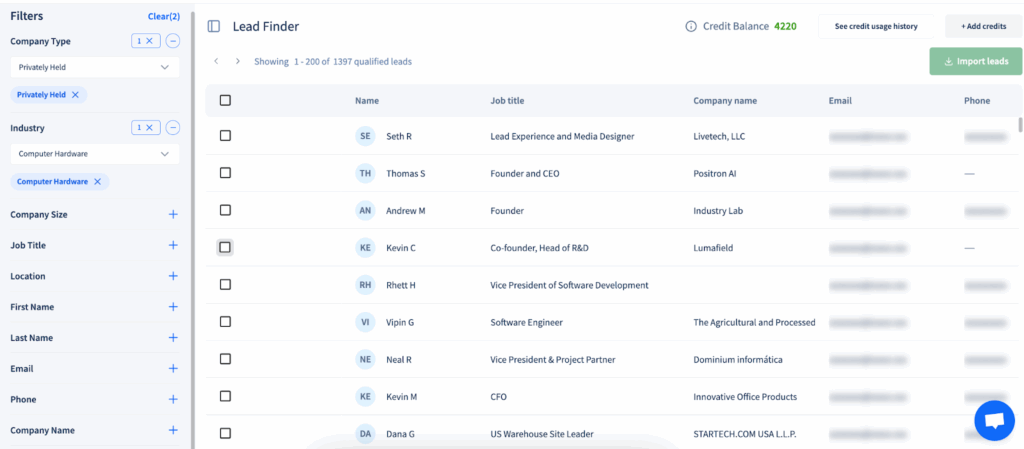
With advanced filters like job title, company size, location, revenue, etc., you can quickly zero in on the exact decision-makers who matter to your business.
You also get the option to add the prospect directly to your campaign. You just have to select the prospect & import.
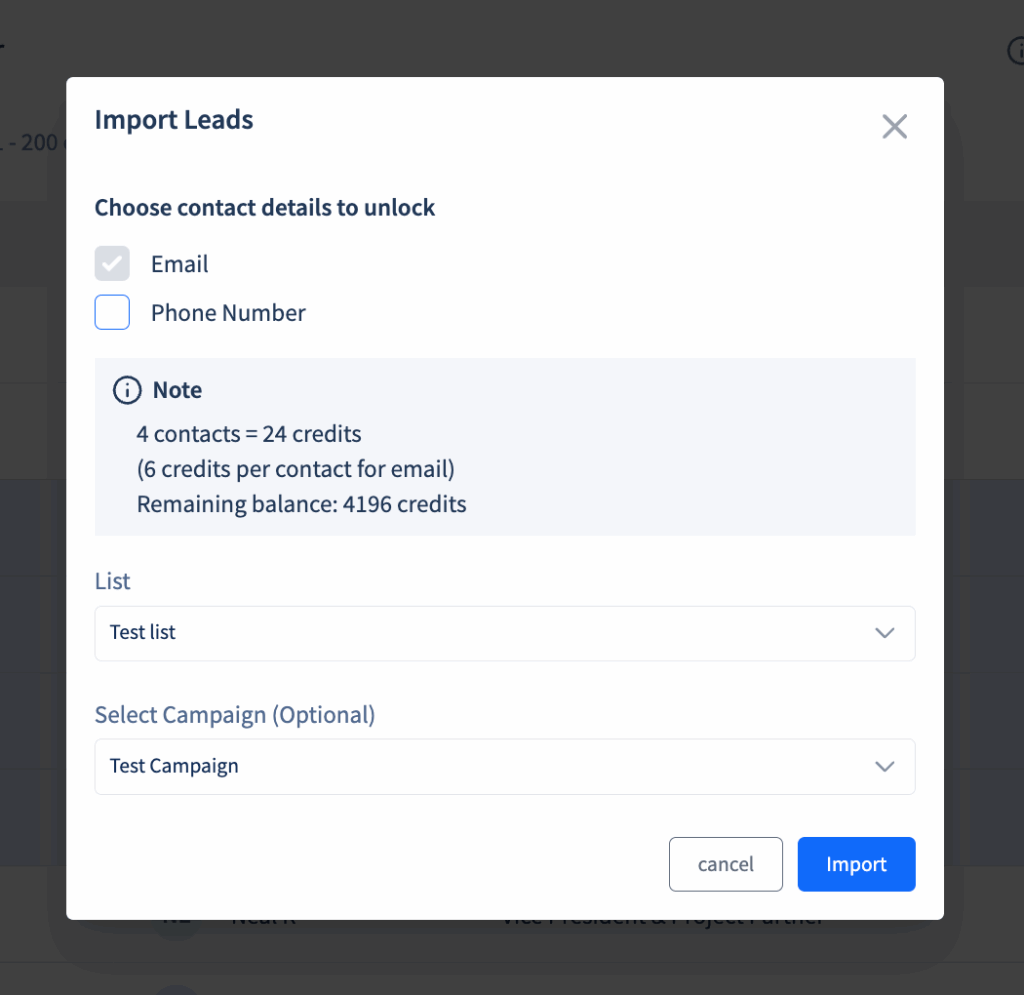
This saves you hours of manual searching and ensures your campaigns are reaching people who are more likely to respond.
Another big plus, SmartReach.io automatically validates email addresses before adding them to your list, so you don’t risk hurting your sender reputation with invalid emails.
To collect lead contact information directly from LinkedIn, you can also use ProspectDaddy to capture leads directly from profiles and then import them into SmartReach.io for seamless targeting.
In short, this feature ensures you spend less time finding leads and more time actually engaging with them.
- Uploading prospects in CSV format
Once you’ve built your lead list, the next step is getting those contacts into SmartReach.
The platform makes it easy by letting you upload prospects in bulk through a simple CSV file.
Here’s how it works:
Go to the ‘Prospects’ tab in dashboard (either inside a campaign or from the top menu).
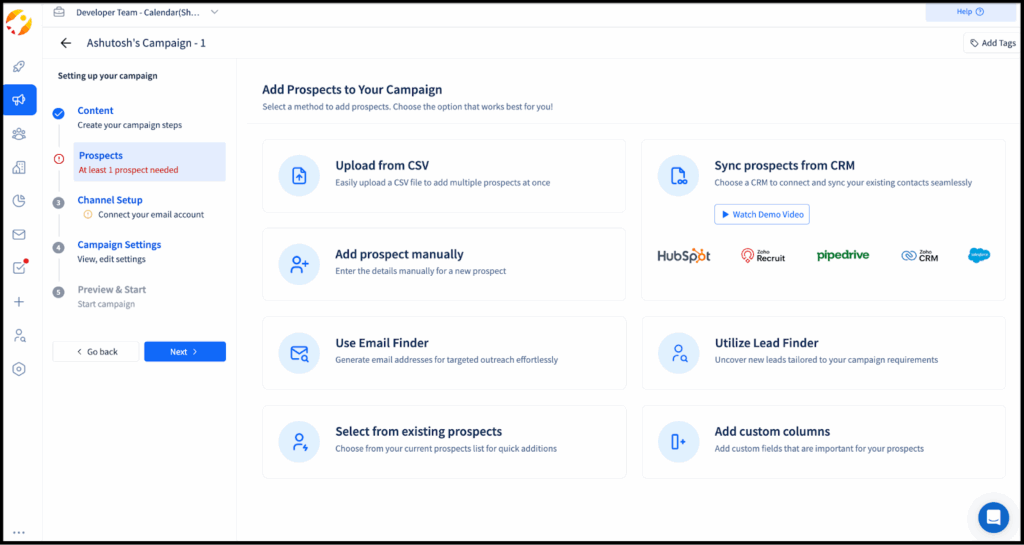
Click Upload from CSV and choose your file. You can also download a sample CSV template if you’re unsure about formatting.
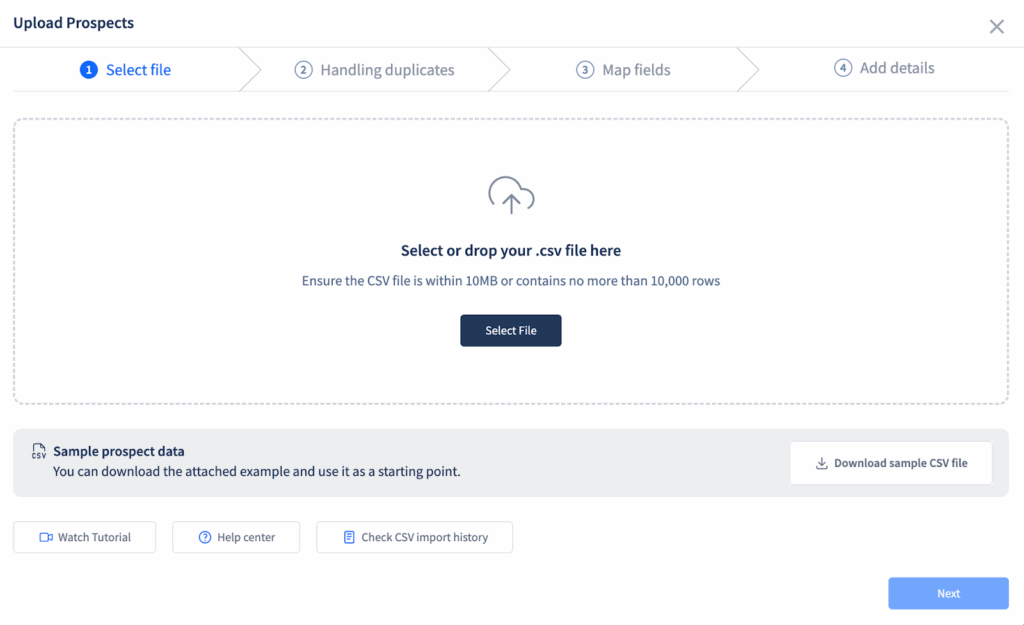
Map your CSV fields (like Name, Email, Company, Job Title) to fields. If your file has extra fields, you can create new columns to store that information.
Decide how duplicates should be handled, SmartReach.io lets you manage them during upload so your list stays clean.
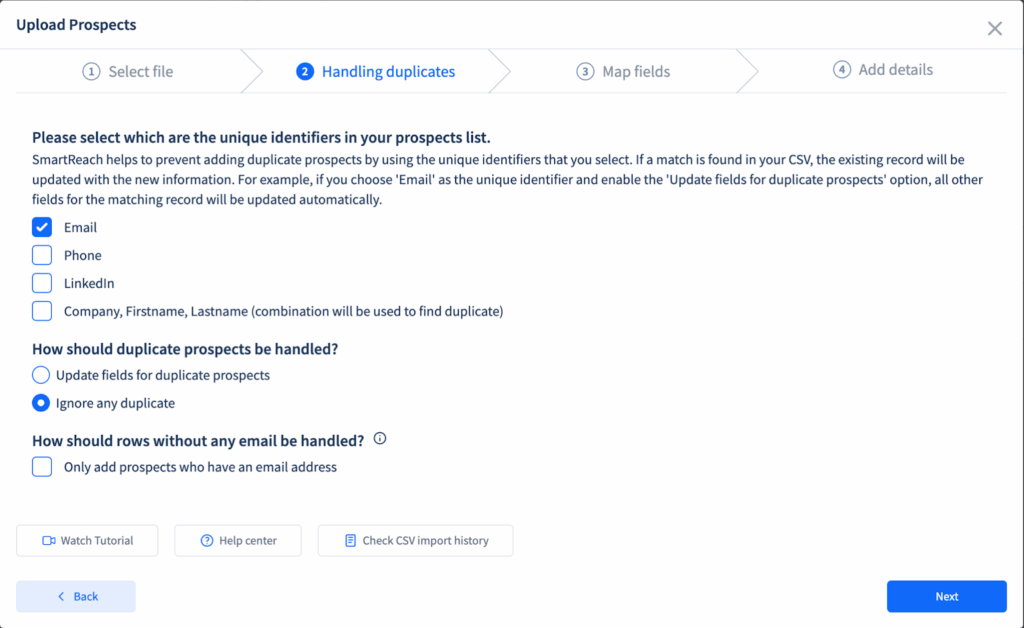
Add the uploaded contacts to an existing list or create a new one, then click Upload.
If you’re uploading a very large list (say 100+ prospects), SmartReach.io handles it in the background and notifies you by email once the upload is complete.
You can also track every upload under CSV import logs in your team settings.
This process ensures your lead list is imported without errors, stays well-organized, and is campaign-ready in just a few minutes.
- Creating an email sequence
Now that your prospects are uploaded, the next step is to craft your outreach.
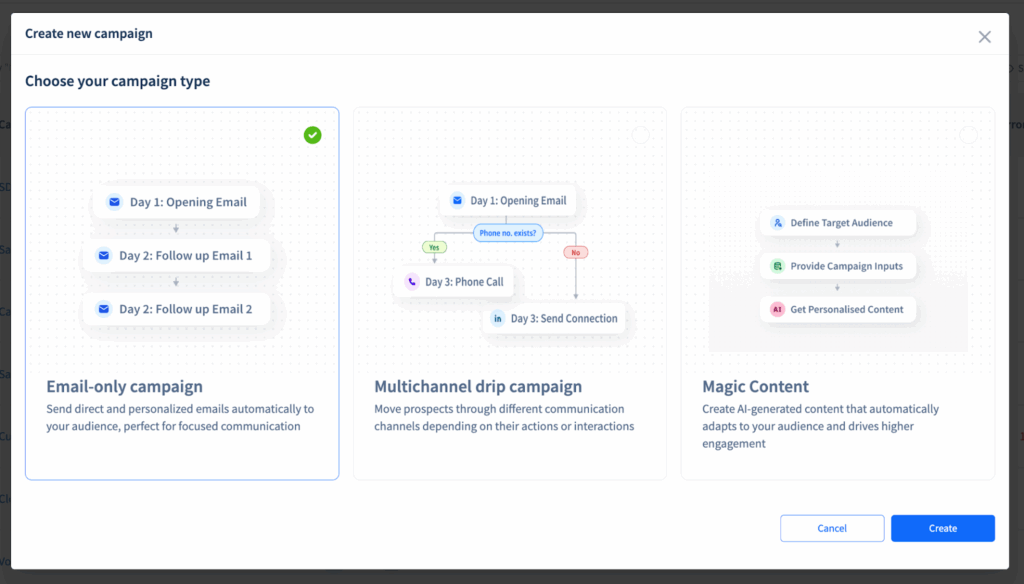
SmartReach.io provides three different ways to start your cold outreach:
- Email-only campaign
- Multichannel drip campaign
- Magic Content
Since this blog is about sending email in bulk, let go ahead with the email-only campaign.
You can either write emails manually or use the built-in AI Sequence Generator to save time.
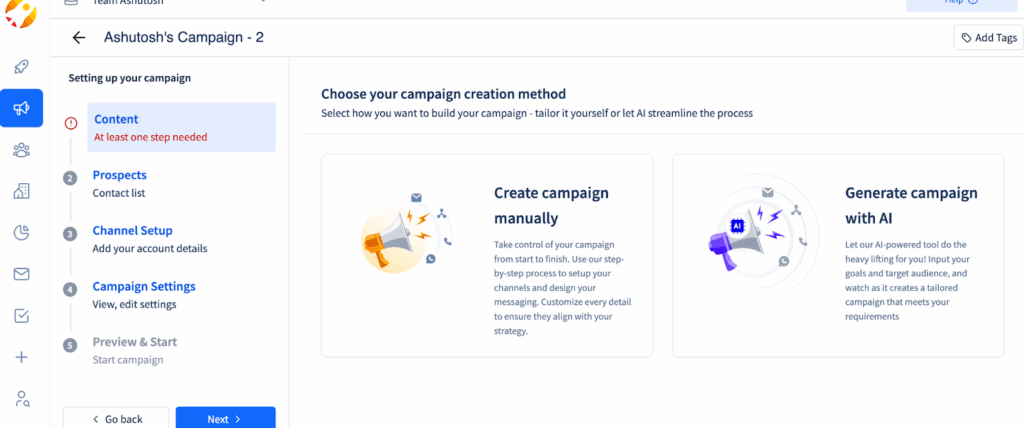
Option 1: Create your first email manually
The first step in creating your campaign manually is the ‘Content Setup’. This is where you write your opening email.
- Use merge tags like {FirstName} or {CompanyName} to make every email feel personalized.
- Add small touches like emojis or images if they fit your audience.
- Once done, click Save Step to move forward.
After your first email, you can add follow-up emails by clicking “Add New Step.”
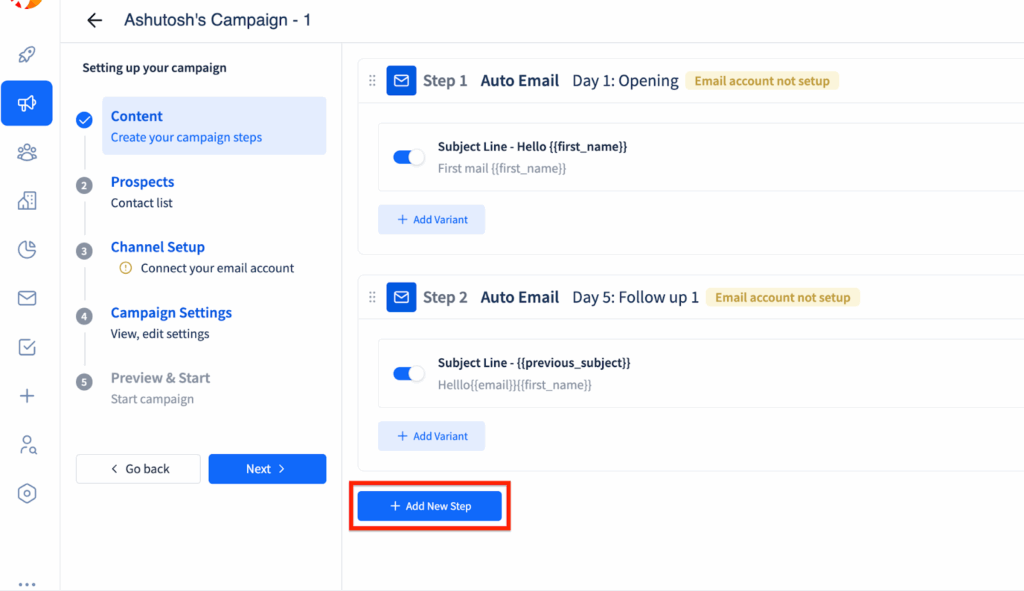
Each follow-up is sent automatically after the time delay you set (e.g., 3 days later).
You can create multiple follow-ups to stay visible without manually tracking who replied.
And here’s the best part: If a prospect replies, SmartReach automatically stops further follow-ups for that contact, so you don’t annoy people who’ve already engaged.
Option 2: Use the AI sequence generator
If you want to skip writing from scratch, SmartReach.io’s AI sequence generator setup creates a complete sequence for you in minutes.
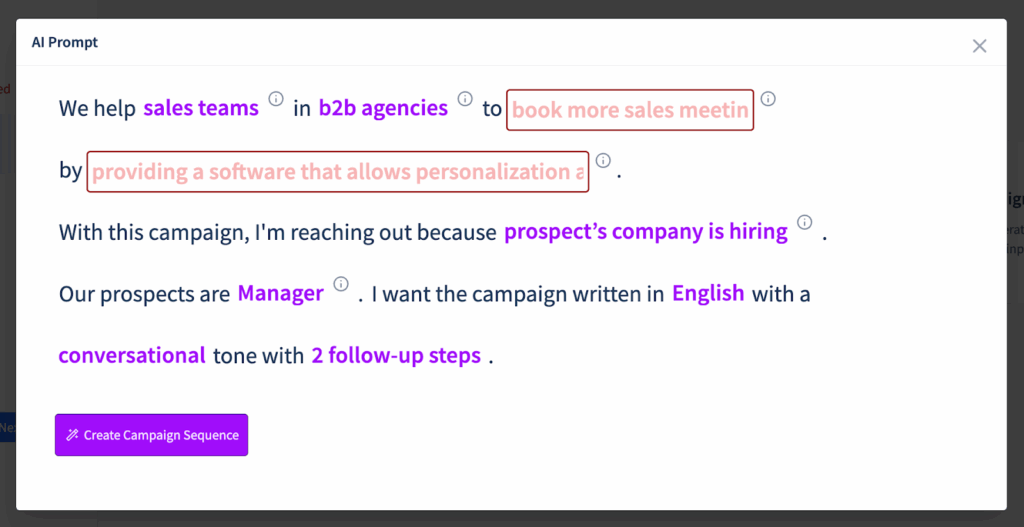
- Just describe your audience, goal, and tone in the prompt form.
- The AI generates subject lines, first email, and multiple follow-ups optimized for engagement.
- You can review, edit, or add variations before launching.
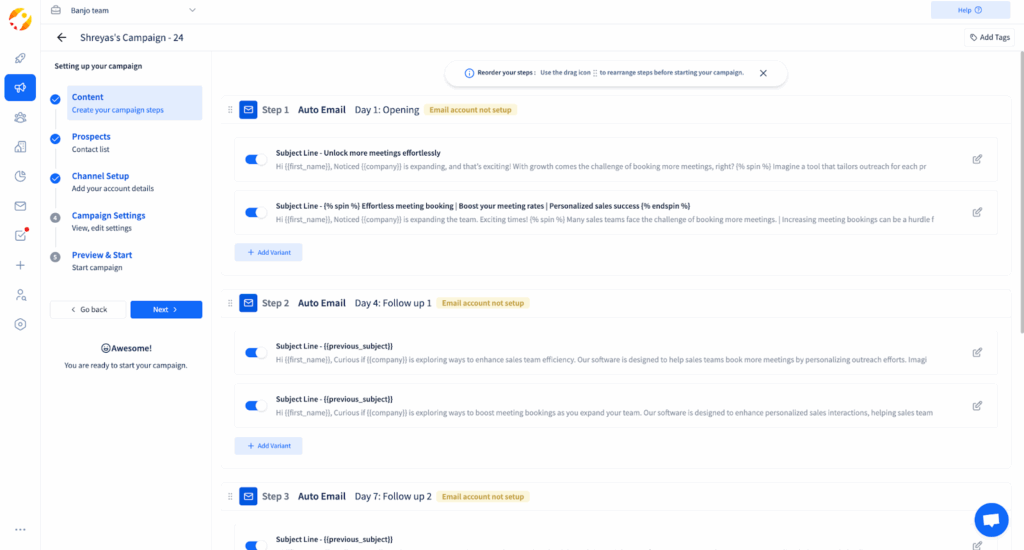
This is especially useful when you’re handling bulk campaigns. Instead of writing dozens of versions manually, you let the AI do the heavy lifting and fine-tune the results to match your voice.
With either method, SmartReach.io ensures your emails are personalized, properly sequenced, and automated, making it easier to scale outreach while keeping a human touch.
9 Best practices for sending cold emails in bulk (Without getting blocked)
Bulk cold emailing can scale your outreach, but if you ignore the rules, your emails could land in spam or even get your accounts suspended.
To stay safe and effective, follow these best practices:
1. Set up proper domain authentication
Before you send even a single cold email, secure your domain with SPF, DKIM, and DMARC records.
- SPF tells email providers which servers are allowed to send on your behalf.
- DKIM attaches a digital signature so providers know the message wasn’t altered.
- DMARC adds instructions on what to do if an email fails authentication.
This setup improves your credibility and is essential for inbox placement.
Recommended read: How to set up SPF, DKIM & DMARC
2. Warm up your email accounts
New email addresses can’t handle bulk volume right away.
Start small:
- Send 15–20 emails per day to trusted contacts.
- Slowly increase your sending volume over 6–10 weeks.
This gradual ramp-up builds your sender reputation and keeps ESPs from flagging you as spam.
3. Use a dedicated tracking domain
Don’t rely on shared tracking links, since other users’ bad practices could affect your reputation.
Instead:
- Create a custom tracking domain in your DNS.
- Link it to SmartReach so that your links look like they’re coming from your brand.
This small step signals authenticity and boosts deliverability.
4. Always provide an unsubscribe option
Cold email laws (like CAN-SPAM and GDPR) require an opt-out mechanism. A visible unsubscribe link helps you:
- Stay legally compliant.
- Reduce spam complaints.
- Keep your prospect list clean.
5. Personalize your campaigns
Sending one generic message to thousands of people is the fastest way to the spam folder.
- Use SmartReach’s merge tags for first names, job titles, or company names.
- Segment your audience by industry, geography, or pain points.
Personalized outreach gets better engagement and higher reply rates.
6. Use sequences, not one-off blasts
Instead of sending 10,000 emails at once, spread them out:
- Add automated follow-ups inside your SmartReach campaign.
- Space out messages by a few days.
This not only avoids sudden spikes but also builds familiarity with prospects over time.
Recommended read: How to Write a Follow Up Email After No Response?
7. Respect daily sending limits
Every email provider has daily sending limits. For example:
- Gmail (Workspace): 2,000 emails/day.
- Office 365: up to 10,000/day (with per-minute limits).
Plan your campaign around these limits. With inbox rotation on SmartReach, you can split volume across multiple accounts to safely reach 10,000 emails per day.
8. Monitor deliverability & engagement metrics
Don’t “set and forget” campaigns. Track:
- Bounce rates
- Open rates
- Reply rates
- Spam complaints
These numbers show whether your campaign is healthy or if adjustments are needed.
9. Avoid spammy content
Even if your setup is perfect, poor content can trigger filters.
- Skip excessive CAPS, “$$$,” or too many links.
- Keep subject lines clear and natural.
- Make sure your message provides value, not just a pitch.
Recommended Read: Cold Email Masterclass
How to stay compliant for bulk email sending? (Different countries)
Some of the laws for different countries are:
United States: CAN-SPAM
- Use accurate sender details
- Add your company’s physical address
- Honor opt-outs promptly
- Avoid misleading subject lines
Violations can result in fines of up to $50,120 per email, so compliance is non-negotiable.
Europe & UK: GDPR
- Have a clear legitimate interest in reaching out
- Be transparent about how you got the recipient’s data
- Provide an easy unsubscribe option
Fines can reach €20M or 4% of annual revenue, so handle outreach with care.
Canada: CASL (Canada’s Anti-Spam Legislation)
- Requires either express or implied consent before sending emails
- Every message must clearly identify the sender and include contact details
- Must provide a simple, no-cost way to unsubscribe
CASL is one of the strictest anti-spam laws, with penalties up to $10 million CAD per violation.
Australia: Spam Act 2003
- Consent (express or inferred) is mandatory before sending commercial emails
- Emails must clearly identify the sender and include contact details
- Every email must have a functional unsubscribe link
Non-compliance can lead to fines exceeding AUD 2 million per day for businesses.
India: IT Act & TRAI Guidelines
- Cold B2B outreach is allowed if it’s relevant, professional, and not misleading
- Marketing emails should include an opt-out mechanism
- Data privacy rules are getting stricter under the upcoming Digital Personal Data Protection Act (DPDP Act, 2023)
While penalties are still evolving, Indian regulators are increasingly aligning with global data privacy standards, so adopting GDPR-style best practices is advisable.
If your prospects are outside these regions, always check local data privacy and spam regulations before launching campaigns.
Staying compliant protects your sender reputation, avoids fines, and builds long-term trust with prospects.
Takeaway
Sending 10,000 cold emails in a day isn’t about blasting a huge list all at once. It’s about using multiple domains, properly warmed inboxes, inbox rotation, and smart sequencing to scale safely.
If you’re just starting, aim smaller first. Get comfortable with the process, learn what works for your audience, and then scale up.
SmartReach.io gives you the technical setup (warm-up, rotation, compliance features) and the campaign tools (AI sequences, personalization, analytics) to make bulk cold emailing safe, compliant, and effective.
Try SmartReach.io FREE for 14 days
FAQs on sending bulk cold emails
Q: What happens if I send too many emails at once?
You risk being flagged for spam, damaging your sender reputation, and increasing bounce rates. Instead of blasting thousands of emails at once, start with smaller batches and gradually scale up. Using outreach tools like SmartReach’s inbox rotation and automated email verification helps distribute sending volume safely and ensures your emails land in inboxes.
Q: Can cold emails be part of my broader marketing strategy?
Definitely. Cold emails shouldn’t operate in a silo. When you align them with your social campaigns, content strategy, and paid ads, you create multiple touchpoints with the same audience. For example, you could email prospects about a blog you recently published or a case study that complements your ad campaign. This consistency builds trust and reinforces your brand.
Q: How do I know if my campaign is successful?
Don’t stop at open rates. Track reply rates, conversion rates, bounce rates, and the quality of positive responses. SmartReach’s analytics dashboard gives a complete view of performance so you can double down on what’s working.
Q: How do I avoid spam filters?
- Configure SPF, DKIM, and DMARC properly.
- Keep your email list clean and verified.
- Personalize subject lines and content.
- Avoid spam-triggering words (like “Free!!!” or “Limited time”).
- Respect unsubscribe requests immediately.
- Best practice: Warm up new email accounts before large sends to build sender reputation gradually.
Q: How long should my cold email be?
Keep it short and scannable. 80–120 words usually work best. Focus on one clear value proposition, break up text with spacing, and close with a simple CTA.
Q: What’s the best time to send cold emails?
There isn’t one universal answer, but research shows midweek (Tuesday–Thursday) mornings often yield better results. Test different times and check SmartReach’s campaign reports to see when your audience responds most.
Q: How many follow-ups should I send?
Generally, 3–5 follow-ups spaced a few days apart work well. The first email introduces you, the second adds value, the third builds urgency, and later ones can include social proof. Don’t push beyond 6–7 touches unless prospects are engaging.
Q: Should I personalize every email?
Yes, personalization boosts replies. But it doesn’t mean writing 1:1 emails for everyone. Use dynamic placeholders for names, job titles, and companies, then add custom snippets for priority leads. SmartReach’s personalization tokens and Spintax make this scalable.