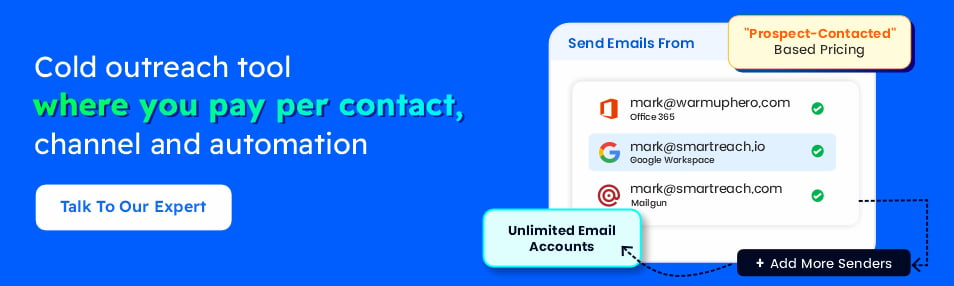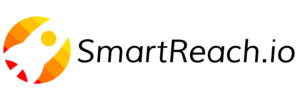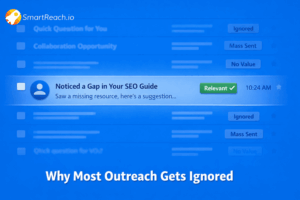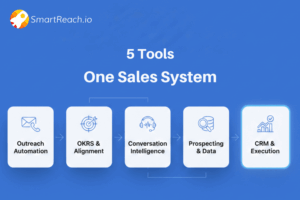5 Ways to Import & Organize Prospect Lists for Cold Email
After a trade show, I tried uploading 50,000 prospects into our email platform.
Half failed due to bad formatting. Duplicates slipped in. Emails bounced.
I even emailed the same person three times in two days.
Their reply: “If you can’t manage your own list, how can I trust you with my business?”
That hurt, but it forced me to learn proper prospect management.
Most SDR teams face the same mess.
Bad data kills deliverability, burns leads, and slows growth.
The ones that fix it see 40–60% better results and scale outreach three times faster.
This guide shows how to import and organize large prospect lists without the chaos.
Disadvantages of manual prospect list management
Manual prospect list handling doesn’t just slow you down; it actively hurts revenue, reputation, and compliance.
Here’s what’s really at stake:
1. Wasted hours that kill productivity
- Sales reps spend 2–3 hours a week cleaning up prospect data instead of selling.
- For a 10-person team, that’s 25 hours lost weekly, time that should go to outreach and relationship building.
- Across a year, you’re losing over 1,200 hours of selling time.
2. Deliverability disasters
- Poorly formatted email lists lead to high bounce rates.
- Anything above 5% bounces puts your domain at risk of landing on spam blacklists.
- Even your best prospects may never see your emails.
3. Duplicates that damage credibility
- Reaching the same person multiple times signals sloppiness and lack of coordination.
- Prospects feel disrespected and big deals can disappear overnight.
4. Compliance risks that can cost thousands
- GDPR, CAN-SPAM, and other email regulations require accurate tracking of opt-outs.
- Manual lists make it nearly impossible to maintain suppression lists.
- One violation can lead to fines, legal fees, and reputational damage.
5. Missed personalization opportunities
- Scattered spreadsheets make it hard to pull job titles, industries, or context.
- Teams default to generic emails and generic emails get ignored.
- Proper data organization enables high-response, personalized messaging.
6. Slower ramp-up for new hires
- When lists are messy, onboarding new reps takes longer.
- Reps spend more time figuring out data than learning how to sell.
7. Reporting blind spots
- Inconsistent or missing fields make it impossible to measure campaign performance accurately.
- You can’t optimize what you can’t track.
How to format & validate CSV before import?
Most import issues come down to bad formatting. Get your CSV file right, and you’ll avoid 90% of the headaches.
Here’s how to do it properly.
#1 Must-have fields for cold email campaigns
Your CSV should always include:
- Email Address (non-negotiable)
- First Name
- Last Name
- Company Name
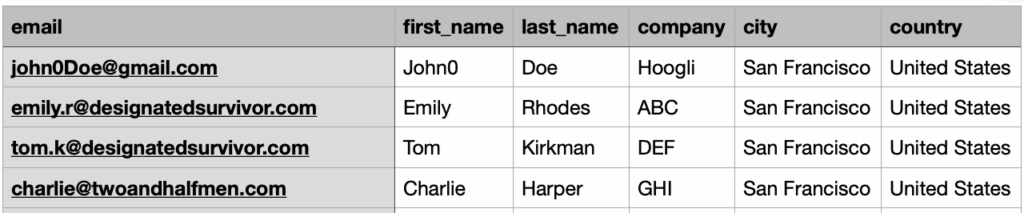
*Example of a CSV format for email campaigns
Optional (but highly useful for personalization):
- Job Title
- Phone Number
- Industry
- Company Size
- Website
The more complete your data, the better your email personalization, as it drives more replies.
#2 Common CSV formatting mistakes that break imports
Avoid these frequent errors:
- Blank columns – Delete empty columns and headers; even one can make the entire upload fail.
- Merged cells – These cause mapping errors; unmerge them before export.
- Special characters – Accents or symbols must be properly encoded to avoid broken names.
- Inconsistent phone formats – Pick one style (e.g., +1-555-123-4567) and stick to it.
- Inconsistent company names – “Microsoft Corp” and “Microsoft Corporation” should be standardized.
#3 Critical formatting for countries and time zones
These two fields are notorious for causing failed imports:
- Country: Use full names per ISO 3166 codes (e.g., United States, not USA or US).
- Time Zone: Use Olson format (e.g., America/New_York, not EST).
SmartReach.io validates emails on upload using SMTP checks, MX lookups, and format verification, marking valid contacts with a green check and flagging invalid ones to protect deliverability.
5 strategies for handling prospects from different sources
Not all prospect data is created equal. Leads from LinkedIn, trade shows, or purchased lists come with their own challenges.
Here’s how to handle each source like a pro:
1. LinkedIn Sales Navigator exports
LinkedIn provides high-quality professional data, but the formatting needs attention:
- Standardize company names: LinkedIn often uses abbreviations or variations that won’t match your CRM.
- Map industry fields: LinkedIn’s industry data is perfect for segmentation, don’t skip this.
- Validate job titles: People change roles frequently. That VP you found last month might have moved on. Schedule regular updates for LinkedIn data.
Pro tip: Different industries respond at different times.
For example, tech companies often engage best 3:00–5:00 PM, while manufacturing prefers mornings.
SmartReach.io’s time-zone based email scheduling makes applying these patterns easy.
2. Trade show and event lists
Event data can be great, but usually messy:
- Titles may be abbreviated (e.g., “Dir of Mktg” instead of “Director of Marketing”).
- Company names might be truncated or inconsistent.
What to do:
- Clean and standardize titles and names before importing.
- Map valuable info like session attended or booth visit to custom fields. These details make personalization far more powerful.
3. Purchased prospect databases
Bought lists need extra care for two reasons: formatting and compliance.
- Field names rarely match (e.g., “Company” vs. “Organization,” “Role” vs. “Job Title”).
- Confirm the provider followed proper consent regulations (GDPR, CAN-SPAM, etc.).
Best practice:
- Segment purchased data separately to track both performance and compliance.
- Validate emails before you even think about outreach.
4. Webinar download lists
These leads are warmer, but their exports come with clutter:
- Marketing platforms often include internal IDs or tracking codes that don’t map to your CRM.
- Remove unnecessary fields before importing.
Personalization tip:
Create custom fields for “Content Downloaded” or “Webinar Attended.” This context is critical for tailored follow-up.
5. SmartReach + Clay integration for cleaner multi-source data
Leads often come from scattered sources like LinkedIn, events, or purchased lists. With Clay integrated to SmartReach, you can clean, enrich, and organize that data automatically, no manual uploads required.
Clay fills in missing details like emails, job titles, and company info, standardizes inconsistent naming, and verifies emails before they ever reach SmartReach.
You can also apply different enrichment rules for different lead sources, ensuring every record is accurate.
Once the data passes validation, it flows straight into SmartReach via webhook/API. Your prospect lists arrive complete, clean, and ready for segmentation and outreach from day one.
Bulk import process with SmartReach.io (with duplicate management)
Importing thousands of prospects can get messy fast.
SmartReach.io’s bulk upload system helps you move large lists into campaigns without breaking your database.
Here’s how to do it.
Step #1: Start with the right setup
- Go to Prospects → Upload from CSV (or to the Prospects tab inside a specific campaign).
- Download the sample CSV before you upload anything. It shows you exactly how your file should be formatted.
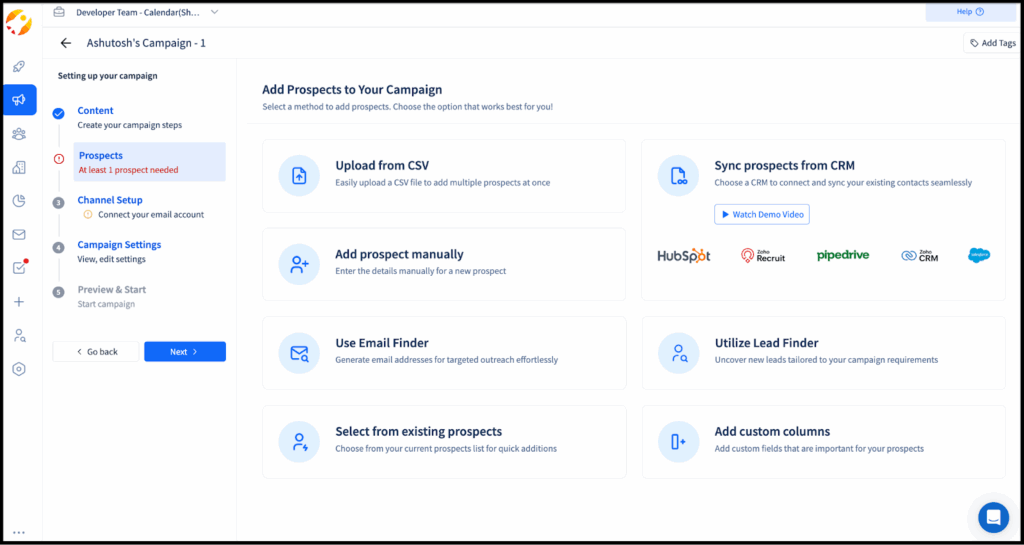
Step #2: Prepare and upload your file
- Drag and drop your CSV, or click Select file.
- SmartReach.io automatically checks for missing headers, blank columns, or formatting issues. Fix any errors before continuing.
- Lists over 10,000 rows must be split. This limit keeps uploads reliable and prevents system slowdowns.
Step #3: Choose how to handle duplicates
SmartReach.io matches duplicates by email, company, first name, and last name. Pick the right option:
- Skip duplicates – safest for purchased lists or mixed-source imports to avoid double-contacting prospects.
- Update existing prospects – ideal when you have fresher data, like new LinkedIn or trade show exports.
- Create duplicates anyway – only use if you need separate records for the same person in different campaigns. Rare but sometimes necessary.
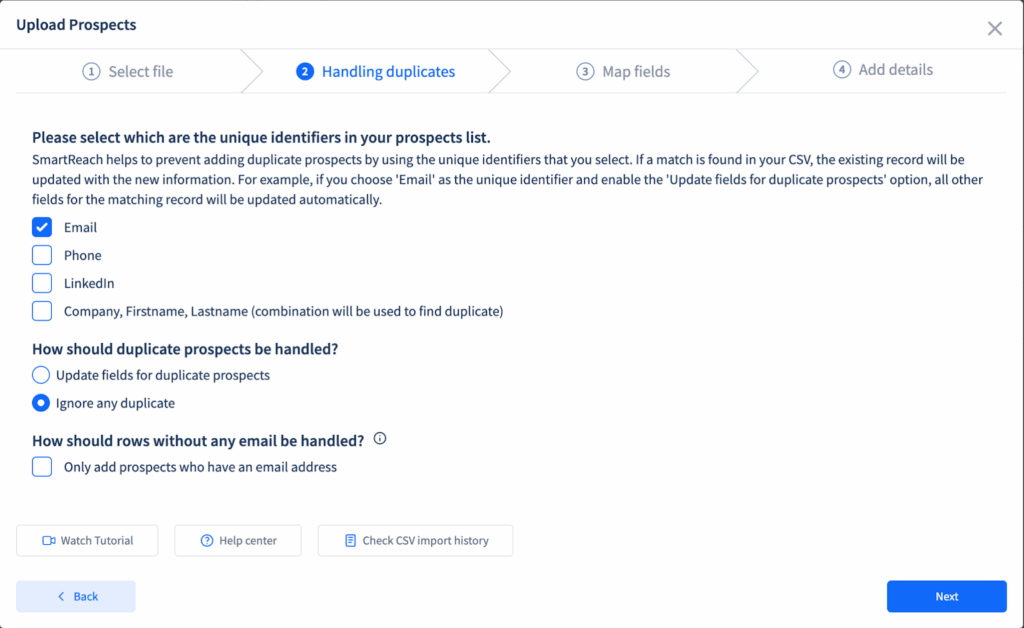
Step #4: Map fields accurately (and add custom ones)
- Standard fields map automatically.
- Fix mismatches manually (e.g., “Company Website” → “Website”).
- Add custom fields for unique data (like “Booth Visited” or “Lead Score”). These fields are key for personalization and later filtering.
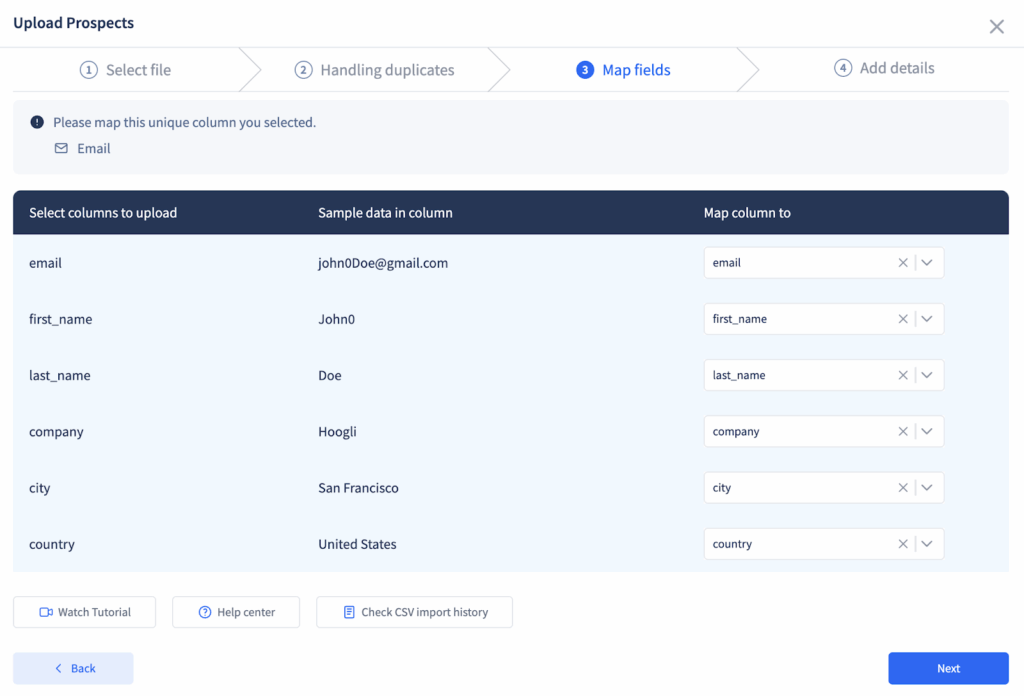
Step #5: Assign prospects to organized lists
- Add to an existing list or create a new one during import.
- Use clear names: “Trade Show 2024 – Manufacturing” is far better than “New List 1.”
Step #6: Track your upload and verify results
- Small files (under 1,000 rows) show live progress. Larger ones upload in the background, and SmartReach.io emails you when done (usually 5–10 minutes).
- Always review Team Settings → CSV Import Logs to check:
- How many contacts were added, updated, or skipped
- Any rows that failed (fix and re-upload if needed)
- How many contacts were added, updated, or skipped
Pro tips for smooth large imports
- Test with a small batch first to catch hidden formatting issues.
- Upload during off-peak hours to keep system performance fast.
- Keep original CSV backups in case you need to troubleshoot or confirm compliance later.
Even with a perfect process, odd cases happen. One client discovered invisible characters in their CRM export that broke every upload attempt.
How to organize campaign prospects using tags and filters?
Once your prospects are imported, how you organize them determines whether your campaigns succeed or stall.
SmartReach.io’s tagging and filtering features help you turn messy lists into highly targeted segments.
Tagging
Tags go beyond basic fields like industry or job title.
They let you label prospects by source, behavior, stage, or priority.
- Industry tags: Start broad (“SaaS,” “Healthcare,” “Manufacturing”) and add sub-industries (“HR Software,” “Medical Devices,” “Auto Parts”). This detail makes personalization far more effective.
- Company size tags: Define consistent buckets like Startup (1–10), SMB (11–50), Mid-market (51–500), Enterprise (500+) to adapt your pitch to the prospect’s scale.
- Source tags: Track where each lead came from — “LinkedIn Navigator,” “Trade Show 2024,” “Referral,” “Content Download.” This shows which channels drive the best prospects.
- Stage and priority tags: Use tags like Active Conversation, Proposal Sent, or High Deal Value to prioritize outreach.
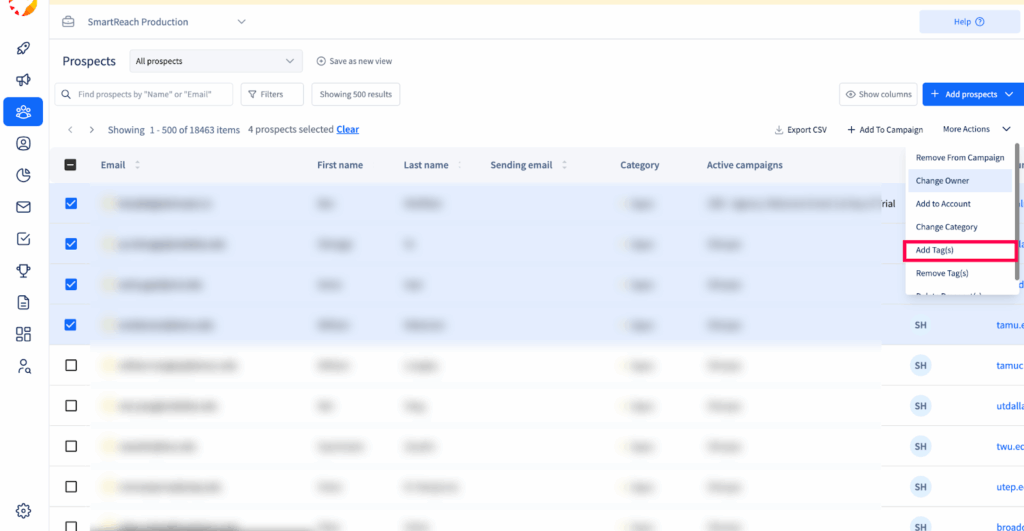
Manual vs. automatic tagging:
- For one-off imports, assign tags in bulk during upload.
- For ongoing operations, use SmartReach.io workflows to tag automatically:
- Prospects who open but don’t reply → Engaged – No Response
- Prospects who click links → High Interest
- Replies can trigger active conversation tags automatically.
- Prospects who open but don’t reply → Engaged – No Response
Filters
SmartReach’s prospect filtering is a feature that brings your cold outreach into focus.
What makes it pop is the ability to stack up multiple conditions, so you’re not just filtering by “replied,” “opened,” or “not sent,” but mixing in any of those status markers with any field from your prospect sheet, campaign, owner, custom tags, you name it.
You build a filter by picking a field or status, then layering on more rules till you’re eyeballing exactly the slice of your list that matters.
It’s about precision, not guesswork. Instead of sifting through noise, you fine-tune your view and take action where it counts. Super clean, clear, and built for efficiency.
Example of how tagging works for email list organization
Most B2B teams succeed with these six tag categories:
- Source tags: Where did they come from?
- Industry tags: What market do they operate in?
- Size tags: Startup, SMB, Mid-market, Enterprise.
- Stage tags: What’s their position in your pipeline?
- Engagement tags: Have they opened, clicked, or replied?
- Priority tags: Which accounts have the highest potential?
Find and enrich prospect data efficiently using SmartReach.io
Accurate, complete prospect data is the foundation of any cold email campaign.
SmartReach.io makes it easy to find, verify, and enrich contacts without jumping between multiple tools.
Here are different ways to enrich prospect contact data using SmartReach.io
- Integration with third-party email finder integrations
SmartReach.io connects directly with Hunter.io, Anymailfinder, Clearbit, Uplead, Aeroleads, and DropContact for prospect sourcing.
- Built-in B2B lead database
SmartReach.io provides an in-built B2B lead database of 250 million US contacts.
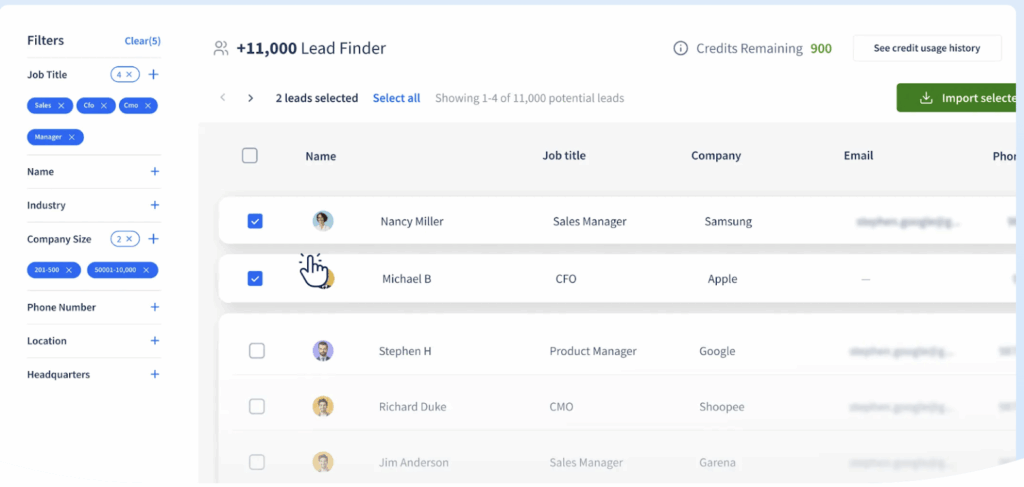
Your can choose the filtering and import the email list directly into your SmartReach.io campaign in a few clicks.
- Source prospect data directly from LinkedIn
ProspectDaddy, SmartReach.io’s LinkedIn extension, lets you pull decision-maker emails directly from LinkedIn into campaigns.
- Install it in your browser and connect it via Settings → Team Settings → Integrations → ProspectDaddy.
- Ideal for account-based marketing: research accounts on LinkedIn and build targeted outreach lists without leaving the platform.
Scale email campaigns with integrations and automation
As your outreach grows, manual prospect management isn’t sustainable.
SmartReach.io’s integrations and automation features help you handle large volumes without losing data quality.
- Sync with your CRM
SmartReach.io integrates directly with Salesforce, HubSpot, and Pipedrive. Prospect data updates both ways automatically – no more duplicate entries or outdated records.
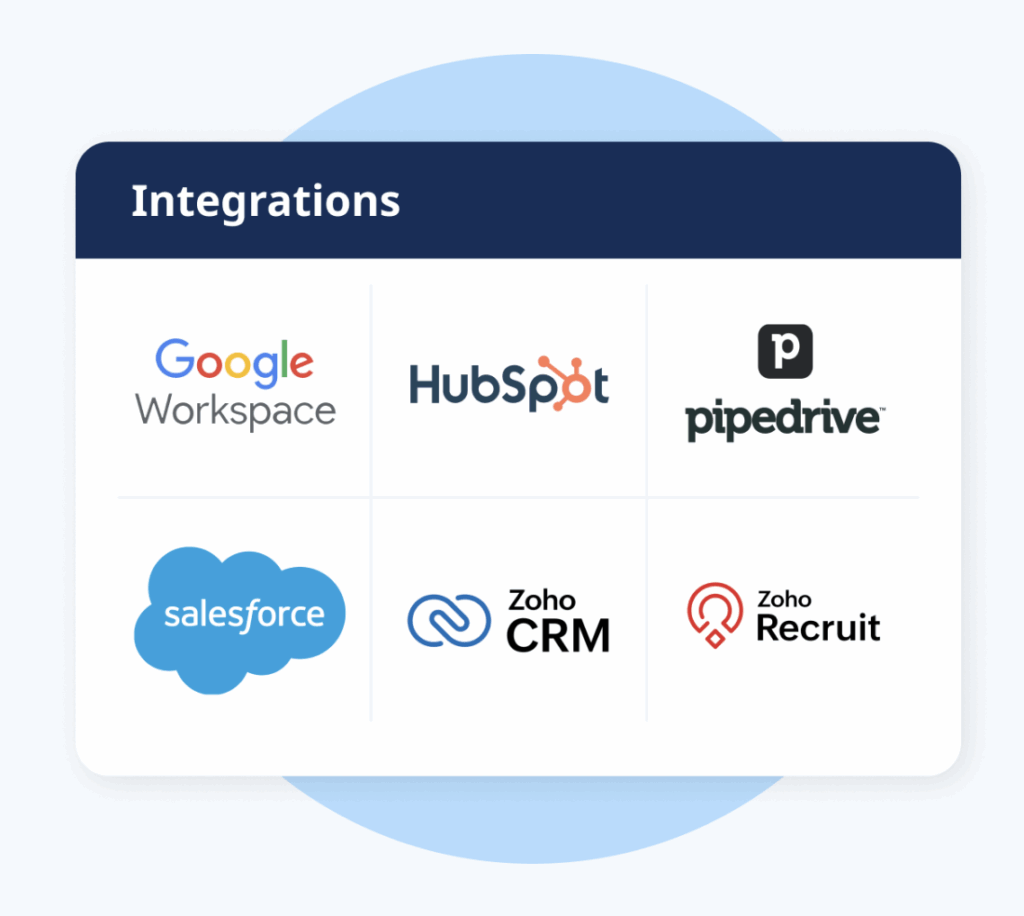
- Automate tagging and segmentation
Use SmartReach.io workflows to tag prospects based on email activity (opens, clicks, replies). High-value leads are prioritized automatically, while low-engagement contacts are filtered for follow-up review.
- Build custom workflows with Zapier or API
Connect SmartReach.io with apps like Typeform, Google Sheets, or LinkedIn tools. New leads flow straight into campaigns, and repetitive tasks run in the background.
- Automated list building and management
Link lead generation tools to SmartReach.io so new prospects are added and organized automatically using tags and filters.
- Stay consistent as you grow
Standardize tagging rules, field mappings, and team permissions in SmartReach.io to keep data clean and workflows aligned as your team expands.
- Monitor and optimize performance
SmartReach.io’s reporting shows list quality, source performance, and workflow efficiency. Refine your processes as your database scales from thousands to tens of thousands of prospects.
Maintaining data quality and compliance
Prospect data degrades fast.
Without consistent upkeep, you risk lower deliverability, wasted effort, and regulatory issues. Here’s how to keep your database healthy.
You can check more details on our blog – How to Keep Email List Clean and Up to Date
SmartReach.io makes prospect list management simple with clean CSV uploads and powerful tag-and-filter organization.
Upload large lists without formatting headaches, then segment prospects instantly using tags and filters to keep campaigns focused and personalized.
Try SmartReach.io FREE for 14 days.
Frequently asked questions
What file format works best for prospect imports?
CSV files with proper field formatting work best. SmartReach.io supports CSV format exclusively and provides sample files showing exact formatting requirements.
How do you handle duplicate prospects?
Use email-based matching with three options: skip duplicates (safest for mixed sources), update existing prospects (for data refreshes), or create duplicates anyway (rare use cases only).
What’s the maximum file size for prospect imports?
SmartReach.io supports CSV files up to 10,000 prospects per upload. For larger lists, split them into multiple batches for reliable processing.
How long does bulk prospect validation take?
Email validation typically completes within 5-10 minutes for batches of 5,000+ prospects, running automatically in the background with 80% accuracy.
Can you update prospect data after importing?
Yes, through individual prospect editing or bulk CSV re-upload using the “update fields for duplicate prospects” option during upload.