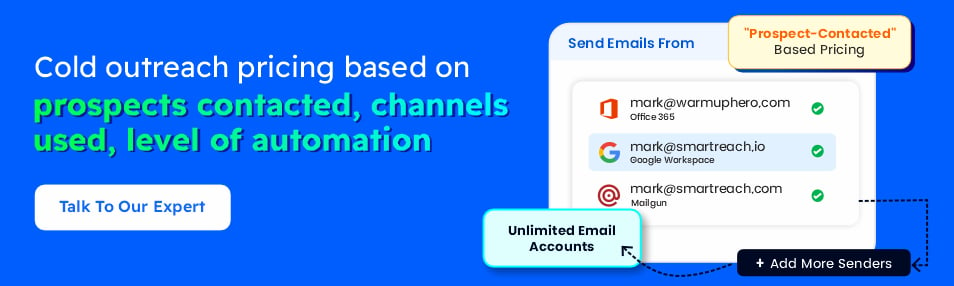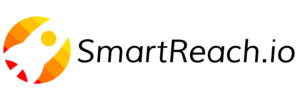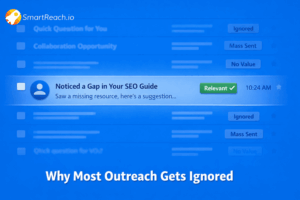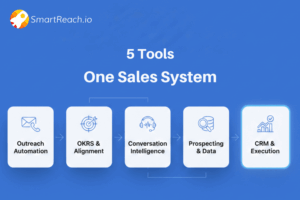Why Email Links Cause Spam Issues | Domain Reputation Guide
For RevOps leaders managing email outreach teams, one of the factors responsible for declining deliverability rates is the domains you’re linking to in your email campaigns.
This complete guide reveals how link choices directly impact your team’s email performance and provides actionable strategies for maintaining inbox placement across your communications.
Why do links to certain domains send your emails to spam?
Most sales leaders or managers underestimate how closely spam filters monitor who you link to.
Every hyperlink in your email acts as a vote of confidence, essentially telling the filter, “I trust this site.”
But if that domain has a poor reputation?
You face the consequences of landing in the spam folder.
How do spam filters evaluate email links?
Email service providers like Gmail, Outlook, and Yahoo run AI-based algorithms in the backend that constantly scan and score domains used in emails based on:
- Spam complaint volumes
- History of malware or phishing activity
- User behavior (clicks, unsubscribes, spam reports)
- Patterns of abuse tied to the domain over time
If you link to a shady or blacklisted domain, even unintentionally, your own sender reputation takes a hit.
And once flagged, your entire email domain can land under heavier scrutiny, which is not a good thing from the deliverability POV of emails.
With SmartReach’s Global Blacklist Monitoring, you can avoid your emails going into spam and take quick action.
It continuously scans your emails major global blacklists and immediately alerts you if your sending email domain or email account gets listeded in any blacklists.
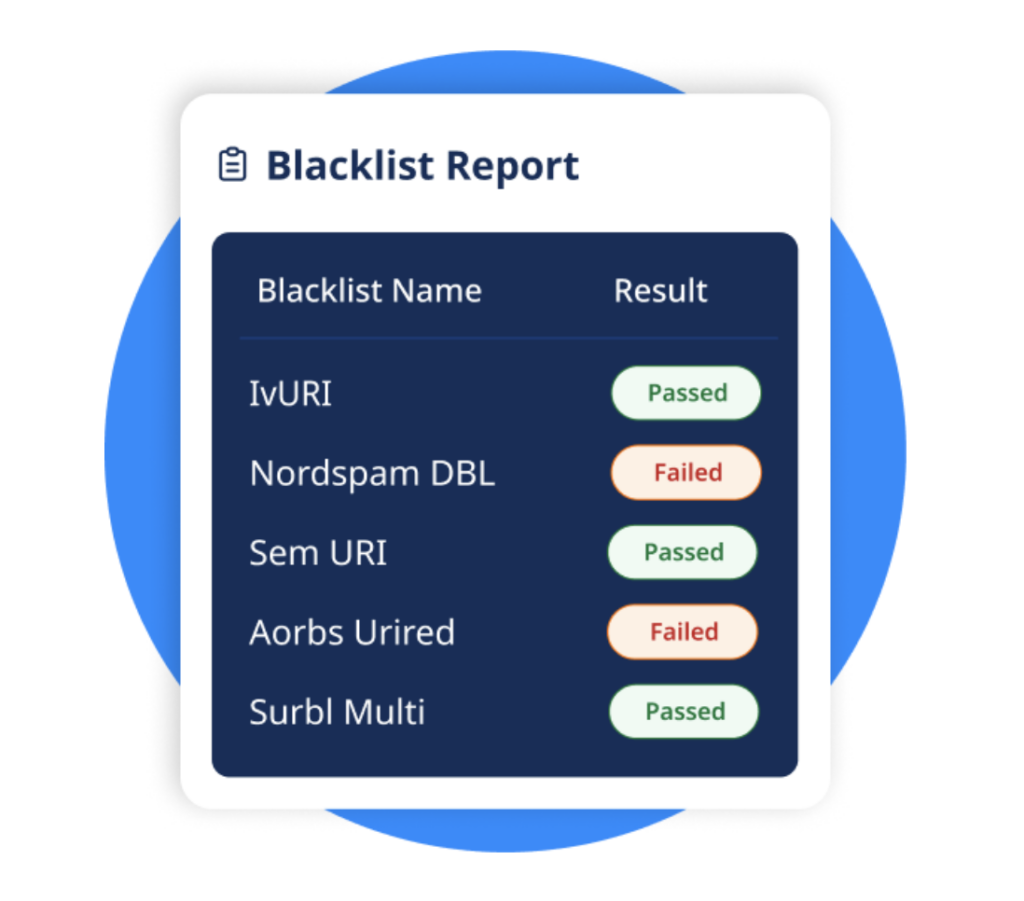
More importantly, it auto-pauses sending from affected email accounts, so you can contain the damage before it spreads across your entire campaign.
How can one link damage your entire campaign?
Spam filters operate on a “guilt by association” model.
Here’s the breakdown:
- Strike 1: You include a link to a low-reputation domain
- Strike 2: Your email gets flagged, damaging your sender score
- Strike 3: Future emails face tougher spam filter scrutiny, even if they’re clean
Even if the link looks legit, spam filters dig deeper. Domains on free hosting platforms, shared shorteners (like bit.ly), or those with redirect chains can trigger suspicion, even if they aren’t blacklisted. For high-volume senders, these subtle hits add up fast.
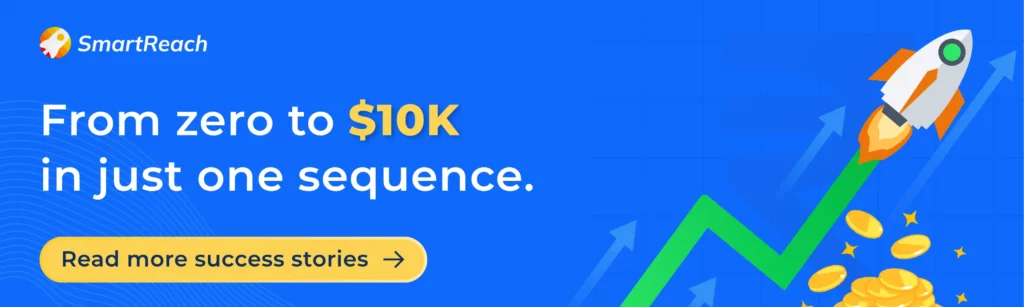
Which types of domains trigger spam filters most often?
Spam filters evaluate each link based on its reputation and risk level.
Some domain types are red flags by default, and including them in your emails can seriously damage deliverability.
1. Newly registered domains (less than 6 months old)
Think of fresh domains like new hires with no references, and email filters that don’t trust them yet.
Why they’re risky:
- No historical sending behavior to evaluate
- Frequently used by spammers for short-lived campaigns
- Lack of user engagement data
2. Free hosting and file-sharing platforms
Spam filters are especially cautious with links from:
- Free image hosting services
- Public file-sharing tools
- Website builders using shared subdomains
- Unauthenticated cloud storage links
Why it hurts: These services are often abused by bad actors.
Once flagged, they drag down the reputation of everyone using them, including legitimate senders.
3. Shortened URLs and redirect chains
Link shorteners like bit.ly, tinyurl, and even some branded shorteners raise red flags.
Spam filters distrust them because:
- They mask the final destination
- Spammers use them to hide malicious content
- Extra redirects = suspicious behavior
Pro tip: Even links to trusted sites (e.g., LinkedIn) via shorteners can slightly hurt deliverability, especially noticeable for high-volume senders.
4. Blacklisted or compromised domains
Some domains are already flagged on global blacklists like Spamhaus, URIBL, and SURBL, including:
- Malware-hosting websites
- Phishing or scam-related domains
- High spam-complaint offenders
- Previously legit sites that got hacked and misused
If you’re linking to one of these even by accident, your email’s going to the spam folder.
5. Mismatched display vs destination URLs
This classic phishing move sets off instant alarm bells:
Display text: “Visit Google”
Actual link: somesketchysite.com
Even if unintentional, mismatches between the visible text and the actual URL create trust issues with spam filters and with your recipients.
What tools check domain reputation before linking?
Before including any link in your email campaigns, use these tools:
- MXToolbox Blacklist Check: Enter any domain to see if it appears on major blacklists.
- URLVoid: Analyzes domains using multiple security engines to detect malicious content.
- Mail-Tester: Send a test email to their service and get a spam score breakdown, including link analysis.
- Google Postmaster Tools: Monitor your domain’s reputation and see if specific campaigns are causing issues.
Use these tools before adding any new links to your cold email campaigns, not just when problems arise.
How can I choose reputable domains for links in my emails?
- Stick to trusted sources: Link only to reputable domains—news outlets, recognized brands, or .gov/.edu sites.
- Use your own domain: Host assets like landing pages and images on your authenticated domain whenever possible.
- Always verify first: Use tools like MXToolbox or URLVoid to check domain reputation before linking.
For advanced strategies on selecting trustworthy domains and comprehensive reputation-checking techniques, explore our complete guide to email deliverability best practices.
How to monitor and fix link-related spam issues?
Preventing deliverability problems starts with consistent monitoring and fast action when issues arise.
- Set up domain reputation tracking using tools like Google Postmaster Tools to stay ahead of potential blacklisting.
- Audit links monthly across all templates and campaigns to catch risky or outdated domains.
- Test emails across email service providers (Gmail, Outlook, Yahoo) to spot any spam placement trends.
- Watch engagement metrics; a sudden drop in opens or clicks could signal a bad link hurting your performance.
If spam issues surface:
- Pause active campaigns and audit all outgoing links.
- Remove or replace any links pointing to questionable domains.
- Clean up email templates to ensure you’re not repeatedly using links that trigger spam filters.
Conclusion: your links are your email reputation
Every link in your email is more than just a URL.
Spam filters don’t just scan your content; they assess who you’re linking to. And if that association looks risky, your entire sender reputation can take a hit.
Since 2023, the deliverability landscape has changed.
Even reputable industry websites aren’t immune to reputation drops. What was once safe can now quietly sabotage your inbox placement, making ongoing link vetting non-negotiable.
Take five minutes today: review your last few campaigns, run each link through a reputation checker, and see what comes up. You may find hidden threats you weren’t even aware of.
Protecting deliverability isn’t just damage control, it’s a long-term strategy to build trust with email providers.
You can use features like SmartReach.io’s Inbox Rotation for sending volume across multiple inboxes, reducing the risk of domain-level reputation damage.
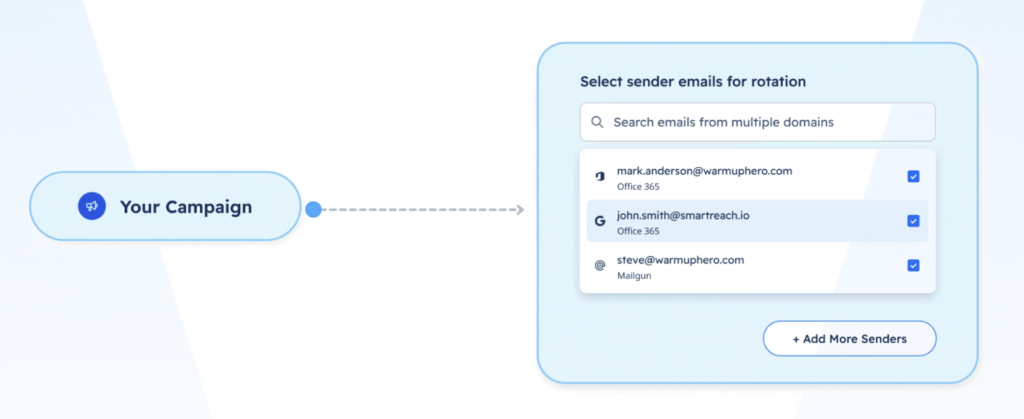
Combined with ESP matching, which ensures your emails align with recipient email service providers’ sending patterns, SmartReach gives your team the infrastructure to maintain high deliverability, even at scale.
Try SmartReach.io free for 14 days.
Frequently asked questions about email links and spam
1. How do I stop my domain email from going to spam?
To prevent your domain email from going to spam, ensure your domain has proper email authentication protocols in place—SPF, DKIM, and DMARC. Also, avoid linking to blacklisted or low-reputation domains, keep email content relevant and personalized, and monitor your sender reputation regularly.
2. Why are emails from my custom domain going to spam?
Emails from custom domains often land in spam due to missing or misconfigured DNS records (like SPF or DKIM), low engagement rates, poor domain reputation, or linking to suspicious websites. Running a full email deliverability audit can help identify the root cause.
3. How do I stop my emails from being labeled as spam?
To stop your emails from being marked as spam, use clean, non-spammy subject lines, maintain a healthy HTML-to-text ratio, avoid excessive links or attachments, and never purchase email lists. Regularly clean your email list to avoid hard bounces and spam complaints.
4. Do emails with links go to spam?
Yes, emails with links can go to spam if the links point to domains with poor reputations or if they use shortened URLs. Spam filters treat every link as a trust signal—linking to blacklisted or suspicious domains can cause your entire message to be flagged.
5. How do I stop emails from automatically going to spam?
To stop emails from being auto-flagged as spam, ask recipients to whitelist your sender address, ensure your email content is relevant and personalized, and maintain consistent sending practices. Use tools like Google Postmaster Tools to track deliverability performance.
6. How do I remove my domain from spam?
First, identify if your domain is blacklisted using tools like MXToolbox or Spamhaus. Then, follow the delisting instructions provided by the blacklist. Improve your sending practices, authenticate your domain, and avoid linking to untrusted sites to prevent future blacklisting.
7. How do I make sure my email doesn’t go to spam on Gmail?
To stay out of Gmail’s spam folder, verify SPF, DKIM, and DMARC records, keep your content natural and non-promotional, avoid URL shorteners, and engage your audience with personalized messages. Also, monitor Gmail-specific metrics via Google Postmaster Tools.
8. How do I whitelist an email?
To whitelist an email, add the sender’s address to your contacts or mark their message as “Not Spam” in your inbox. In Gmail, go to Settings > Filters and Blocked Addresses to create a rule that ensures emails from specific senders are always delivered to your inbox.
9. What is the difference between whitelist and blacklist?
A whitelist is a list of approved senders or domains whose emails are always allowed through filters. A blacklist, on the other hand, is a list of blocked or flagged domains/IPs that are considered spam or malicious, preventing their emails from reaching the inbox.