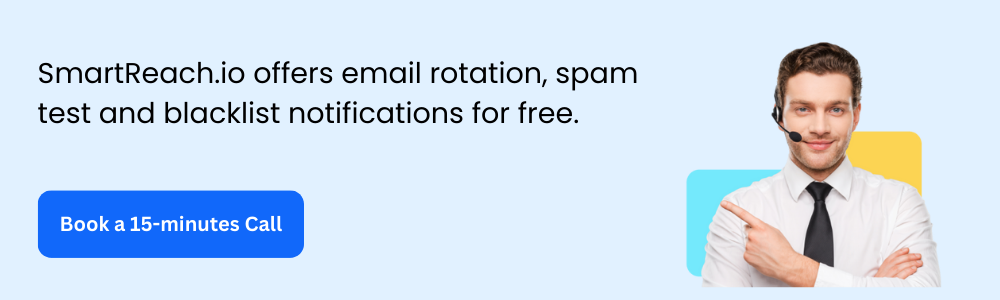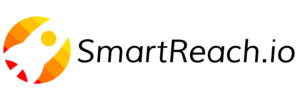Yahoo SMTP Settings – A Complete Guide
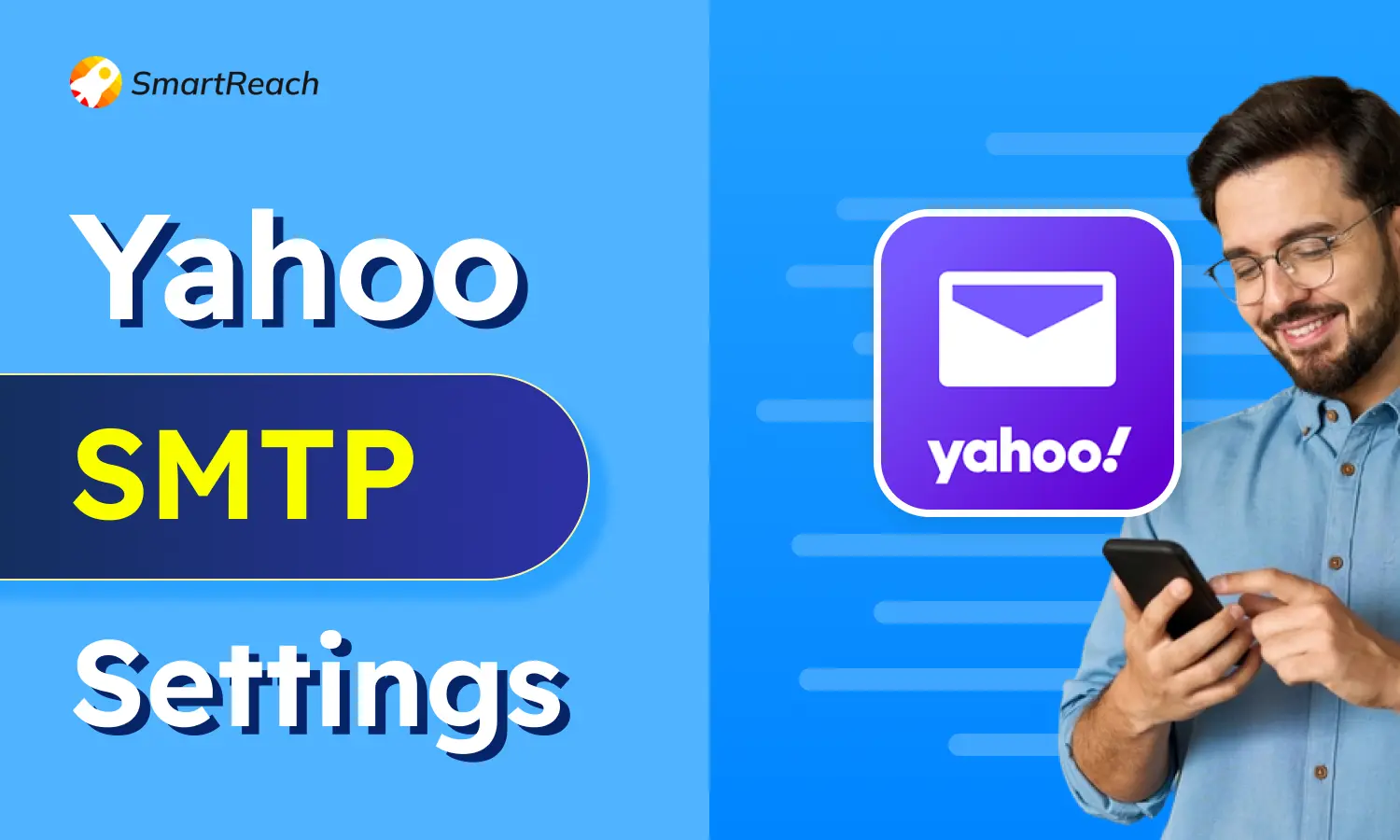
Did you know proper subdomain management could increase your reply rates by 20%
I’m guessing you’re already setting up subdomains for secondary email sending, which is why you need Yahoo SMTP settings. Whether you’re configuring Yahoo Mail for cold email outreach, setting up email automation, or connecting Yahoo to your CRM, this guide has you covered.
Yahoo SMTP (Simple Mail Transfer Protocol) settings allow you to send emails from your Yahoo account through third-party email clients like Outlook, Thunderbird, Gmail, or SAAS tools like SmartReach. With the right SMTP configuration, your emails travel securely from your device to your recipient’s inbox.
So let me keep this short, sweet, and to the point, no confusing jargon, just plain and simple steps to configure your Yahoo SMTP settings, troubleshoot common errors, and get your email system running smoothly.
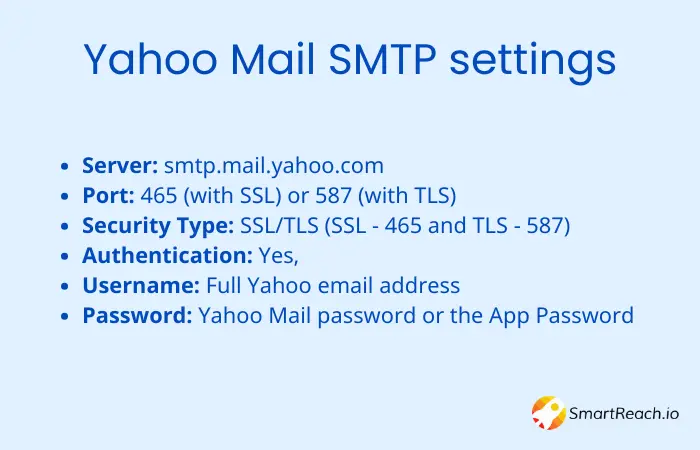
If you are interested in knowing more about Yahoo SMTP Settings, then keep reading.
SMTP settings make sure your emails travel from your computer or phone to your recipient’s inbox, with no hiccups involved.
To get it right, you need to tell your email a few things, like the server address, port numbers, and some secret codes called authentication details. Once you set these up correctly, Yahoo’s servers, make sure your emails zip off to your pals without any trouble. To understand the role of servers in this process, learn more about what is a server and how they play a crucial part in handling email and other online services.
What are the SMTP Port settings for Yahoo Mail?
Yahoo SMTP settings allow you to send emails from your Yahoo Mail using different apps or devices. SMTP, which stands for Simple Mail Transfer Protocol, is like the postman that carries your messages to their destination.
- Server: smtp.mail.yahoo.com
- Port: 465 (with SSL) or 587 (with TLS)
- Security Type: SSL/TLS (Choose SSL for port 465, and TLS for port 587)
- Authentication: Yes, requires authentication
- Username: Your full Yahoo email address
- Password: Your Yahoo Mail password or the App Password you generated
Tip: When connecting Yahoo to email automation tools like SmartReach.io, always use port 465 with SSL for better deliverability and security. Most enterprise email clients default to port 587, but 465 provides more robust encryption.
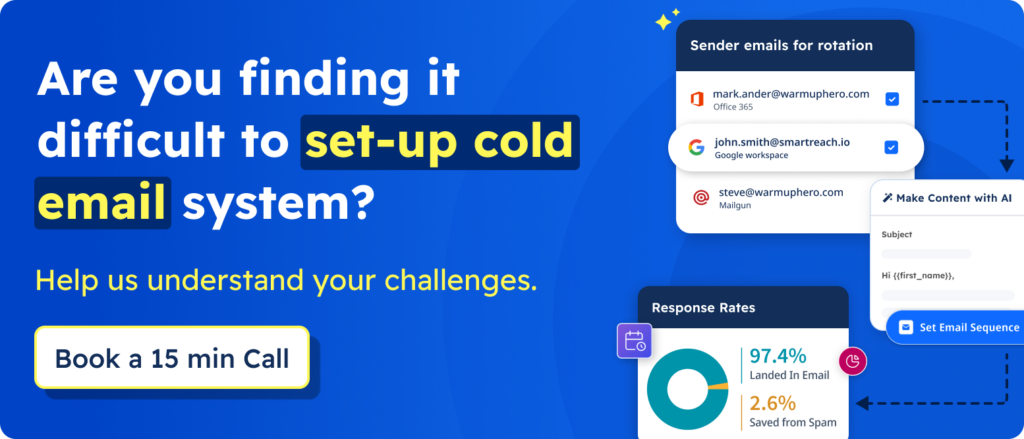
What are the POP and IMAP SMTP settings for Yahoo mail?
POP (Post Office Protocol) and IMAP (Internet Message Access Protocol) settings determine how your email client receives and syncs emails from Yahoo’s servers. While SMTP handles outgoing mail, POP and IMAP handle incoming mail.
POP Settings for Yahoo Mail/Yahoo Mail POP3 Settings:
POP allows you to download emails from the server to your device, often removing them from the server afterward.
Incoming Mail Server (POP3):
- Server: pop.mail.yahoo.com
- Port: 995
- Security: SSL/TLS
- Username: Your Yahoo email address
- Password: Your Yahoo Mail password
Outgoing Mail Server (SMTP):
- Server: smtp.mail.yahoo.com
- Port: 465 or 587
- Security: SSL/TLS
- Authentication: Yes, requires authentication
- Username: Your Yahoo email address
- Password: Your Yahoo Mail password
IMAP Settings for Yahoo Mail/Yahoo Mail IMAP Settings:
IMAP syncs your mailbox across multiple devices, keeping your emails on the server and ensuring consistent access from anywhere.
Incoming Mail Server (IMAP):
- Server: imap.mail.yahoo.com
- Port: 993
- Security: SSL/TLS
- Username: Your Yahoo email address
- Password: Your Yahoo Mail password
Outgoing Mail Server (SMTP):
- Server: smtp.mail.yahoo.com
- Port: 465 or 587
- Security: SSL/TLS
- Authentication: Yes, requires authentication
- Username: Your Yahoo email address
- Password: Your Yahoo Mail password
Why suthentication matters: Yahoo requires authentication for all SMTP, POP, and IMAP connections to prevent unauthorized access and spam. Without proper authentication, your emails will be rejected by Yahoo’s servers.
Authentication Requirements:
● Always enable authentication for incoming (POP/IMAP) and outgoing (SMTP) servers
● Use the same username (your full Yahoo email address) for both servers
● Use the same password (your Yahoo password or App Password) for both servers
SSL/TLS encryption explained: SSL (Secure Sockets Layer) and TLS (Transport Layer Security) encrypt the connection between your email client and Yahoo’s servers, protecting your login credentials and email content from interception.
Security checklist:
✅ Always use SSL/TLS encryption (never send emails unencrypted)
✅ Use port 465 (SSL) or 587 (TLS) for SMTP
✅ Use port 995 (SSL) for POP3
✅ Use port 993 (SSL) for IMAP
✅ Generate an App Password if you have 2-factor authentication enabled
✅ Never share your App Password (treat it like your main password)
Common Security Mistake: Some email clients default to unsecured connections (port 25 for SMTP, port 110 for POP). Always manually configure SSL/TLS ports to ensure secure transmission.
Which should you choose: POP or IMAP?
| Feature | IMAP | POP3 |
| Email Storage | Emails stay on server | Emails downloaded to device |
| Multi-Device Sync | Yes (2-way sync) | No |
| Folder Management | Full access to all folders | Limited (usually inbox only) |
| Best For | Multiple devices, teams | Single device, local backup |
| Server Storage | Uses more | Uses less (emails removed) |
| Recommended For SAAS | ✅ Yes | ❌ No |
Use POP3 if:
- You want to download emails to one device
- You have limited server storage
- You prefer local email backups
- You access email from a single computer
Use IMAP if:
- You access email from multiple devices (phone, tablet, laptop)
- You want emails to sync across all devices
- You need to manage folders remotely
- You’re setting up email for a team (recommended for SAAS/business users)
Recommendation for Cold Email & Email Automation: Always use IMAP. It allows you to track sent emails across all platforms and ensures your email automation tool syncs properly with your Yahoo account.
How do I generate a Yahoo app password?
Yahoo requires an App Password when you’re accessing your account through third-party apps (like Outlook, Thunderbird, or SAAS tools like SmartReach), especially if you’ve enabled two-factor authentication (2FA). An App Password is a 16-character code that acts as a secure substitute for your regular Yahoo password.
When do you need an app password?
✅ You’ve enabled two-factor authentication (2FA) on your Yahoo account
✅ You’re setting up Yahoo in Outlook, Thunderbird, Apple Mail, or any third-party email client
✅ You’re connecting Yahoo to email automation or CRM tools
✅ You get authentication errors when trying to configure SMTP/IMAP
Step-by-step guide to generate yahoo app password:
Step 1: Go to the Yahoo account security page
- Visit: https://login.yahoo.com/account/security
- Sign in with your Yahoo email and password
Step 2: Navigate to app passwords
- Scroll down to “App passwords” section
- Click “Generate app password” or “Generate and manage app passwords”
Step 3: Select or enter your app name
- Choose your app from the dropdown (e.g., “Outlook”, “Other app”)
- Or enter a custom name (e.g., “SmartReach”, “Cold Email Tool”, “Personal Outlook”)
Step 4: Click “Generate”
- Yahoo will create a unique 16-character password
- Example format: “abcd efgh ijkl mnop” (with spaces)
Step 5: Copy your app password
- IMPORTANT: Copy this password immediately, you won’t be able to see it again
- Remove the spaces when entering it into your email client (some clients auto-remove spaces)
- Example: “abcdefghijklmnop”
Step 6: Enter app password in your email client
- Go back to your email client (Outlook, Thunderbird, etc.)
- In the password field, paste your App Password (not your regular Yahoo password)
- Save the settings
Pro Tips:
- Save Your App Password Securely: Store it in a password manager or secure note
- Generate Separate Passwords: Create different App Passwords for different apps (easier to revoke if needed)
- Never Reuse Your Main Password: Always use App Passwords for third-party apps
- Revoke Old Passwords: If you stop using an app, revoke its App Password from Yahoo Account Security
Troubleshooting App Password Issues:
❌ “Invalid password” error → Make sure you removed spaces from the App Password
❌ “Authentication failed” → Regenerate a new App Password (old one might be expired)
❌ Can’t find App Password option → Enable 2-factor authentication first on Yahoo
Transform your Yahoo account using SmartReach.io, making sending personalized emails simpler and increasing communication efficiency.
- Email warm up before starting any outreach campaign
- Auto pause of the campaign if part of it is blacklisted.
- Email rotation so as to avoid sending from a single email address.
Choose SmartReach.io plan where you only pay for the prospects you contact, giving you flexibility and control over your outreach efforts. With just $499 per month you can contact 500,000 prospects, thus increasing the chances of closing more deals.
How to configure Yahoo SMTP settings in different email clients
Now that you have your SMTP settings and App Password, here’s how to configure Yahoo Mail in popular email clients
Method 1: Configure Yahoo SMTP in Microsoft Outlook
For Outlook 2016/2019/2021/365:
- Open Outlook and go to File > Add Account
- Select “Manual setup or additional server types” → Click Next
- Choose “POP or IMAP” → Click Next
- Enter your account details:
- Your Name: Your name (will appear to recipients)
- Email Address: [email protected]
- Account Type: IMAP (recommended) or POP3
- Incoming Mail Server: imap.mail.yahoo.com (or pop.mail.yahoo.com for POP)
- Outgoing Mail Server (SMTP): smtp.mail.yahoo.com
- User Name: [email protected]
- Password: Your App Password (16 characters)
- Click “More Settings” → Go to “Outgoing Server” tab
- Check “My outgoing server (SMTP) requires authentication”
- Select “Use same settings as my incoming mail server”
- Go to “Advanced” tab:
- Incoming server (IMAP): 993, SSL
- Incoming server (POP3): 995, SSL
- Outgoing server (SMTP): 465 or 587, SSL/TLS
- Click OK → Next → Finish
Method 2: Configure Yahoo SMTP in Gmail (Send As)
- Open Gmail → Click Settings (gear icon) → See all settings
- Go to “Accounts and Import” tab
- Under “Send mail as”, click “Add another email address”
- Enter your name and Yahoo email address → Click Next
- Enter SMTP settings:
- SMTP Server: smtp.mail.yahoo.com
- Port: 465 or 587
- Username: [email protected]
- Password: Your Yahoo App Password
- Select SSL (for port 465) or TLS (for port 587)
- Click Add Account
- Gmail will send a verification email to your Yahoo account
- Check Yahoo inbox → Click verification link → Confirm
Method 3: Configure Yahoo SMTP in Thunderbird
- Open Thunderbird → Tools → Account Settings
- Click “Account Actions” → “Add Mail Account”
- Enter your Yahoo email, password (App Password), and name
- Thunderbird will auto-detect settings (if it doesn’t, click Manual Config)
- Manually enter:
- Incoming (IMAP): imap.mail.yahoo.com, Port 993, SSL/TLS
- Outgoing (SMTP): smtp.mail.yahoo.com, Port 465, SSL/TLS
- Username: [email protected] (for both)
- Click Done
Method 4: Configure Yahoo SMTP in Apple Mail (Mac/iPhone)
For Mac:
- Open Mail → Mail > Preferences → Accounts
- Click + (Add Account) → Select “Other Mail Account”
- Enter your name, Yahoo email, and App Password
- Mail will attempt auto-configuration → Click Sign In
- If manual setup needed:
- Incoming Server: imap.mail.yahoo.com, 993, SSL
- Outgoing Server: smtp.mail.yahoo.com, 587, TLS
For iPhone/iPad:
- Go to Settings → Mail → Accounts → Add Account
- Select Yahoo (it will auto-configure)
- If manual setup:
- Incoming Server: imap.mail.yahoo.com
- Outgoing Server: smtp.mail.yahoo.com
- Use SSL: ON
Method 5: Configure Yahoo SMTP in SmartReach (SAAS Email Automation)
- Log in to SmartReach → Go to Settings → Email Accounts
- Click “Add Email Account” → Select “Yahoo” or “Custom SMTP”
- Enter your Yahoo email and App Password
- Configure SMTP settings:
- SMTP Host: smtp.mail.yahoo.com
- SMTP Port: 465 (SSL) or 587 (TLS)
- Username: [email protected]
- Password: Your App Password
- Enable SSL/TLS: Yes
- Test Connection → Save
- Enable Email Warm-up before starting cold email campaigns (highly recommended)
Pro Tip: SmartReach’s email rotation feature helps you send from multiple Yahoo accounts to avoid hitting Yahoo’s 500 emails/day limit per account.
Common Yahoo SMTP issues & how to fix them
Even with correct settings, you might encounter errors. Here are the most common Yahoo SMTP problems and solutions:
Issue #1: “Authentication Failed” or “Invalid Credentials”
Symptoms:
- Error message: “Username and password not accepted”
- Can’t connect to smtp.mail.yahoo.com
Solutions:
✅ Use App Password, not your regular password (most common fix)
✅ Remove spaces from your App Password (copy-paste error)
✅ Regenerate a new App Password (old one might be revoked)
✅ Double-check your email address (must be full address: [email protected])
✅ Enable “Allow apps that use less secure sign-in” in Yahoo Account Security (if available)
Issue #2: “Cannot Connect to smtp.mail.yahoo.com”
Symptoms:
- Connection timeout errors
- “Server not found” message
Solutions:
✅ Check your internet connection
✅ Verify firewall/antivirus isn’t blocking ports 465, 587, or 995
✅ Try alternate port (465 vs 587)
✅ Disable VPN temporarily (some VPNs block SMTP ports)
✅ Check if Yahoo servers are down: https://downdetector.com/status/yahoo/
Issue #3: “Relay Access Denied” or “550 Error”
Symptoms:
- Emails won’t send
- Error code 550 or 553
Solutions:
✅ Enable “My outgoing server (SMTP) requires authentication” in email client
✅ Ensure authentication username matches your email address
✅ Check for typos in your email address
✅ Verify you’re not exceeding Yahoo’s 500 emails/day limit
Issue #4: Yahoo’s 500 Email/Day Limit
Symptoms:
- Emails stop sending after ~500 emails
- “Daily sending limit exceeded” error
Solutions:
✅ Use multiple Yahoo accounts with email rotation (recommended for cold email)
✅ Upgrade to Yahoo Mail Pro (higher limits)
✅ Use a dedicated SMTP service like SmartReach for bulk sending
✅ Split your email campaigns across multiple days
Issue #5: Emails Going to Spam
Symptoms:
- Sent emails land in recipient’s spam folder
- Low open rates
Solutions:
✅ Warm up your Yahoo account before sending cold emails (use SmartReach’s warm-up feature)
✅ Set up SPF, DKIM, and DMARC records for your domain
✅ Avoid spam trigger words (FREE, GUARANTEED, ACT NOW, etc.)
✅ Send from a professional domain instead of @yahoo.com (better for business)
✅ Personalize emails (avoid mass generic messages)
Issue #6: “SMTP Server Doesn’t Support Authentication”
Symptoms:
- Old email clients show authentication errors
- Connection fails despite correct settings
Solutions:
✅ Update your email client to the latest version
✅ Use port 465 with SSL instead of port 587
✅ Switch to a modern email client (Outlook 2016+, Thunderbird latest, Apple Mail)
Frequently Asked Questions (FAQs):
How do I find my SMTP settings?
Check your email provider’s support page or settings menu. For Yahoo, SMTP settings are: Server smtp.mail.yahoo.com, Port 465 or 587 with SSL/TLS. You’ll find these under “Outgoing Mail Server” in your email client configuration.
How to set Yahoo Mail settings?
In your email client, go to account settings and enter Yahoo’s server details. Use imap.mail.yahoo.com (port 993) for incoming mail and smtp.mail.yahoo.com (port 465/587) for outgoing mail. Enable SSL/TLS and use your App Password for authentication.
What is the outgoing mail server for Yahoo IMAP?
The outgoing mail server for Yahoo IMAP is smtp.mail.yahoo.com. Use port 465 with SSL or port 587 with TLS. This is the same SMTP server used regardless of whether you’re using POP or IMAP for incoming mail.
How do I configure SMTP server settings?
Enter your email provider’s SMTP server address, port number, and authentication details in your email client’s settings. For Yahoo: smtp.mail.yahoo.com, port 465/587, enable SSL/TLS, and use your full email address and App Password for authentication.
How do I check my SMTP connection?
Send a test email in your email client or use command-line tools like telnet or openssl. In your email client, send a message to yourself, if it arrives, your SMTP connection is working. Check for error messages if it fails.
How do I enable SMTP for email?
Enable SMTP by configuring the outgoing mail server settings in your email client. Enter your provider’s SMTP server address (smtp.mail.yahoo.com for Yahoo), port (465/587), enable SSL/TLS, and provide authentication credentials (email address and App Password).
What is Yahoo SMTP settings?
Yahoo SMTP settings are: Server smtp.mail.yahoo.com, Port 465 (SSL) or 587 (TLS), authentication required. You’ll need your full Yahoo email address and an App Password. These settings let you send emails from Yahoo through third-party apps.
How do I check my Yahoo settings?
Check Yahoo settings in your email client under account settings or by logging into Yahoo Mail and accessing “Mail Options” or “Settings.” You can also view your SMTP, POP, and IMAP settings at https://help.yahoo.com/kb/SLN4724.html
What is my IMAP server?
Your IMAP server is specific to your email provider. For Yahoo Mail, it’s imap.mail.yahoo.com on port 993 with SSL encryption. IMAP allows you to access emails across multiple devices with two-way syncing from the server.
What is Yahoo SMTP server IP?
Yahoo’s SMTP server IP varies by location and can change. Always use the hostname smtp.mail.yahoo.com instead of an IP address. Your email client will automatically resolve it to the correct IP for Yahoo’s mail servers.
What is SMTP email configuration?
SMTP email configuration involves setting up your email client to send emails via your provider’s SMTP server. This includes entering the server address, port number (usually 465 or 587), enabling SSL/TLS encryption, and providing authentication credentials.
What port does Yahoo SMTP use?
Yahoo SMTP uses port 465 with SSL encryption or port 587 with TLS encryption. Port 465 is recommended for better security. Both ports require authentication using your Yahoo email address and App Password to send outgoing emails.
Why is Yahoo SMTP not working?
Common causes: using your regular password instead of App Password, incorrect port settings, firewall blocking SMTP ports, or SSL/TLS not enabled. Try regenerating your App Password, switching ports (465 vs 587), or updating your email client.
Can I use Yahoo SMTP for cold email?
Yes, but Yahoo limits outbound emails to 500 per day with max 100 recipients per email. For cold email campaigns, use email automation tools like SmartReach with multiple Yahoo accounts and email rotation to scale effectively.
Do I need an App Password for Yahoo SMTP?
Yes, if you’ve enabled two-factor authentication (2FA) on your Yahoo account, you must use an App Password instead of your regular password. Generate it at login.yahoo.com/account/security under “App passwords.” It’s a 16-character code.