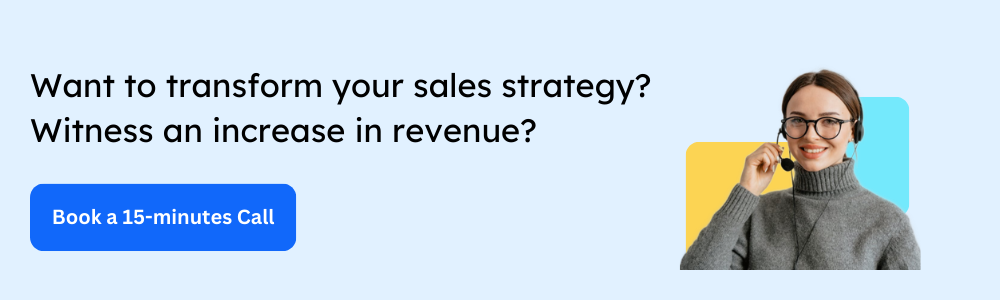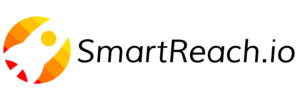iCloud SMTP & IMAP Settings: Complete Setup Guide
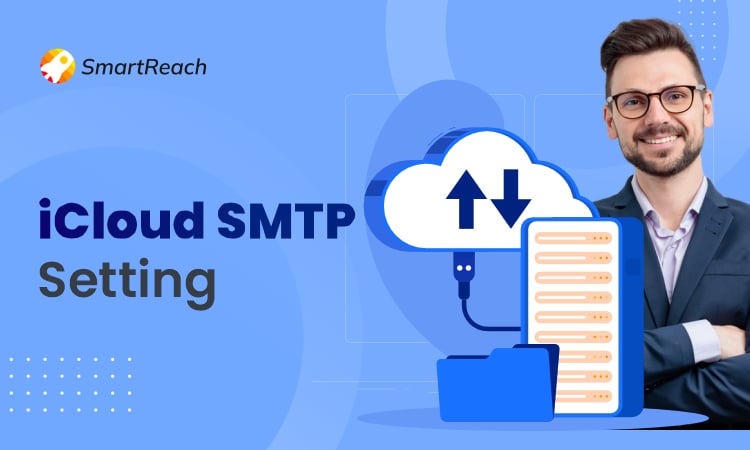
Looking for the correct SMTP configuration for iCloud?
Setting up iCloud email correctly ensures reliable message delivery, whether you’re using it for personal communication or cold email outreach.
This guide provides the exact SMTP and IMAP server settings you need, along with step-by-step configuration instructions and solutions to common issues.
If you are seeking the basic iCloud SMTP settings, you will find them below.
Copy the SMTP Server and other details.
For in-depth information on iCloud SMTP settings, continue reading.
What are iCloud SMTP settings?
iCloud SMTP (Simple Mail Transfer Protocol) settings allow you to send emails from your iCloud Mail account through third-party email clients like Outlook, Thunderbird, or cold email platforms like SmartReach.io.
These settings include the outgoing mail server address (smtp.mail.me.com), port number (587 or 465), encryption method (SSL/TLS), and authentication credentials. Without proper SMTP configuration, you won’t be able to send emails through third-party applications.
If you are using a third-party email client, you will need to enter your iCloud SMTP settings as they do not have direct access to iCloud’s mail servers. Instead, they must use the SMTP protocol to send emails to iCloud’s mail servers.
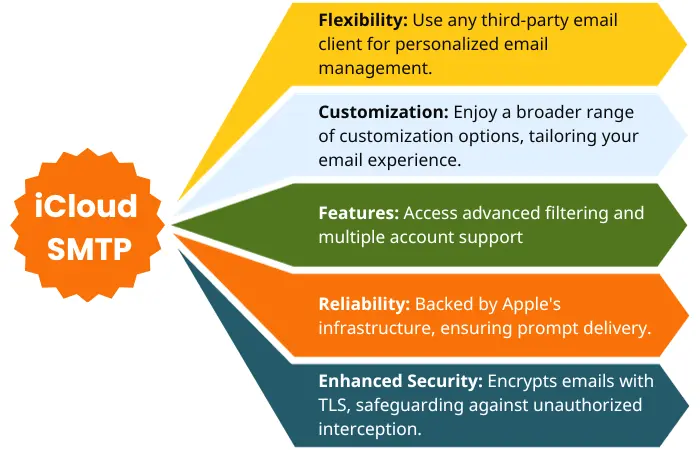
Why use iCloud SMTP for cold email?
iCloud SMTP offers several advantages for sales outreach and cold emailing:
Deliverability benefits:
- Strong sender reputation backed by Apple’s infrastructure
- Built-in spam filtering reduces bounces
- SSL/TLS encryption ensures message security
- Reliable connection with 99.9% uptime
Integration with SmartReach:
When you connect your iCloud email to SmartReach’s cold email platform, you can:
- Automate personalized email sequences
- Track opens, clicks, and replies in real-time
- Rotate multiple sender accounts to increase daily sending limits
- Maintain high deliverability with built-in email warm-up
Daily sending limits:
iCloud allows approximately 200-500 emails per day depending on account age and reputation. For higher volume, consider connecting multiple email accounts to SmartReach.
Complete iCloud SMTP and IMAP server settings
iCloud SMTP Settings
Server Address: smtp.mail.me.com
Port Options:
- 587 (recommended) – Uses STARTTLS encryption
- 465 – Uses SSL/TLS encryption
| Username: Your full iCloud email address ([email protected] or [email protected]) Password: App-specific password (generated from Apple ID settings) Encryption: SSL/TLS enabled (required) Authentication: Password authentication required |
Which port should you use?
- Port 587 is the industry standard for modern SMTP. It uses STARTTLS, which starts as an unencrypted connection and upgrades to encrypted.
- Port 465 uses implicit SSL/TLS from the start. Some older email clients require this port.
- Recommendation: Use port 587 unless your email client specifically requires 465.
iCloud IMAP Settings (Incoming Mail Server)
- IMAP Server: imap.mail.me.com
- Port: 993
- Username: Your full iCloud email address ([email protected])
- Password: App-specific password
- Encryption: SSL/TLS enabled (required)
- Authentication: Password authentication required
Why IMAP instead of POP3?
Unlike many other email providers, iCloud does not support POP3 configurations. IMAP is superior because:
- Emails stay synced across all your devices
- You can access mail from multiple locations
- Deleted emails are removed from all devices
- Folder organization is maintained everywhere
Note: Unlike many other email providers, iCloud does not support POP configurations. Instead, users can use IMAP settings to set up an email program’s inbound server manually.
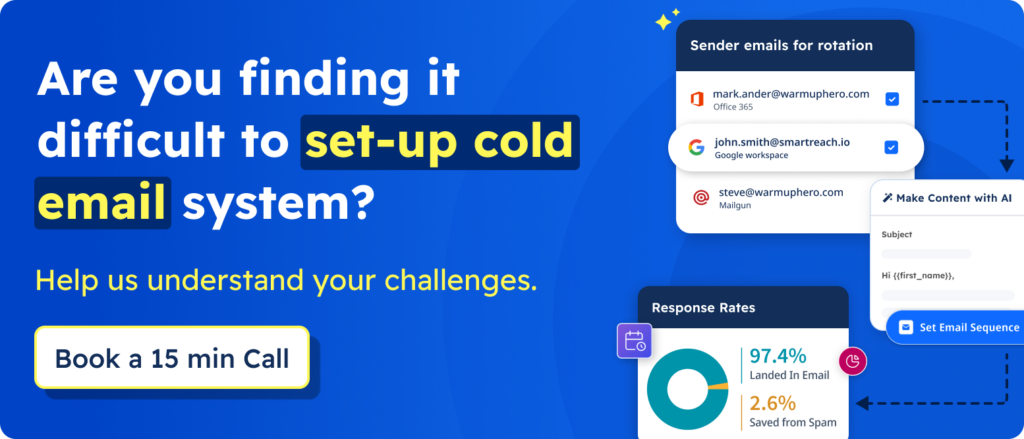
How to generate app-specific passwords for iCloud?
To generate an app-specific password for your iCloud account, follow the below steps:
Step 1:
Sign in to appleid.apple.com.
Step 2:
Go to the security section & select ‘App-specific password’
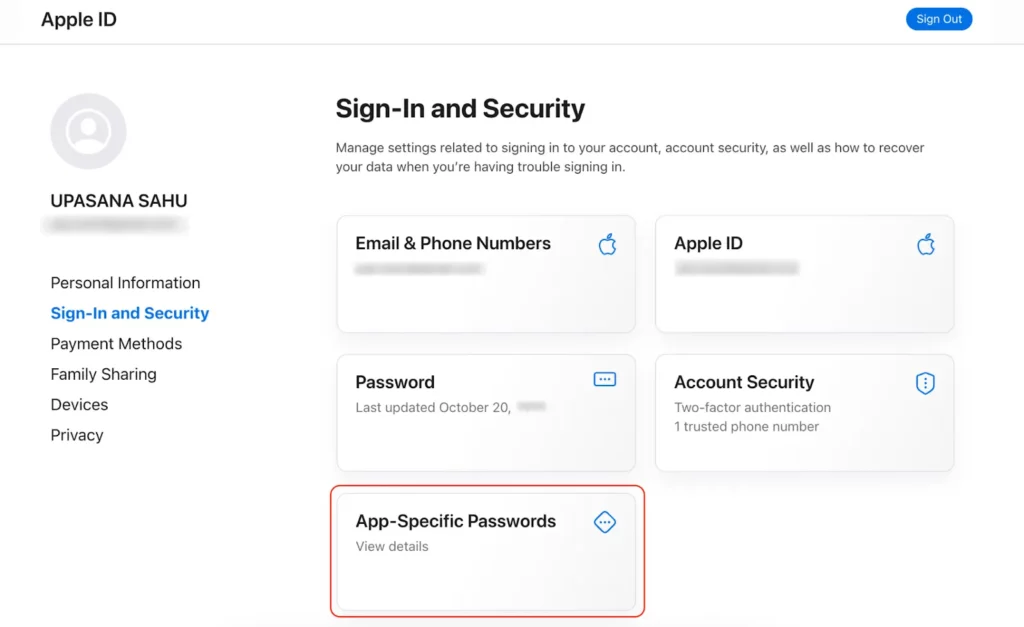
Step 3: Click on ‘Generate app-specific password’
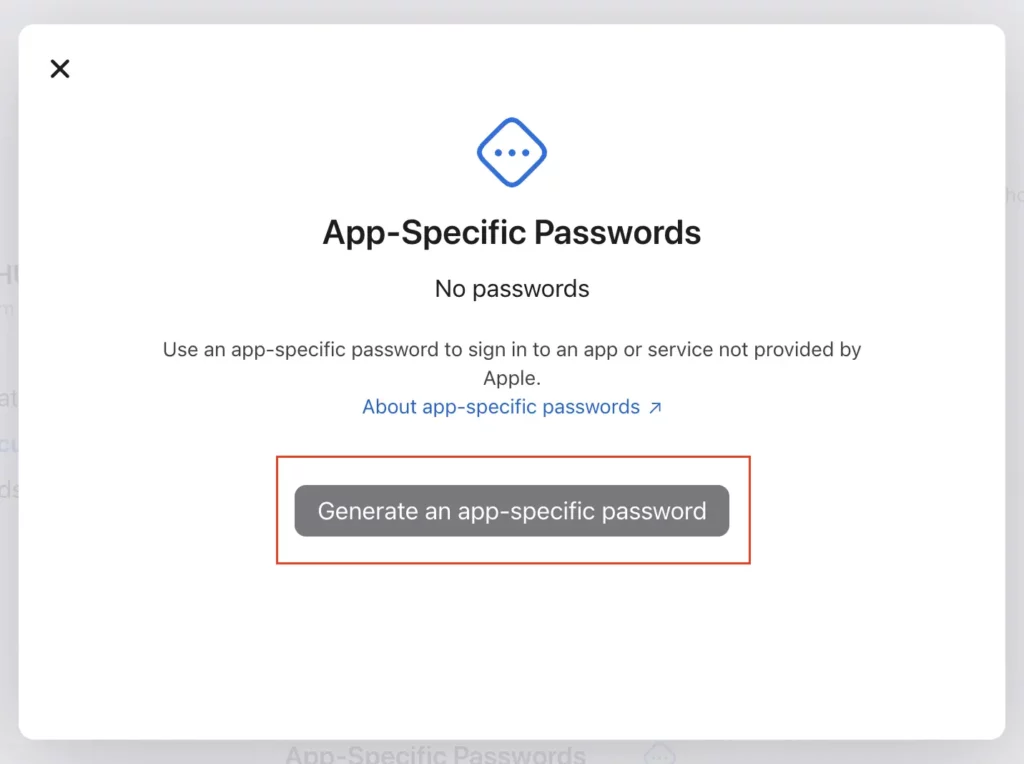
Step 4: Give a name for your app-specific password
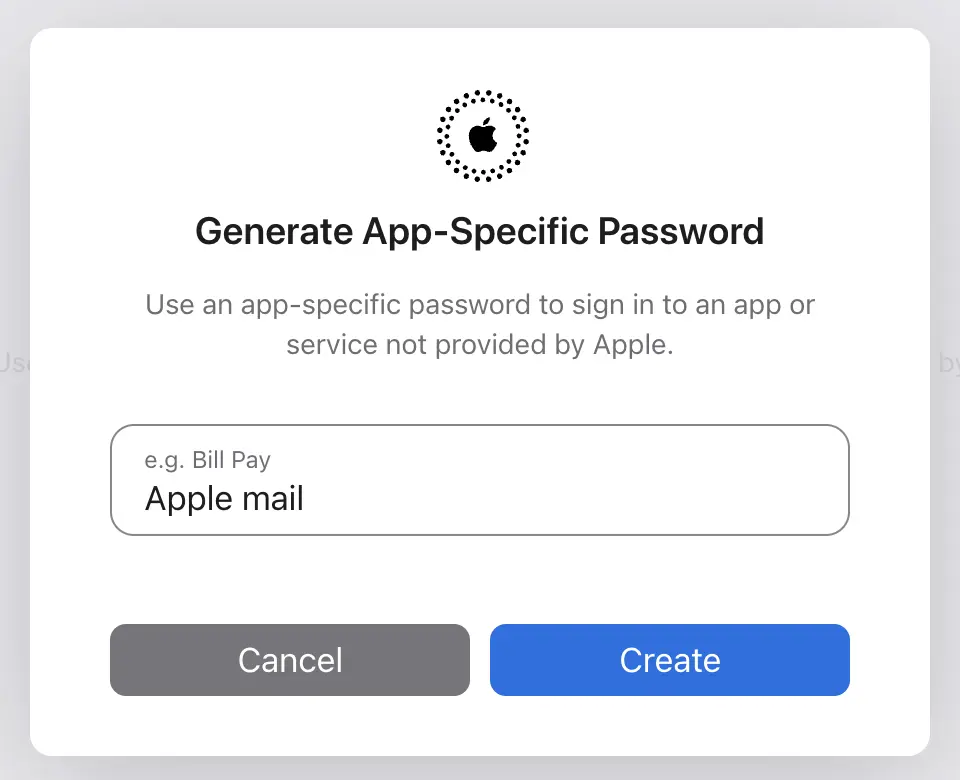
Step 5: Enter the password, continue and save.
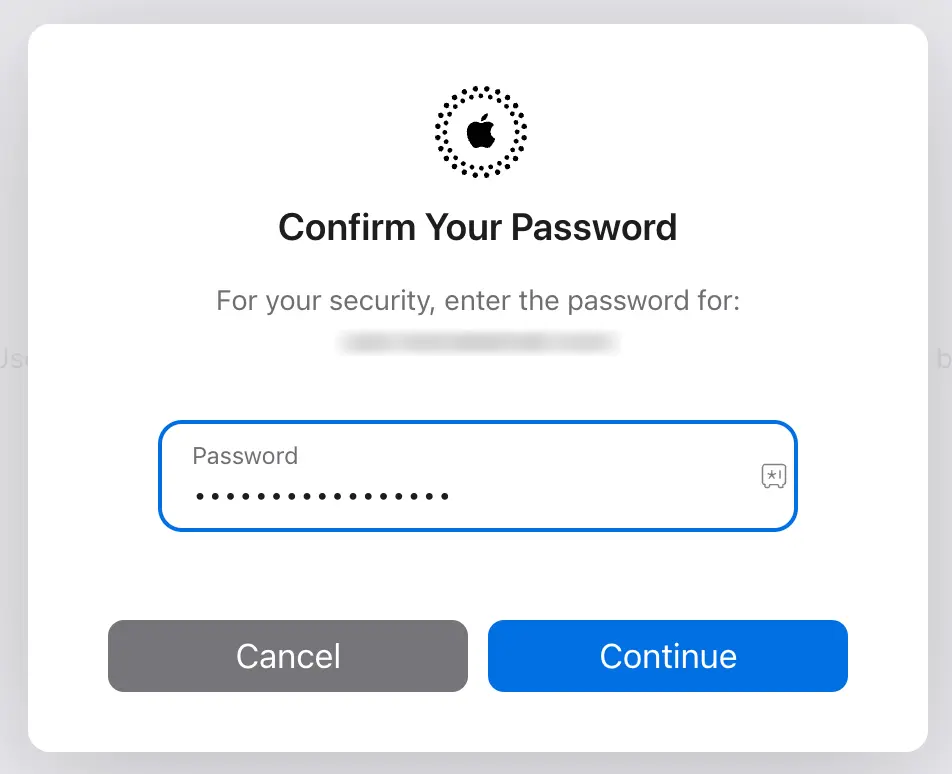
Note: You need to enable two-factor authentication before generating an app-specific password. The two-factor authentication before generating an app-specific password. To create hassle-free passwords and set up whole email settings you can connect with professional automation testing services that can help you set up it after testing of email system.
Common Troubleshooting Issues with iCloud Email Settings
Let’s discuss some common troubleshooting issues users face with iCloud email settings.
- iCloud Server Downtime
Check Apple’s system status page to see if there are ongoing server issues. Wait for the problem to be resolved on Apple’s end.
- Firewall or Security Software Blocking Access
Adjust firewall or security software settings to allow the email client’s connection to iCloud servers.
- Outdated Email Client
Update your email client to the latest version. Older versions may have compatibility problems with iCloud settings.
- Conflicts with Third-Party Security Software
Temporarily disable third-party security software to check if it’s causing the problem. If so, adjust settings or seek support from the software provider.
- Device-Specific Problems
For device-specific issues, consult Apple’s official support resources or community forums for tailored troubleshooting steps.
iCloud SMTP sending limits and best practices
iCloud imposes the following limits to prevent spam:
- New accounts: ~200 emails per day
- Established accounts: ~500 emails per day
- Burst limit: No more than 100 emails per hour
If you exceed these limits, you may see:
- “Message could not be sent” errors
- Temporary account suspension (usually 24 hours)
- Permanent restrictions for repeated violations
Best practices for cold email with iCloud
1. Warm up your account: Start with 20-50 emails/day and gradually increase over 2-3 weeks
2. Use email rotation: Connect multiple iCloud accounts to SmartReach to distribute sending
3. Monitor bounce rate: Keep bounces below 5% to maintain good sender reputation
4. Personalize at scale: Use SmartReach’s personalization features to avoid spam filters
5. Avoid spam triggers: Don’t use all caps, excessive punctuation, or spam keywords
6. Authenticate your domain: Set up SPF, DKIM, and DMARC records (if using custom domain with iCloud+)
Frequently Asked Questions (FAQs)
Can I access my iCloud email on multiple devices?
Yes, you can access iCloud email on iPhones, iPads, Mac computers, Windows PCs, and Android devices. Use the IMAP settings provided in this guide to configure third-party email clients, or access your mail directly through iCloud.com from any web browser.
Can I set up iCloud email on an Android device?
Yes, Android supports iCloud email through the built-in Mail app or Gmail app. Add a new account, select “Other” or “IMAP,” and enter the iCloud IMAP/SMTP settings from this guide. Use your app-specific password for authentication, not your regular Apple ID password.
Is there a way to recover deleted emails in iCloud?
Yes, deleted emails are stored in the Trash folder for 30 days. Open iCloud Mail, go to the Trash folder, select the emails you want to recover, and move them back to your Inbox or another folder. After 30 days, deleted emails are permanently removed.
Can I configure iCloud email on third-party email clients other than Outlook and Thunderbird?
Yes, any email client supporting IMAP and SMTP protocols can connect to iCloud Mail. This includes Apple Mail, Windows Mail, Mailbird, eM Client, and cold email platforms like SmartReach. Use the server settings provided in this guide and your app-specific password for authentication.
What is the SMTP server setting for me.com?
The SMTP server settings for your me.com (iCloud Mail) account are:
- Server: smtp.mail.me.com
- Port: 587
- Security: STARTTLS (sometimes listed as TLS)
- Username: Your full me.com email address (e.g., [email address removed])
- Password: An app-specific password generated from your Apple ID settings (not your regular iCloud password)
What is the process of checking me.com mail?
You can check your me.com mail in two ways:
- Web Browser: Visit iCloud.com, sign in with your Apple ID, and access Mail from the web interface.
- Email Client: Set up your me.com account in your preferred email program (Outlook, Thunderbird etc.) using IMAP and enter your app-specific password for authentication.
What’s the difference between @icloud.com, @me.com, and @mac.com addresses?
All three are iCloud Mail addresses using identical server settings. @mac.com is the oldest (discontinued in 2012), @me.com was introduced with MobileMe, and @icloud.com is the current default. If you have an older address, you can still use it with the same SMTP/IMAP settings.
Can I use iCloud SMTP for bulk cold email campaigns?
iCloud SMTP works for small-scale outreach (200-500 emails/day) but isn’t designed for bulk campaigns. For higher volume cold emailing, connect your iCloud account to SmartReach, which offers email warm-up, sequence automation, and multi-account rotation to safely scale your outreach without triggering spam filters.
Why is my IMAP not syncing properly in my email client?
Common causes include: incorrect IMAP server (use imap.mail.me.com, not smtp.mail.me.com), wrong port (should be 993), SSL/TLS not enabled, or using your Apple ID password instead of an app-specific password. Verify all settings match this guide and regenerate your app-specific password if needed.