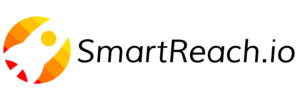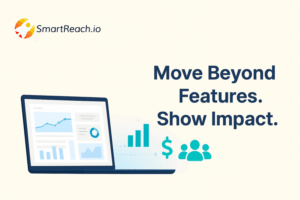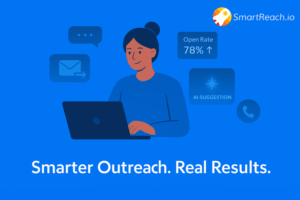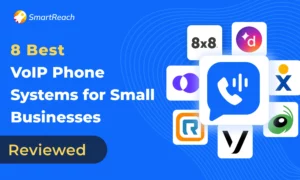How to Automate LinkedIn Messages Correctly (Step-by-step Guide)
LinkedIn is the #1 platform for B2B networking, with nearly 9 out of 10 marketers relying on it for lead generation.
But sending connection requests, message follow-ups, and InMails manually for lead gen is painfully slow.
LinkedIn automation solves this by letting you send personalized connection requests, follow-ups, and messages at scale.
- But is it safe?
- Will LinkedIn flag your account?
- And how do you avoid sounding robotic?
This guide answers all of that.
In this article, we will demonstrate the examples with SmartReach.io’s LinkedIn automation features. (check it out!)
You’ll learn what LinkedIn message automation is, how it works, and the best practices to use it effectively for lead gen use cases.
What is LinkedIn message automation?
LinkedIn message automation is the process of using software to send LinkedIn connection requests, follow-ups, and InMails at scale instead of doing them manually.
Instead of spending hours clicking through profiles and typing the same messages, automation tools handle the repetitive steps for you.
For example, instead of manually messaging 50 decision-makers a day, you can reach 300+ in a week with personalized messaging.
What can you automate apart from LinkedIn messages?
Apart from LinkedIn messages, LinkedIn automation software like SmartReach.io can also perform multiple LinkedIn tasks such as –
- Connection requests with notes – Send personalized invites to your target audience.
- Automated follow-ups – Schedule reminders or next-step messages after someone accepts.
- InMail campaigns – Reach people outside your network with pre-set, tailored messages.
- Profile visits – Automatically view profiles to build awareness.
The tool simply delivers those messages at the right time, making outreach faster, more consistent, and less error-prone.
You still control the messaging and targeting, but the system handles the delivery and tracking.
This means you can reach hundreds of qualified prospects consistently while each message still feels personalised.
Why you should automate LinkedIn tasks?
If you’re manually sending dozens of LinkedIn connection requests and message follow-ups daily, you’ll hit time and consistency limits fast.
In those cases, automation lets you scale LinkedIn outreach while keeping it personalized and effective.
Here are the biggest reasons why SDR teams and recruiters use it and you should too –
- Save time by sending connection requests, follow-ups, and InMails at scale without manual effort.
- Increase replies with timely, scheduled follow-ups that boost response rates.
- Stay consistent even when you’re busy, ensuring steady outreach every day.
- Personalize messages at scale for names, job titles, or companies. so messages still feel 1:1.
- Build sales pipeline faster by focusing on real conversations instead of repetitive admin work.
How to automate LinkedIn messaging and other tasks?
Now, let’s understand how you can automate LinkedIn messaging and other related tasks for lead generation.
For this example, I will be using SmartReach.io, an AI-enabled B2B Sales engagement platform that provides end-to-end LinkedIn automation features for sales outreach.
Watch this set-up video for more details
And here’s a step-by-step look at how SmartReach.io simplifies LinkedIn outreach –
Step 1) Set-up your SmartReach.io account
First, sign-up on at SmartReach using this link for a free trial.
No credit card needed for the sign-up process.
Once sign-up is done and you’re inside SmartReach.io, go to settings > LinkedIn accounts > Add LinkedIn account.
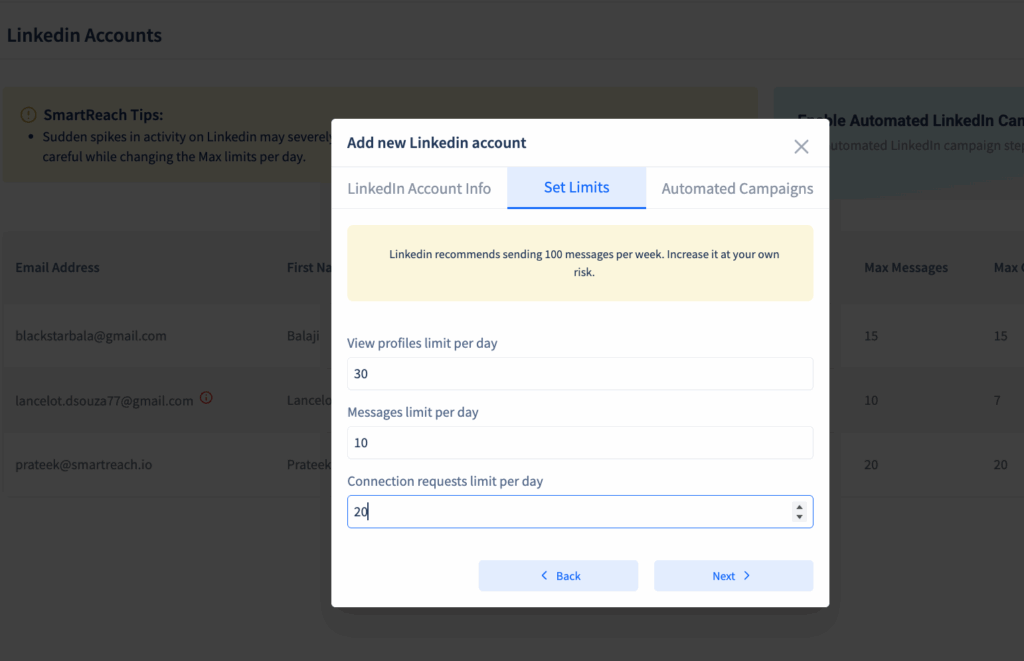
*LinkedIn automation daily limits inside SmartReach.io
Then add all your LinkedIn information, set daily automation limits and click on the automated campaign option.
___________
Step 2) Set-up the LinkedIn automation campaign type
Once, your LinkedIn account is set, it’s time to set up an automated LinkedIn campaign.
- Click on Campaigns from the side panel > Create campaign option
- Then click on the multichannel drip option and then create button
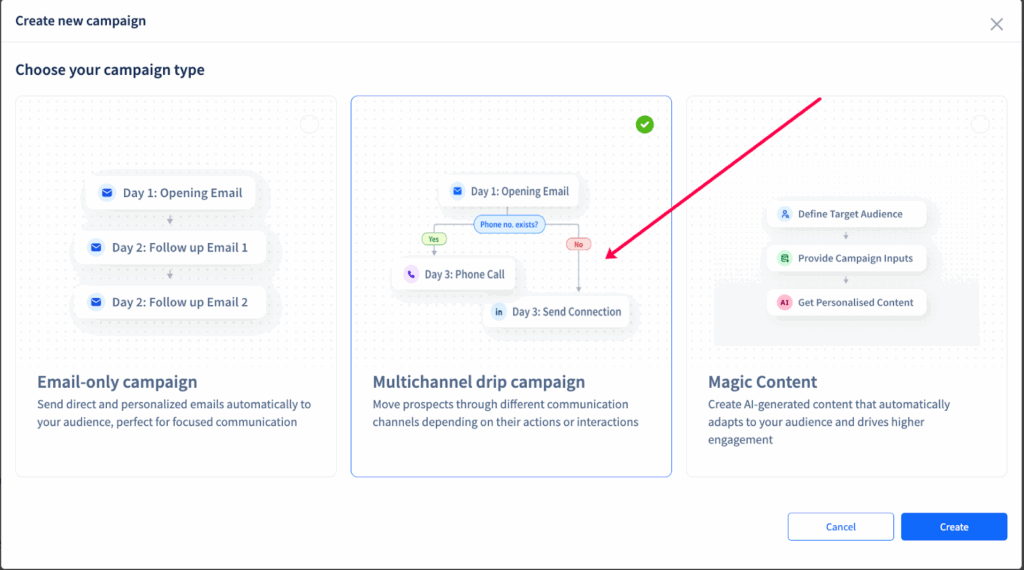
*Multichannel drip campaign option for LinkedIn automation
___________
Step 3) Add prospects to the campaign
Now source your prospects inside the linkedIn automation campaign.
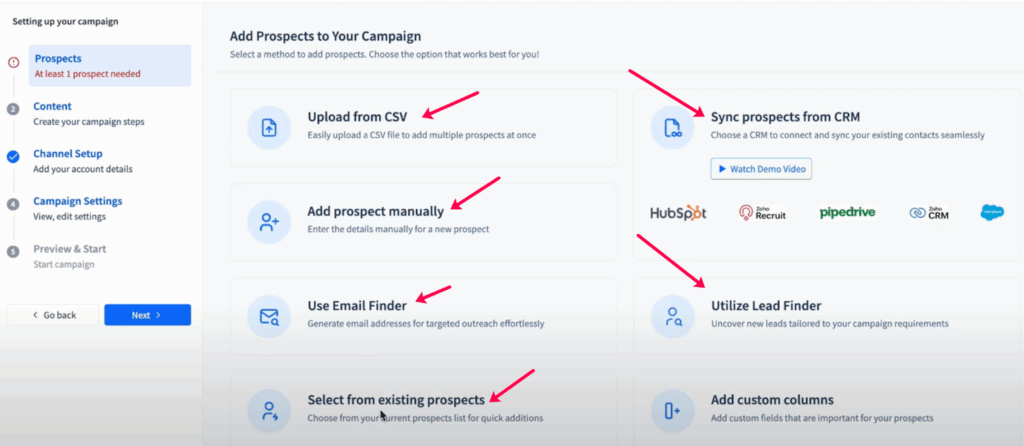
*Prospect data sourcing inside a SmartReach.io LinkedIn automation campaign
SmartReach.io allows you to add campaign prospects in multiple ways such as –
- Upload prospect data via CSV files
- Add prospect details manually one by one
- Select prospects from one of your existing SmartReach campaigns
- Using an 3rd party email finder tool (e.g., Hunter, Aerolead, Upleads etc)
- Sourcing prospects directly from your CRM
- Sourcing prospects from SmartReach’s in-built B2B contact database
____________
Step 4) Create the LinkedIn sequences and add content
In this step, select the LinkedIn tasks you want to automate, such as –
- Linkedin profile viewing
- Sending linkedin connection requests
- Sending messages
- Sending inMails
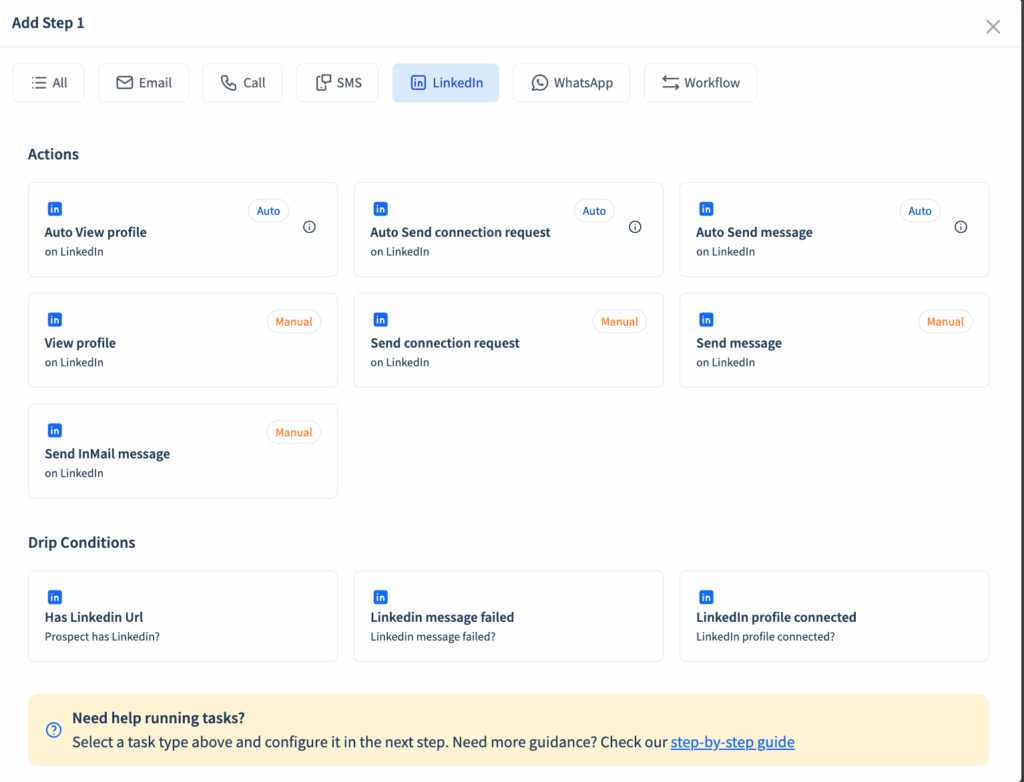
Then add the content for the LinkedIn message/inMail you want to send –
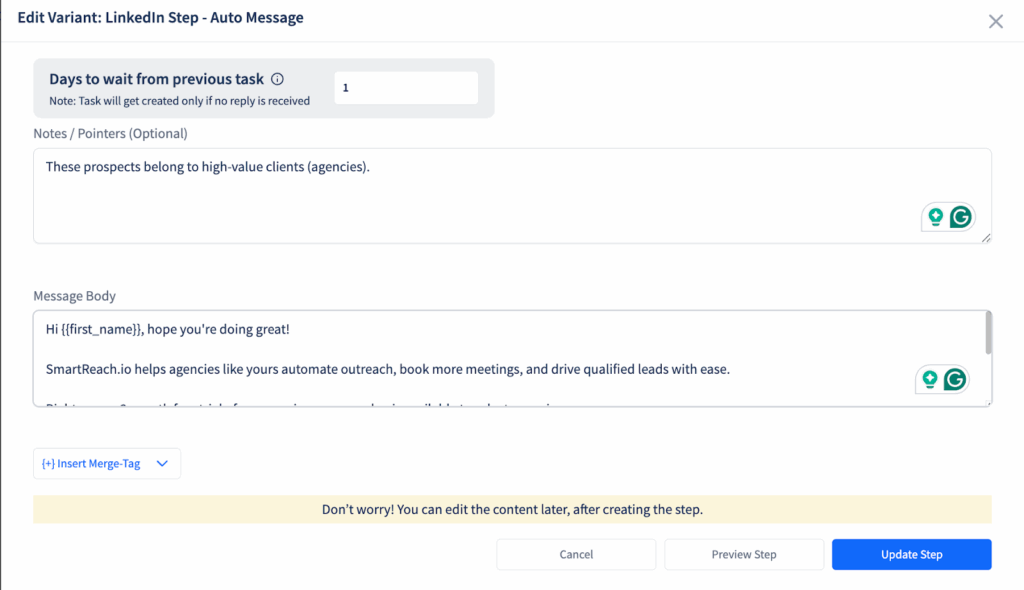
*content addition window for LinkedIn messages/inMails
When the campaign is set-up with all the steps, it will look like this ⤵️
*A LinkedIn automation campaign overview inside SmartReach.io
If you need some more details, you can check out our help center for LinkedIn outreach set-up and F.A.Qs.
You can try running the LinkedIn automation campaign for free inside SmartReach.io.
Sign-up at SmartReach.io (No credit card required)
How to get the best results from LinkedIn message automation?
Irrespective of the LinkedIn automation tool you choose for sending the messages and follow-ups, always follow these 7 points.
1. Warm up your sending LinkedIn profile first
Don’t jump straight into bulk messaging.
Build a solid LinkedIn presence with posts, comments, and a complete profile before automating the outreach.
Suggested: LinkedIn Headline | For More Profile Views & Connections
2. Scale LinkedIn tasks gradually
Begin with a few connection requests and messages per day.
Gradually increase volume to avoid LinkedIn restrictions. (Note: Sending too many linkedin connections or message in a single day can shadow ban your LinkedIn account for 15-days)
3. Personalize every touchpoint
Use LinkedIn automation tools with dynamic tags (name, company, job title) so your messages feel personalized.
4. Keep the LinkedIn messages short and clear
Your first message should be under 300 characters.
Show value quickly instead of pitching right away.
5. Use follow-up sequences wisely
Schedule 2–3 follow-ups spaced out over several days.
Keep them polite and relevant instead of pushy.
6. Avoid spammy behaviour
Don’t send mass generic connection invites.
LinkedIn’s algorithm flags aggressive outreach, which can hurt your account.
7. Engage beyond messages
Like, comment, or share a prospect’s content before sending a message. It makes your outreach warmer and more authentic.
Conclusion
LinkedIn message automation is a great way to connect with leads at zero cost.
But you need to use the right LinkedIn automation tool that helps you run LinkedIn outreach without getting your LinkedIn account banned or restricted.
SmartReach.io’s LinkedIn automation features helps you:
- Automate profile views, invites, and follow-ups
- Personalize every message
- Manage all replies in one inbox
- Track and optimize campaigns
- Run LinkedIn outreach safely with end-to-end automation
The result?
More leads, more conversations, and more booked sales meetings on automation.
If you’re ready to scale your LinkedIn outreach the smart way, explore SmartReach.io’s LinkedIn automation features today.
F.A.Qs
Q: Is LinkedIn message automation safe?
Yes. As long as you stay within reasonable daily limits and personalize your outreach, tools like SmartReach.io keep your account safe.
Q: How do I personalize automated messages?
Use dynamic fields like names, company, or role. SmartReach.io allows merge tags so every message feels unique.
Q: Who should use LinkedIn automation?
Sales reps, recruiters, founders, and marketers who want to scale outreach without spending hours daily on LinkedIn.
Q: How many LinkedIn messages should I automate daily?
Keep it safe: automate 20–50 connection requests and 20–30 follow-ups daily. Gradual, consistent activity prevents LinkedIn from flagging your account.
Q: Can LinkedIn automation improve reply rates?
Yes. Personalized automated messages at scale save time and improve consistency. Combining automation with genuine engagement usually increases response and conversion rates.