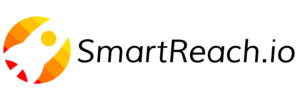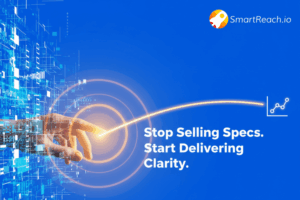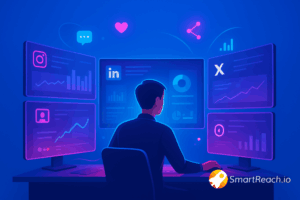What Does “Queued” Mean in Gmail? 10 Proven Fixes for Queued Emails
When an email shows “queued” in Gmail, it means the message is waiting to be sent and is temporarily stuck in your outbox. Gmail couldn’t send it immediately due to connectivity issues, large attachments, server delays, or other technical problems. Don’t worry, in most cases, queued emails will eventually send once the issue is resolved.
However, if you need to send an urgent message or your email has been queued for a long time, you’ll want to fix it quickly. Whether it’s due to a weak internet connection, Gmail’s temporary glitches, attachment size limits, or device storage issues, there are proven methods to resolve Gmail-queued problems.
In this guide, we’ll explain exactly why Gmail queues emails and walk you through 10 tested solutions to get your messages sent immediately. We’ll also show you how automation tools like SmartReach.io help prevent queuing issues in your email campaigns.
What does queued mean in Gmail?
In Gmail, “queued” means that an email you tried to send is stuck on a waiting list. Think of it like a line at a post office, your email is waiting for its turn to be processed and delivered.
When you see “queued” in your Gmail outbox, it indicates that Gmail encountered an issue preventing immediate delivery. This could be anything from a weak internet connection to Gmail’s server being overloaded. The email remains in the queue until the problem is resolved, at which point Gmail will automatically attempt to send it again.
In most cases, queued emails will eventually get delivered without any problems. But if you’re worried, you can try troubleshooting the issue.
Will a queued email eventually send?
Yes, in most cases, a queued email will eventually be sent once the underlying issue (like connectivity or server delays) is resolved. However, if the problem persists, such as an attachment that’s too large or invalid recipient address, the email may remain queued indefinitely until you manually fix the issue.
Why is my Gmail queued? Common causes
There are several reasons why your email might be stuck in Gmail’s queue instead of zipping off to the recipient’s inbox. Here’s a breakdown of the common culprits:
Connectivity blues: Weak Wi-Fi or unstable mobile data is the #1 reason for Gmail queued status. If your internet connection drops while sending an email, Gmail will hold it in the queue until a stable network is restored. This is especially common when switching between Wi-Fi and mobile data or in areas with poor signal strength.
Large attachments exceeding gmail’s size limit: Gmail has a strict 25 MB attachment size limit. If your email (including all attachments) exceeds this limit, it will be queued while Gmail attempts to upload the files. In many cases, the upload will fail, leaving the email stuck indefinitely.
Sending emails in bulk: Batch-sending many emails at once can overwhelm Gmail’s servers. To prevent server overload, Gmail queues some emails and sends them in smaller batches. This is especially common if you’re sending 50+ emails within a short time frame.
Temporary Gmail server glitches: Sometimes Gmail’s servers experience temporary downtime or high traffic periods. During these times, emails may be queued until server capacity improves. You can check Gmail’s server status at Google Workspace Status Dashboard.
Security and spam concerns: If Gmail’s spam filters detect suspicious content in your email, such as too many links, spammy keywords, or unusual sending patterns, it may queue the email for review before sending. This is a security measure to prevent phishing and spam.
Low on device storage: When your phone or computer runs out of storage, the Gmail app can’t process new emails properly. This causes outgoing emails to get stuck in the queue because there’s no space to temporarily store the message data before sending.
Gmail not updated: An outdated Gmail app can have bugs that prevent emails from syncing properly with Gmail’s servers. This leads to queuing issues even if your internet connection is stable.
Sync issues between devices: If Gmail isn’t syncing correctly between your phone, tablet, and computer, emails may get stuck in the queue on one device while showing as sent on another.
Server communication issues: In rare cases, there could be a temporary communication problem between your email client and Gmail’s servers. This prevents proper email transmission and causes queuing.
10 proven methods to fix Gmail queued emails
Here are 10 tested solutions to resolve Gmail queued emails and ensure your messages are sent immediately. Try them in order for best results.
👉 Method 1: Enable and disable Gmail sync
Gmail sync ensures your emails are properly synchronized between Gmail’s servers and your device. Sometimes this sync gets disrupted, causing emails to queue. Toggling the sync setting often resolves the issue.
Disabling Gmail Sync:
- Open your device’s Settings.

- Navigate to Accounts (or Accounts & Backup depending on your device).
- Find Google in the list of accounts and tap on it.
- Select the specific Gmail account you want to manage sync for.
- Look for Sync Gmail or a similar option. It might be under a sub-menu like Account sync.

- Toggle the switch for Sync Gmail to the off position.
Enabling Gmail Sync:
- Follow steps 1-4 from disabling sync (above).
- Make sure the toggle switch for Sync Gmail is turned on.
On iPhone:
- Open Settings app
- Scroll down and tap Mail
- Tap Accounts
- Select your Gmail account
- Toggle Mail off, wait 10 seconds
- Toggle Mail back on
- Open Gmail app to check if email sent
👉 Method 2: Clear Gmail app cache
Cached data can become corrupted and cause Gmail to malfunction. Clearing the cache removes temporary files and often resolves queuing issues without deleting your emails or account data.
On Android:
- Open your Settings app. This is usually found on your home screen or app drawer.
- Tap on Apps or Applications (depending on your device).

- You might see a list of all apps right away. If not, tap on See all apps or All apps to view the complete list.
- Find and tap on Gmail in the list of apps.
- Tap on Storage.
- Tap on Clear cache.

- A confirmation dialog might appear. Tap OK to confirm clearing the cache.
On iPhone:
iPhones don’t allow clearing app cache directly. Instead, you need to delete and reinstall the Gmail app:
- Press and hold the Gmail app icon
- Tap Remove App > Delete App
- Open the App Store
- Search for “Gmail” and reinstall it
- Log back into your account
- Check if the queued email has been sent
👉 Method 3: Ensure you have a stable internet connection
Before trying complex fixes, verify your internet connection is stable. This solves 60%+ of Gmail queued issues.
For Wi-Fi:
- Check if your router is working properly
- Move closer to your Wi-Fi router for stronger signal
- Restart your router if the connection seems slow
- Test your connection by opening a webpage
For Mobile Data:
- Ensure you have a strong cellular signal (3+ bars)
- Check if mobile data is enabled for Gmail app
- Try switching to Wi-Fi if available
- Disable and re-enable mobile data to reset the connection
👉 Method 4: Allow Background Data for Gmail
By default, some Android devices might restrict apps from using mobile data in the background to conserve battery life.
This can sometimes lead to queued emails in Gmail if it can’t fetch new messages or send emails you’ve composed while you’re not actively using the app.
Here’s how to ensure Gmail has background data access:
On Android:
- Open Settings app
- Tap Apps or Applications
- Find and tap Gmail
- Tap Mobile data & Wi-Fi (or Data usage)
- Turn on these options:Background data
- Unrestricted data usage (optional, for faster sending)
- Restart Gmail app
- Try sending the queued email again

On iPhone:
- Open Settings app
- Tap Gmail
- Enable Background App Refresh
This ensures Gmail can send emails even when you’re not actively using the app.
👉 Method 5: Disable Offline Mode
If you use Gmail in a web browser, offline mode might be accidentally enabled. When offline mode is on, Gmail queues all outgoing emails instead of sending them.
To disable offline mode:
- Open Gmail in your web browser (desktop/laptop)
- Click the gear icon (⚙️) in the top right
- Click See all settings
- Go to the Offline tab
- Uncheck “Enable offline mail” (if it’s checked)
- Scroll down and click Save Changes
- Refresh Gmail and check your outbox
Note: Offline mode is usually disabled by default, but it’s worth checking if you’ve recently traveled or changed settings.
👉 Method 6: Scheduling Emails
Perhaps you don’t want to bombard your recipient at an odd hour, or maybe you’re worried about it getting lost in their inbox during off-peak times. Here’s where Gmail’s scheduling feature comes in handy.
By scheduling your email, you can ensure it arrives at the perfect time, even if it’s not convenient for you to hit send right away. This can also be a helpful strategy to avoid potential queuing issues, especially if you’re concerned about sending during peak usage times.
Here are the steps to avoid your Gmail queued:
- Create your email as you normally would, including the recipient, subject line, and message body.
- Look for the down arrow next to the “Send” button in the bottom left corner of the compose window. Click on the down arrow.

- Gmail might offer some preset options like “Tomorrow morning” or “Tomorrow afternoon” for quick scheduling. Else you can select your custom timing.

Choose from preset options:
- Tomorrow morning (8:00 AM)
- Tomorrow afternoon (1:00 PM)
- Monday morning (8:00 AM)
- Click “Schedule send” (desktop) or tap “Schedule send” (mobile app) to confirm your selection. Your email will be sent at the designated time.
👉 Method 7: Verifying Date and Time Settings
Incorrect date and time settings on your device can confuse Gmail’s sync system and cause emails to queue. This is especially common after traveling to different time zones.
On Android:
- Open Settings app
- Tap System (or General Management on Samsung)
- Tap Date & time
- Turn on “Set time automatically”
- Turn on “Set time zone automatically”
- Restart your device
On iPhone:
- Open Settings app
- Tap General
- Tap Date & Time
- Turn on “Set Automatically”
Once enabled, your device will sync with network time servers, ensuring Gmail can send emails properly.
👉 Method 8: Keep the Gmail App Updated
Outdated software often has bugs that cause Gmail to malfunction. Keeping your Gmail app and device operating system up to date ensures compatibility and fixes known issues.
Update Gmail app on Android:
- Open Google Play Store
- Tap your profile picture (top right)
- Tap Manage apps & device
- Look for Gmail under “Updates available”
- Tap Update
Update Gmail app on iPhone:
- Open App Store
- Tap your profile picture (top right)
- Scroll to find Gmail
- Tap Update if available
Update operating system:
- Android: Settings > System > Software Update
- iPhone: Settings > General > Software Update
After updating, restart your device and check if the queued email has been sent.
👉 Method 9: Gmail Attachment Limits
Gmail, like most email services, has limitations on the size of attachments you can send. While a 25 MB limit is fairly common, it can feel restrictive when you need to share larger files.
Here are some workarounds to keep your emails flowing smoothly even with hefty attachments:
File Compression
Many file formats, like documents and images, can be compressed to significantly reduce their size without compromising quality. Tools like WinRAR or 7-Zip can help compress your files.
If a single compressed file still exceeds the limit, consider splitting it into smaller compressed files and sending them in separate emails.
Cloud Storage Services
Utilize cloud storage services like Google Drive, Dropbox, or OneDrive. Upload your files to the cloud storage platform and share the link within your Gmail message. This way, the recipient can access the file directly from the cloud storage without it being attached to the email.
These services typically allow much larger file sizes compared to email attachments.
Recipients can download the file at their convenience and avoid cluttering their inbox with large attachments.
File Transfer Services
If you’re dealing with exceptionally large files (several GBs), consider using file transfer services like WeTransfer or Smash. These services specialize in securely transferring large files and often provide temporary download links for recipients.
Splitting Large Emails
For emails with a large number of recipients and potentially large attachments, consider dividing the email into multiple messages. This can help reduce the overall size of each email and potentially avoid queuing issues.
Read More: Gmail Sending Limits 2024: Benefit or Barrier?
👉 Method 10: Avoiding Spam Triggers in Gmail
Sometimes, the culprit might not be your internet connection or a large attachment, but something within the email content itself. Here’s how to avoid spam triggers in Gmail and ensure your emails land safely in the inbox, not the spam folder (or worse, stuck in the queue):
- Excessive Exclamation Points and All Caps:
❌ “URGENT!!! OPEN NOW!!!”
✅ “Time-sensitive: Please review by Friday”
- Suspicious Links and Attachments:
❌ Shortened URLs (bit.ly, tinyurl) without context
✅ Full, legitimate URLs with clear descriptions
- Misleading Subject Lines:
❌ “You’ve won $1,000,000!”
❌ “Re: Your order” (when there was no previous email)
✅ Clear, honest subject lines
- Poor Grammar and Spelling: Emails riddled with errors look like phishing attempts.
- Excessive Use of Spammy Keywords: Avoid overusing words like: “free,” “guaranteed,” “limited time,” “act now,” “no obligation,” “risk-free,” “work from home”
Best way to avoid Gmail queued issues with automation
While the 10 methods above fix immediate queuing issues, prevention is better than cure, especially for businesses sending high-volume email campaigns. This is where email automation tools like SmartReach.io become essential.
Why SmartReach.io prevents Gmail queued issues?
SmartReach.io is a sales engagement platform that integrates with Gmail to automate your email outreach while avoiding common deliverability problems like queuing.
Here’s how it helps:
✅ Automated email warmup for 2x improved sender reputation
SmartReach.io integrates with your existing SMTP server, allowing you to leverage its built-in email warmup feature. This feature gradually increases your sending volume over time, mimicking natural sending patterns.
This helps build a positive sender reputation with Gmail and avoid triggering spam filters that might otherwise queue your emails.
How it works:
- Starts with low email volumes (10-15/day)
- Gradually increases over 2-4 weeks
- Automatically engages with warmup emails (opens, replies, marking as important)
- Improves your domain reputation score
Result: Your emails land in the inbox, not the queue or spam folder.
✅ Automated Follow-Up Sequences
SmartReach ensures your follow-up emails are only sent if the prospect hasn’t already responded, eliminating the risk of bombarding them with unnecessary messages that could trigger queueing.
Example sequence:
Day 1: Initial email
Day 3: Follow-up (only if no reply)
Day 7: Final follow-up (only if no reply)
This spreads out your sending over days/weeks, staying well under Gmail’s daily limits while maintaining consistent outreach.
✅ Free Spam Test and Verification
SmartReach provides:
- Unlimited free email validation: Checks if recipient addresses are valid before sending (reduces bounces)
- Spam testing: Scans your email content for spam triggers and provides a deliverability score
- Preview testing: Shows how your email will look in different email clients
Result: Fewer emails flagged as spam = fewer queued emails.
✅ Unlimited Inbox Rotation
SmartReach.io lets you send from multiple email accounts in rotation. This prevents any single account from being throttled or hitting sending limits, eliminating queuing issues.
Example: If you have 5 Gmail accounts, SmartReach rotates sending across all 5, keeping each account under 100 emails/day (well below Gmail’s 500/day limit).
✅ Real-Time Analytics
SmartReach monitors your campaigns in real-time. If an email fails to send (queued or bounced), it automatically retries at optimal times.
Dashboard shows:
- Emails sent successfully
- Emails queued or bounced
- Open rates, click rates, reply rates
- Deliverability score by campaign
✅ Multi-Channel Outreach
SmartReach.io allows you to create multi-channel outreach campaigns that incorporate LinkedIn messaging, WhatsApp, call and SMS alongside your email sequences. This diversification reduces reliance on a single channel and ensures your message reaches prospects even if their email gets stuck in the queue.
By combining these features, SmartReach.io empowers you to automate your sales outreach with confidence. You can focus on crafting compelling messages and managing your sales pipeline, while SmartReach.io handles the technical aspects of ensuring your emails reach their intended targets without getting stuck in the dreaded queue.
Frequently Asked Questions (FAQs)
What does “queued” mean in Gmail?
When an email is “queued” in Gmail, it means it’s waiting to be sent. This can happen for various reasons like a weak internet connection, a large attachment, or exceeding sending limits.
How to solve a queued email in Gmail?
There are several ways to fix a Gmail queued email. Try checking your internet connection, restarting your device, or enabling background data for Gmail. You can also schedule the email for a later time or break down large attachments.
Why is my email queued in Gmail?
There are several reasons why your Gmail email might be queued. Common culprits include a weak internet connection, a large attachment exceeding size limits, or Gmail experiencing temporary glitches.
How can I get a queued email to send?
The best way to get a queued email to send is to address the underlying reason for the queue. Try the troubleshooting tips mentioned above, like checking your internet connection or restarting your device.
How long does it take for a queued email to send?
The time it takes for a queued email to send depends on the reason for the queue. Once the issue is resolved (e.g., stronger internet connection), the email should send promptly.
Can I delete a queued email?
Yes, you can delete a queued email in Gmail. If you no longer need to send it, simply open the queued email and delete it from your drafts or outbox folder.
Will a queued email eventually send?
Yes, in most cases. Queued emails automatically send once the issue causing the queue (like weak Wi-Fi or server delays) is fixed. However, if the problem is permanent (like an invalid email address or file too large), it won’t send automatically.
Will a queued email eventually send?
Yes, in most cases. Queued emails automatically send once the issue causing the queue (like weak Wi-Fi or server delays) is fixed. However, if the problem is permanent (like an invalid email address or file too large), it won’t send automatically.
Does Gmail queue emails when offline?
Yes. If Gmail’s offline mode is enabled (desktop) or you lose internet connection, all outgoing emails are automatically queued. They’ll send once you reconnect to the internet or disable offline mode.
Can I prevent emails from being queued?
Yes. Maintain a stable internet connection, keep attachments under 25 MB, update Gmail regularly, ensure sufficient device storage, enable background data for Gmail, and avoid sending too many emails at once. Email automation tools like SmartReach.io also prevent queuing through intelligent sending patterns.