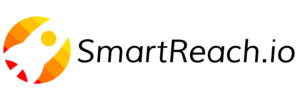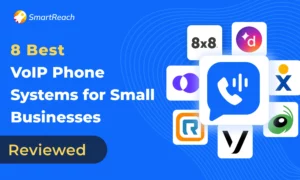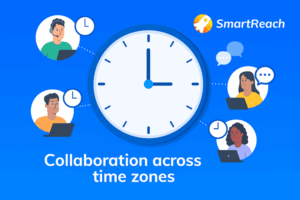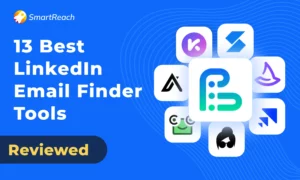Send Email Attachments Without Going to Spam (Latest Guide)
Sending attachments by email is risky nowadays.
It is happening especially after major email services, including Gmail introduced AI based inbox monitoring systems.
If you’ve ever sent a proposal, brochure, or contract and never heard back from the prospect, there’s a good chance it landed in the spam folder.
Spam filters are built to block anything suspicious especially file attachments.
In this guide, you’ll learn how to safely include attachments in emails without getting flagged by spam filters with clear, real-world practices and examples you can use immediately.
TL;DR – Safe email attachment checklist ✅
- Only attach when essential
- Use cloud links for big files
- Avoid risky file types (like .exe, .js)
- Add friendly, helpful context in the email body
- Authenticate your domain (SPF, DKIM, DMARC)
- Use email tools like SmartReach.io that improve overall email deliverability
We have discussed 9 different ways to add email attachments and avoid landing in SPAM, you can skip to that section directly.
Why do emails with attachments usually land in SPAM?
Modern email spam filters act like security guards for your inbox.
They continuously screen messages 24×7 for signs of phishing, malware, or spammy behavior.
File attachments are one of the biggest red flags.
Even if your document is clean, filters might block your email if:
- The attached file type is risky or uncommon
- There’s no real content in the email body
- The file is large and uncompressed
- Your email sending domain isn’t authenticated
This aligns with industry insights from email security leaders.
Neil Kumaran, Group Product Manager at Gmail Security, emphasizes the holistic nature of Gmail’s filtering system:
“At Gmail, we see unsafe attachments as a top vector for phishing. We’ve trained our models to look beyond just the file name—context, body tone, and domain history all matter.”
— Neil Kumaran, Group Product Manager, Gmail Security (Google)
9 Smart & safe ways to include attachments in email
Here are tested and practical methods for adding email attachments that are inbox-friendly.
These strategies will improve email deliverability + build trust with your recipients.
Tip #1 → Only attach in emails when necessary
Before attaching anything to your emails, ask yourself: Is it truly essential?
Unnecessary attachments often trigger spam filters and make emails look impersonal or irrelevant.
If the recipient didn’t request it, use a link instead.
Here are some recommended alternatives:
- Share a Google Drive link for presentations
- Include summaries or highlights in the body
- Use bullets or inline lists for key info
Use cases where attachments makes sense:
- Proposals requested by clients
- Internal documents within teams
- Invoices in ongoing workflows
💡The golden rule: Less is more when it comes to attachments.
Tip #2 → Use ONLY trusted cloud Links for large file attachments
Files above 5MB raise red flags in most email providers (Gmail, Outlook etc)
If you’re sharing large media (PDFs, videos, high-res graphics), always use cloud storage with controlled permissions. If you need a quick, browser-based way to turn PDFs into shareable images, you can use Canva’s free PDF to JPG converter.
Top cloud tools used by professionals:
- Google Drive → integrates with Gmail and Google Workspace
- Dropbox → fast previews and expiration links
- OneDrive → great for Office files
- Notion → easy for sharing structured data or knowledge bases
Pro tips for adding links in the emails:
- Never use shortened URLs (like Bit.ly); they often get blocked
- Name your files clearly (e.g., “OnboardingChecklist_2025.pdf”)
- Add a call to action to explain what you want them to do with the file
Example of a CTA:
“Here’s the updated onboarding deck we discussed. Please review before Friday’s call: [Drive Link]”
Tip #3 → Stick to safe file formats as email attachments
Certain file types are almost always flagged by spam filers.
These include anything executable (.exe) or script-based (.js, .bat).
Avoid encrypted ZIPs or uncommon file extensions too.
Use these safe formats instead:
- .pdf — for contracts, invoices, whitepapers
- .docx — when editing is required
- .xlsx — for spreadsheets or trackers
- .jpg / .png — for images
Also, consistent naming and proper versioning of the email attachments also reduce suspicion.
Never send files named “finalfinal_draftNEW2.PDF.” ❌
Tip #4 → Add enough context in the email Body
Spam filters often flag emails that include attachments but lack content.
To build trust with them:
- Start with a personal greeting
- Mention the file and its purpose
- Offer additional help or a CTA
- Add your name, role, and contact info
Example email body with attachments ⤵️
| Hi Joe, As discussed, I’ve attached the updated pricing sheet for Q3. It reflects the new bulk discount model. Let me know if you’d like me to create a regional breakdown or schedule a quick walkthrough. Best, Alex (Sales, UpNext Tech) |
💡 Quick insight: According to our internal survey in 2024, cold emails with context had 3X higher reply rates than those without.
Tip #5 → Compress images and docs before adding as attachments
Large attachments aren’t just annoying for busy professionals and they’re often blocked.
Cold email experts suggest keeping emails under 100KB for best results, especially for cold outreach.
Always use compression tools to reduce the file size of the attachments.
Benefits of compression of files:
- Speeds up email load time
- Reduces bounce risk
- Avoids triggering size filters
Here’s how to do it –
- TinyPNG for images
- SmallPDF or ILovePDF for documents
- Use “Save As > Reduce File Size” options in Word and PowerPoint
Tip #6 → Mention the attachment in subject line or body
If you don’t reference your attachment, it looks suspicious.
And for cold emails, it’s a direct red flag.
Do this in the subject line:
- “Proposal Attached – Q3 Plans”
- “Agenda + Brochure for Tuesday’s Meeting”
And clarify in the body:
- “I’ve attached the file we discussed during our last call.”
This helps both the reader and the spam filter know you’re legit.
Tip #7 → Authenticate your email domains
Email authentication isn’t optional anymore—especially if you send emails with attachments or external links for cold email campaigns.
Set up the following email authentication records:
- SPF to define which servers can send emails on your behalf
- DKIM to sign emails cryptographically (verifying sender identity)
- DMARC to instruct recipient servers on how to handle failed authentication
Domain authentication drastically reduces the chance your message lands in spam. It’s also required by platforms like Gmail and Outlook for bulk senders.
Read more: How to set up SPF, DKIM & DMARC to keep emails out of spam
Tip #8 → Use plain text or hybrid email templates
Spam filters are wary of over-designed emails, especially those with attachments.
That’s why many email deliverability experts recommend hybrid or plain-text formats when sending files.
It’s especially important if you run B2B cold email campaigns where deliverability is of supreme importance.
Keep email copies clean:
- Use simple headers and bullet lists
- Avoid image-only designs
- Include both HTML and plain-text versions of the email
This practice improves open rates and inbox placement.
Tip #9 → Use a tool that improves overall deliverability
While following the above best practices is essential, they won’t guarantee inbox placement unless paired with a reliable email deliverability solution.
So you should use a cold email platform like SmartReach.io built specifically for cold email outreach campaigns.
SmartReach.io offers a dedicated premium deliverability suite that handles what spam filters watch most: risky file types, broken links, content quality, and sender reputation.
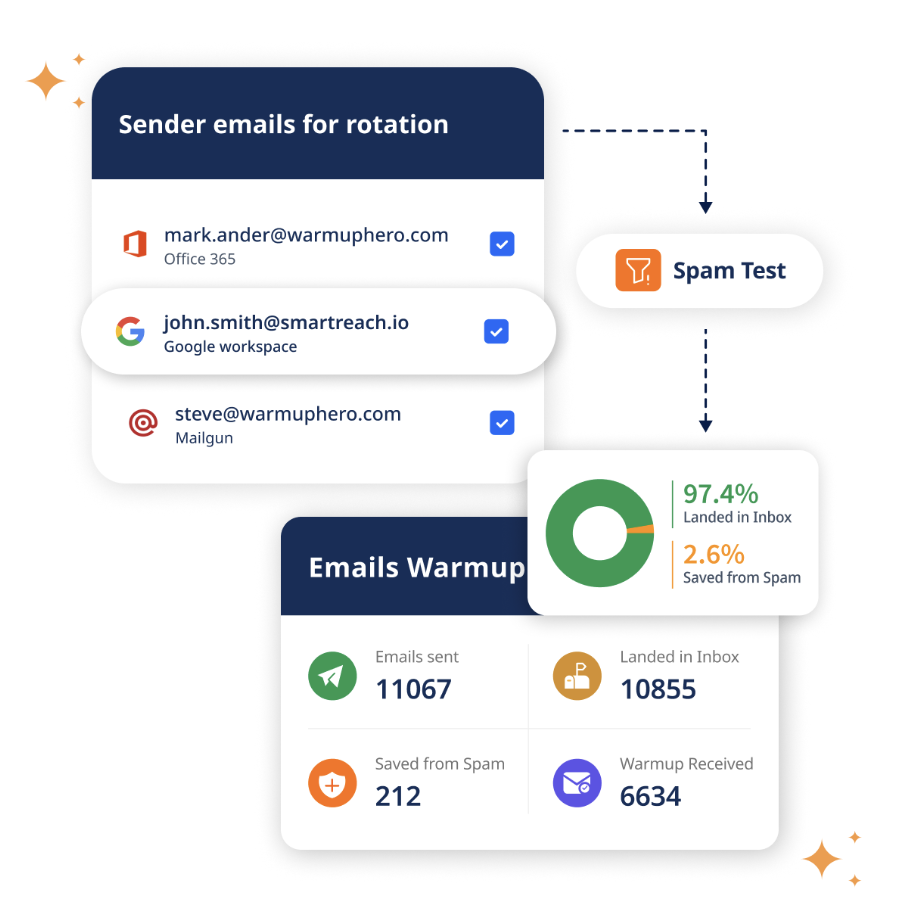
It includes features like –
- pre-send spam checks,
- inbox rotation,
- 24×7 email authentication checks,
- email blacklist monitoring and
- bounce monitoring—all designed to keep your emails out of spam.
If you’re running cold email campaigns that include attachments, SmartReach.io helps you stay compliant, land in inboxes, and scale every campaign.
Try SmartReach.io for free for 14-days. (No cards needed)
Conclusion
Email attachments need to be handled smartly.
By using safe file formats, cloud storage, and clear context, you can send documents, decks, or contracts without tripping spam filters.
Looking for a tool that keeps your emails clean, trusted, and inbox-ready?
Try SmartReach.io—it catches risky files, automates safe outreach, and helps your emails land where they belong: in the inbox.
F.A.Qs
Q. What file types should I avoid when attaching to emails?
Avoid .exe, .js, .bat, and password-protected .zip files. They often trigger spam filters.
Q. Should I use cloud links instead of attachments?
Yes. Cloud links (like Google Drive or Dropbox) are safer, especially for large or sensitive files.
Q. Can a PDF trigger spam filters?
Rarely—but if it’s too large or sent without email text, it might. Compress and always provide context.
Q. How can I prevent my email with attachments from going to spam?
Use safe file types, add contextual body text, authenticate your domain, and avoid trigger words.