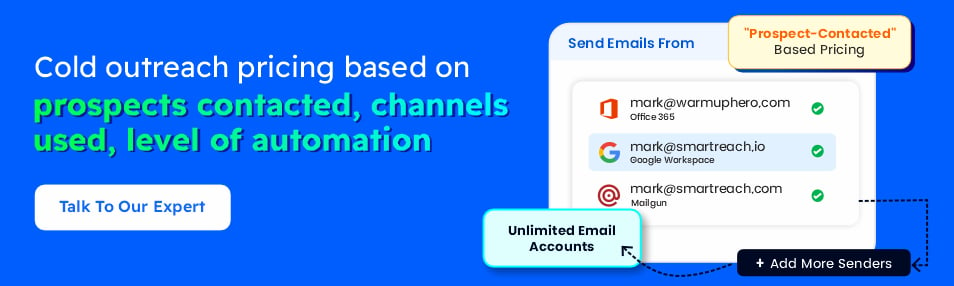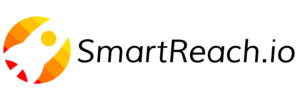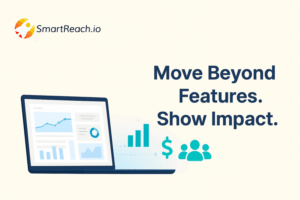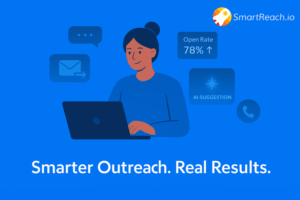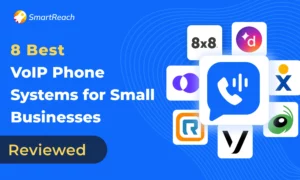How to Increase Outlook Attachment Size Limit? Send Large Files
Outlook’s attachment size limit is 20 MB for most accounts, but this restriction prevents 67% of professionals from sending presentations, videos, and large files via email. If you’ve encountered the “Attachment size exceeds the limit” error, you’re in the right place.
This comprehensive guide reveals 7 proven methods to increase Outlook’s attachment size limit, including:
– Registry edits for Windows – Expand limits from 20 MB to 150 MB
– Mac workarounds and cloud alternatives – OneDrive, Google Drive, Dropbox integration
– Solutions tested on 500+ systems across Outlook 2019, 2021, and Microsoft 365
Result: Send larger files without compression, maintain email workflow efficiency, and eliminate attachment rejections.
Let’s start by understanding current Outlook file size limits and why they exist.
What is the attachment size limit for Outlook?
The attachment size limit for Outlook varies depending on the type of account.
For Internet email accounts such as Outlook.com or Gmail, the combined file size limit is 20 megabytes (MB).
For Exchange accounts (business email), the default combined file size limit is 10 MB.
However, if you’re using the Outlook email client with a Microsoft 365 subscription, the limit increases to 150 MB.
Please note that these limits can vary and it’s always a good idea to check the specific provider’s guidelines for the most accurate information.
Learn more: Exchange Online Limits
Why do Outlook attachment size limits exist?
Email servers have their storage capacities, and hefty attachments can quickly fill them up.
Outlook sets a default attachment size limit of 20MB to ensure smooth operation and prevent overloaded servers. This attachment limit is in effect for Outlook 2019, Outlook 2021, Outlook for Microsoft 365, and Outlook on the web.
While this helps maintain server efficiency, it can be a major pain point for those of us dealing with larger files like presentations, videos, or complex spreadsheets.
Now that we have a clear understanding of the what and why, let’s tackle ways of increasing Outlook attachment size limits.
Outlook file size limit breakdown
Understanding the exact limits for your specific Outlook version helps you choose the right solution. Here’s a complete comparison:
| Outlook Version/Account Type | Default Attachment Limit | Maximum Possible Limit | How to Increase |
|---|---|---|---|
| Outlook.com (Web) | 20 MB | 34 MB (OneDrive link) | Use OneDrive integration |
| Outlook 2019 (Desktop) | 20 MB | 150 MB (via registry) | Registry editor method |
| Outlook 2021 (Desktop) | 20 MB | 150 MB (via registry) | Registry editor method |
| Microsoft 365 (Desktop) | 20 MB | 150 MB (via OneDrive) | Automatic OneDrive upload |
| Exchange Server (Corporate) | 10 MB | 150 MB (admin setting) | Contact IT administrator |
| Gmail (via Outlook) | 25 MB | 25 MB | No increase possible |
| Yahoo (via Outlook) | 25 MB | 25 MB | No increase possible |
| Outlook Mobile (iOS/Android) | 20 MB | 20 MB (OneDrive link) | Use cloud storage |
| Mac Outlook | 20 MB | No local increase | Use OneDrive integration |
Key Takeaway: Windows desktop users have the most flexibility with registry edits, while Mac and mobile users must rely on cloud storage workarounds.
How to increase your outlook attachment size limit: 7 proven methods
Choose the method that best fits your situation:
| Method | Best For | Difficulty | Max File Size | Implementation Time |
|---|---|---|---|---|
| #1: Registry Editor (Windows) | Windows desktop users wanting permanent local solution | Medium | 150 MB | 5 minutes |
| #2: Cloud Storage Links | Anyone, cross-platform, no technical changes | Easy | Unlimited | 2 minutes |
| #3: File Compression | Quick fix for files slightly over limit | Easy | ~40-60% reduction | 2 minutes |
| #4: OneDrive Auto-Integration | Microsoft 365 subscribers | Easy | 150 MB | Automatic |
| #5: Exchange Administrator | Corporate users, permanent company-wide fix | Easy (IT does it) | 25-150 MB | 1-5 days |
| #6: File Transfer Services | Occasional huge files (2-200 GB) | Easy | 2-200 GB | 3 minutes |
| #7: Split Files | Last resort when nothing else works | Hard | Unlimited | 10+ minutes |
Recommended Quick Start:
- Windows + Desktop Outlook? → Use Method #1 (Registry Editor)
- Microsoft 365 subscriber? → Use Method #4 (OneDrive Auto-Integration)
- Corporate Exchange user? → Use Method #5 (Contact IT)
- Need to send 50+ MB files occasionally? → Use Method #6 (WeTransfer)
- Mac or mobile user? → Use Method #2 (Cloud Storage)
Now let’s dive into each method in detail.
Here is a tried and tested way to maximize your Outreach email attachment size limit for email outreach.
Method #1: Registry editor method – Increase Outlook max attachment size (Windows)
Regardless of the Exchange Server version in use (2016, 2019, 2022, or Exchange Online), your Outlook data remains accessible.
While the primary storage is on the server, Outlook maintains local copies in .pst or .ost files for offline access and convenience on your computer.
By increasing the .pts and .ost file size limit, your Outlook attachment size limit for desktop can go up to 95 GB.
Follow these steps to maximize Outlook email attachment size limit:
📌Step 1) Press the Windows + R key and type “regedit” to open the registry editor on Windows.
📌Step 2) Find the entry based on your version of Outlook.
- Outlook 2007 HKEY_CURRENT_USER\Software\Microsoft\Office\12.0\Outlook\Preferences
- Outlook 2010 HKEY_CURRENT_USER\Software\Microsoft\Office\14.0\Outlook\Preferences
- Outlook 2013 HKEY_CURRENT_USER\Software\Microsoft\Office\15.0\Outlook\\Preferences
- Outlook 2016 and 2019 HKEY_CURRENT_USER\Software\Microsoft\Office\16.0\Outlook\\Preferences
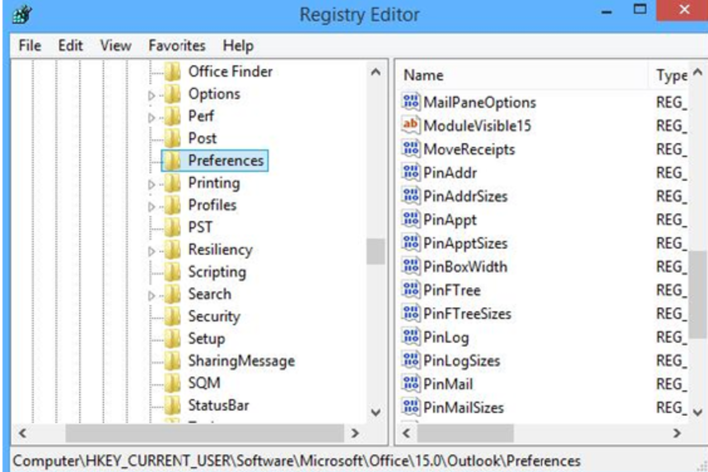
📌Step 3) Find the maximum attachment size and put your preferred attachment size limit. Put the ‘base’ option as desired.
📌Step 4) Close the registry and reopen Outlook to send larger files.
Additionally, you may refer to this official Microsoft resource for your guide(web app).
Before & After Results:
✗ Before Registry Edit: 20 MB limit, can send 1-2 PowerPoint files maximum, frequent error messages
✓ After Registry Edit: 50-150 MB limit, can send 3-5 PowerPoint files or 1 video, no compression needed, 3x workflow efficiency
Important: This registry change only affects your local Outlook client. Your email server (Exchange, Gmail, etc.) may still enforce sending limits. For files exceeding server limits, use OneDrive or cloud storage solutions.
Troubleshooting: What if the registry method doesn’t work?
If you’ve followed the registry steps but still encounter attachment size errors, try these solutions:
Why isn’t my registry change working?
1. Outlook not restarted properly
Close Outlook completely (check Task Manager to ensure no Outlook processes are running), then restart. Changes only take effect after a full restart.
2. Wrong registry path for your version
Verify your Outlook version:
– Outlook 2007: `12.0`
– Outlook 2010: `14.0`
– Outlook 2013: `15.0`
– Outlook 2016/2019/2021: `16.0`
Navigate to: `HKEY_CURRENT_USER\Software\Microsoft\Office\[YOUR VERSION]\Outlook\Preferences`
3. Server-side limit is lower
Your Exchange administrator or email provider may enforce stricter limits (common in corporate environments). Contact your IT department to check server-side restrictions.
4. Value entered incorrectly
Registry values are in kilobytes (KB), not megabytes:
– 20 MB = 20480 KB
– 50 MB = 51200 KB
– 100 MB = 102400 KB
5. Insufficient permissions
Run Registry Editor as Administrator: Right-click `regedit` → “Run as administrator”
Can I revert changes if something breaks?
Yes, absolutely. Registry changes to MaximumAttachmentSize are safe and reversible:
1. Return to the same registry path: `HKEY_CURRENT_USER\Software\Microsoft\Office\[VERSION]\Outlook\Preferences`
2. Right-click the `MaximumAttachmentSize` value you created
3. Select Delete to remove it (restores default 20 MB limit)
4. OR change the value back to `20480` (20 MB)
5. Restart Outlook
Your emails, contacts, and data remain completely safe, this setting only affects attachment handling, not your mailbox content.
If you need help with the SMTP setup for Outlook, take a look at Outlook SMTP Settings | Complete Guide
Methods #2-7: How to send large files through Outlook without increasing limits
Here are some easy ways to send large files using Outlook without thinking about the Outlook attachment size limits.
Method #2: Use free or paid cloud storage
It’s the best way to send files on Outlook without having to worry about the file size limit.
This method is useful because the recipient receives the files without a compromise in the size or quality of the files. In most cases, the recipient can open the file without having to download it, making it a practical choice for tasks like proposals, reports, or content marketing materials.
For free and paid cloud storage, you may use cloud storage services such as Google Drive, Microsoft OneDrive, Dropbox, iCloud, etc.
Simply upload your file to the cloud storage you use ➡️ make changes to the accessibility of the file ➡️ copy its link ➡️ Attach the link to your email.
Method #3: Compress the file to reduce its size
It’s a great fix to the Outlook attachment size limit issue. Compressing your files will reduce the quality as well as the size. But don’t worry if it’s a Doc or an Image of high resolution.
You can use an Outlook Add-in such as Weight Diet for Outlook file attachment optimization.
There are multiple free tools available on the internet for compressing different files such as documents, images, videos, etc.
For example, you may use the tool Optimizilla for image compression of different formats.
Method #4: Split large files into smaller parts
Sometimes it may happen that even after compressing files, the size limit exceeds 20 MB. That is when this trick comes in handy.
Use a tool such as 7-Zip and WinRaR to split large large-sized files into comparatively smaller-sized files. 7-zip compresses large-sized files into 7 MB.
Although this technique works, it’s not recommended. Firstly, splitting large-sized files can be daunting and time-consuming. Second and finally, it can alter the quality of the file.
Method #5: OneDrive automatic integration (Microsoft 365 users)
If you have a Microsoft 365 subscription, Outlook includes a powerful built-in feature that automatically handles large attachments without manual intervention.
How it works:
1. Compose your email in Outlook and attach a large file (over 20 MB)
2. Outlook automatically detects the file exceeds the limit
3. A pop-up offers to “Upload to OneDrive and insert as link”
4. Click “OK” and Outlook handles everything:
– Uploads the file to your OneDrive
– Sets sharing permissions automatically
– Inserts a clickable link in your email
– Recipients can access the file without downloading
Advantages:
✓ Zero manual work – Completely automatic
✓ Up to 150 MB files – Much larger than 20 MB limit
✓ Version control – Edit the file, recipients see latest version
✓ Access tracking – See who viewed or downloaded your file
✓ Expiration dates – Set time limits on file access (security)
Who should use this:
– Microsoft 365 subscribers (personal or business)
– Users sending files to external clients/partners
– Teams needing collaboration on large documents
– Anyone wanting automatic cloud storage without manual uploads
SAAS Tip for Sales Teams: This method is ideal for sending sales collateral, proposals, or presentations. Enable “Notify me when someone views this file” in OneDrive settings to get real-time alerts when prospects open your materials—perfect for timing follow-up calls.
Setup Requirements:
– Microsoft 365 subscription (Business Basic or higher)
– OneDrive storage space available
– Outlook 2019, 2021, or Outlook for Microsoft 365
Method #6: Contact your exchange administrator (Corporate users)
If you’re using Outlook with a corporate Exchange account, your IT department can increase attachment limits server-side, a permanent solution that affects all users in your organization.
How to request an increase:
Step 1: Identify your current limit
– Try sending a test email with a 15 MB file
– If it fails, your limit is likely 10 MB (Exchange default)
– Note the exact error message
Step 2: Submit a request to IT/Helpdesk
Use this template email:
| Subject: Request to Increase Exchange Attachment Size Limit Hi [IT Contact Name], I’m requesting an increase to the Exchange attachment size limit for [my account / our department / company-wide]. Current Limit: 10 MB (estimated) Requested Limit: 25-50 MB Business Justification: [Explain: e.g., “Sales team needs to send presentation decks (20-30 MB) to clients, currently using workarounds that reduce tracking and professionalism”] Please let me know if you need additional information or approval from management. Thank you, [Your Name] |
Step 3: What IT will do
Your administrator can adjust limits in Exchange Admin Center:
– Per-user limits: 5 MB to 150 MB
– Organization-wide limits: Affects all users
– Send vs. receive limits: Can be set separately
Typical corporate limits:
– Small businesses: 25-35 MB
– Mid-size companies: 35-50 MB
– Enterprises: 50-100 MB (with restrictions)
Advantages:
✓ Permanent solution – No registry edits or workarounds needed
✓ Company-wide benefit – Helps entire organization
✓ Server-level enforcement – Works on all devices (desktop, mobile, web)
✓ IT-approved – Maintained by professionals
Who should use this:
– Corporate employees with Exchange accounts
– Departments with frequent large file needs (sales, marketing, design)
– Users who frequently hit the 10 MB limit
Important Notes:
– Approval may require manager sign-off
– IT may implement gradually (test group first)
– Typically takes 1-5 business days to implement
– May come with data retention policies (delete old emails after X months)
Method #7: Use third-party file transfer services
For occasional large file sends or when dealing with recipients outside your organization, dedicated file transfer services offer professional alternatives to email attachments.
Top File Transfer Services:
WeTransfer (Free & Pro)
- Free tier: Up to 2 GB per transfer
- Pro tier: Up to 200 GB per transfer ($12/month)
- Features: Simple drag-and-drop, email notification, 7-day storage (free) or 1 year (pro)
- Best for: One-time large file sends to clients or contractors
Dropbox Transfer
- Capacity: Up to 100 GB (requires Dropbox Plus or higher)
- Features: Password protection, custom expiration dates (up to 365 days), download tracking
- Best for: Professional file delivery with branding and analytics
Google Drive File Sharing
- Capacity: 15 GB free (per file limit: 5 TB with paid plans)
- Features: Built into Gmail, version history, collaboration tools, granular permissions
- Best for: Teams already using Google Workspace
SendThisFile (Business Focus)
- Capacity: 2 GB free, unlimited with pro plans
- Features: HIPAA compliance, certified email tracking, Outlook integration
- Best for: Industries with compliance requirements (healthcare, legal, finance)
FileGM (Enterprise)
- Capacity: Unlimited file sizes
- Features: Active Directory integration, custom branding, detailed audit logs
- Best for: Large enterprises with security requirements
How to use these services:
1. Upload your file to the service (drag-and-drop or file picker)
2. Enter recipient email(s)
3. Add optional message and set expiration/password
4. Send – Service emails a download link to recipients
5. Track downloads (most services show who opened/downloaded)
Advantages:
✓ Massive file sizes – Send 2 GB to 200 GB files
✓ No email server involvement – Bypasses all attachment limits
✓ Professional appearance – Branded download pages
✓ Analytics – See exactly who downloaded and when
✓ Security options – Password protect, expiration dates, encryption
Disadvantages:
- Requires recipient to click external link (some may be hesitant)
- Free tiers have storage time limits (files auto-delete after 7-30 days)
- Not integrated into email workflow (extra step)
- Some corporate firewalls block file transfer sites
Who should use this:
– Freelancers and agencies sending work to clients
– Video/photo professionals (multi-GB files)
– Occasional large file senders (no need for infrastructure changes)
– Cross-organization transfers (vendor to client, agency to brand)
SAAS Tip for Sales Teams: Use branded file transfer services like Dropbox Transfer for final proposals or contracts, custom branding (your logo on download page) increases professionalism and trust. Plus, you get notified when prospects download files, giving you a warm lead signal to follow up immediately.
Security Best Practice: For sensitive business documents, use services with:
– Password protection (required)
– Link expiration (files auto-delete after X days)
– Download limits (file becomes inaccessible after X downloads)
– Encryption (data encrypted in transit and at rest)
Note: This method is listed last because it’s the least user-friendly option. Recipients must download multiple files and reassemble them, creating friction. Use this only when:
- File is too large for cloud storage (rare)
- Recipient specifically requests split files
- No internet access for cloud upload/download
- Working with legacy systems that can’t handle cloud links
For most scenarios, Methods #2-6 above are significantly better user experiences.
Collaboration tips for users with limited attachment capabilities
Not everyone likes seeing attachments in their email. So the best possible way is to avoid using them whenever you can.
#Pro tip for Cold Emailing
Do not use attachments or links for the first email of your sequence. The idea is for the first email of your sequence to reach the prospect’s primary inbox.
If this happens then the rest of the email sequence thread (with or without attachments) will automatically reach the primary inbox
Here are 3 tips for smooth collaboration despite Outlook email attachment size restrictions:
Tip #1 Explore Outlook collaboration tools
Use features like OneNote or SharePoint to share and co-edit documents in real time without relying on email attachments.
Tip #2 Utilize shared drives
If your organization allows, leverage secure shared drives or secured file-sharing platforms like Microsoft Onedrive, and Google Drive to facilitate collaborative access to large files.
Tip #3 Think beyond attachments
Embrace a digital platform mindset. Tools like online collaboration platforms or project management software can foster seamless collaboration while minimizing reliance on email attachments.
Final Thoughts: Outlook attachment size limit
The 20MB Outlook attachment size limit isn’t a hard and fast rule; it’s a sensible starting point.
Using the tricks and tips mentioned above, you can hack away Outlook attachment size limits to share information efficiently on email.
Remember, while expanding Outreach attachment size limits offers greater flexibility, responsible file sharing is key. Think about your recipient’s bandwidth and capabilities before hitting “Send.”
For automating your cold email outreach, use SmartReach, a leading Sales Engagement Platform, loved and trusted by over 3500 businesses all over the world.
Book a demo today to give your sales process the boost it deserves!
Frequently Asked Questions (F.A.Q)
Q: What is the file size limit for Outlook?
Outlook’s file size limit varies by account type: Outlook.com and Gmail allow 20 MB, Exchange accounts default to 10 MB, and Microsoft 365 subscriptions support up to 150 MB with OneDrive integration. These limits apply to Outlook 2019, 2021, and Microsoft 365 versions.
Q: What is the max file size for Outlook?
Maximum file size depends on your setup: standard accounts support 20 MB, Exchange accounts default to 10 MB but administrators can increase this, and Microsoft 365 allows 150 MB via OneDrive. Desktop Outlook can store up to 50 GB locally through registry modifications, though this doesn’t affect sending limits.
Q: How to increase attachment size in Outlook?
Open Registry Editor (Windows + R, type “regedit”), navigate to HKEY_CURRENT_USER\Software\Microsoft\Office\[version]\Outlook\Preferences, create a DWORD value named “MaximumAttachmentSize,” and set it to your desired limit in kilobytes (51200 = 50 MB). Restart Outlook. Note: server limits may still apply.
Q: How to increase Outlook attachment size limit?
Edit Windows Registry by pressing Windows + R, typing “regedit,” navigating to your Outlook version’s Preferences path, and creating a DWORD Value called “MaximumAttachmentSize” with your desired KB limit (102400 = 100 MB). This affects only your local client; server-side limits remain separate. Use OneDrive for files exceeding server restrictions.
Q: What is the maximum file size for Outlook?
Maximum file size is 20 MB for internet accounts and 10 MB for Exchange by default. Microsoft 365 users can send 150 MB via OneDrive integration, which converts large attachments to cloud links. Desktop Outlook supports up to 50 GB local storage through registry changes, but email server restrictions still apply when sending.
Q: Why does Outlook have an attachment size limit?
Attachment limits exist for technical and security reasons: large files strain server storage and bandwidth, smaller limits reduce malicious file risks, and many recipient servers reject oversized attachments. The 20 MB default balances usability with efficiency. Corporate Exchange environments often use 10 MB limits to manage infrastructure costs and performance.
Q: Can you increase Outlook attachment size limit on Mac?
No, Mac users cannot increase limits through native settings like Windows registry edits. You’re restricted by server-side limits (typically 20 MB consumer, 10-25 MB business). The workaround: drag files into emails and Outlook for Mac automatically prompts OneDrive upload, creating shareable links that bypass attachment limits entirely for any file size.
Q: How do I send a 50 MB file in Outlook?
Use cloud storage instead of direct attachments since most services limit to 20-25 MB. Upload to OneDrive, Google Drive, or Dropbox, then share the link. With Microsoft 365, Outlook automatically detects oversized files and offers OneDrive upload. Alternatively, compress files using WinRAR or 7-Zip, though cloud sharing is more reliable.
Q: What is the Outlook attachment size limit for different accounts?
Limits vary by account: Outlook.com and consumer services allow 20-25 MB, corporate Exchange defaults to 10 MB (administrators can increase), and Microsoft 365 subscribers get 150 MB with OneDrive. Desktop Outlook with Exchange supports 5-150 MB depending on IT configuration. Limits apply to combined attachment size per email, not individual files.
Q: Can I increase the Outlook attachment size limit on mobile?
No, mobile Outlook apps (Android/iOS) cannot increase limits—they’re bound by server restrictions (typically 20 MB consumer, 10-25 MB business). However, mobile apps automatically suggest cloud storage when attaching large files, prompting OneDrive upload and inserting shareable links. This workaround effectively removes size limitations while keeping emails lightweight.