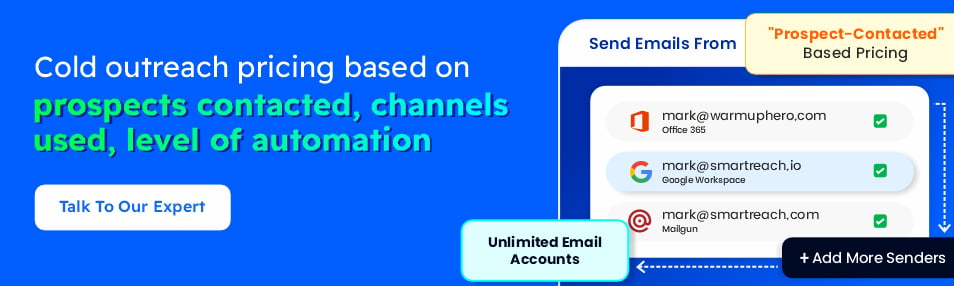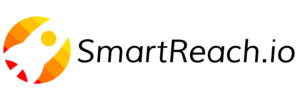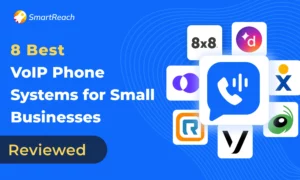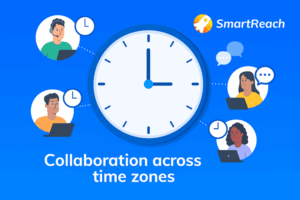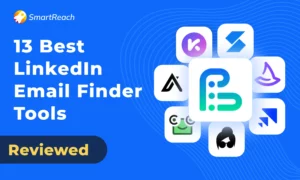How to Turn Off Call Forwarding on All Devices: Quick Guide
Knowing how to turn off call forwarding is essential for managing your incoming calls effectively. Whether you’re using an Android phone, iPhone, or landline, accidentally leaving call forwarding active can lead to missed calls, unexpected charges, and privacy concerns.
This comprehensive guide walks you through the exact steps to deactivate call forwarding on every device type. You’ll learn carrier-specific codes, troubleshooting solutions for common issues, and best practices to ensure calls reach you directly.
Let’s start with the quickest methods to turn off call forwarding. But first, discover how SmartReach’s calling features can simplify call management for your sales team.
Enhanced call forwarding for outbound sales teams
While knowing how to turn off call forwarding is important, for sales teams, using the call forwarding feature can be incredibly helpful.
Sales engagement software like SmartReach.io, provides one-stop cold calling solution with features like call coaching, call sentiments, recording, call script, call analytics, etc.
One key feature SmartReach.io has is call forwarding, which lets you direct calls to a number and device of your choice to route the right queries for the right team member.
For example, if you’re calling prospects in the USA and they call back, SmartReach forwards the call directly to your phone, so you never miss a potential lead.
And even you can forward your call to one of the top executives of your team to handle complex and sensitive queries.
This keeps your outreach running smoothly, objection handling easy and boosts your chances of booking a sales call with them. .
Learn more about SmartReach calling here ➡ “Cold calling”
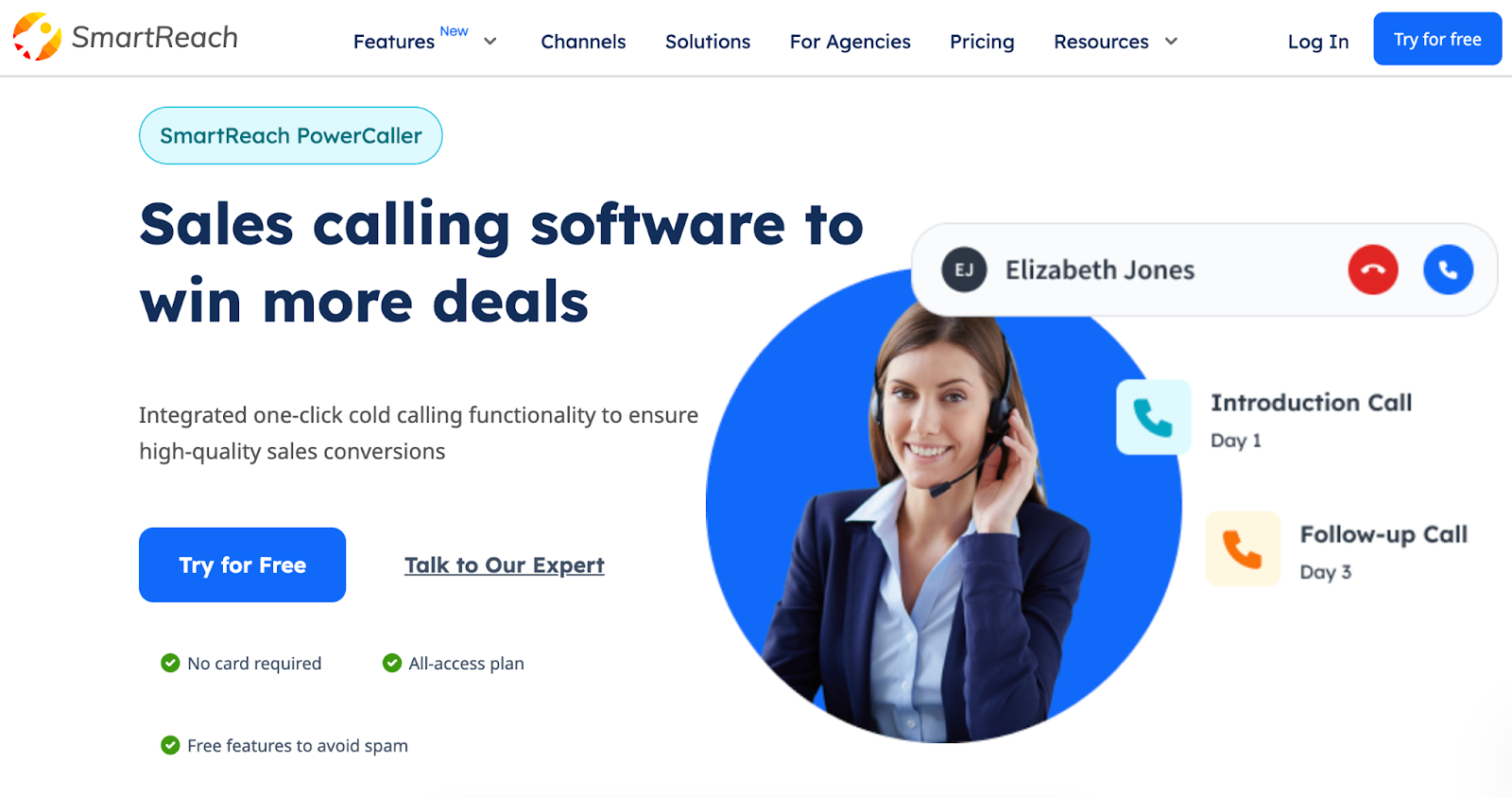
Quick reference: Deactivation codes by device
| Device Type | Deactivation Method | Code |
| Most Landlines | Dial code | *73 |
| AT&T Landline | Dial code | *73# |
| Verizon Landline | Dial code | *73 |
| T-Mobile Landline | Dial code | ##21# |
| iPhone (All Carriers) | Settings toggle | Settings > Phone > Call Forwarding OFF |
| iPhone (Verizon) | Dial code if settings unavailable | *73 |
| Android (All) | Phone app settings | Phone > Settings > Call Forwarding OFF |
| Samsung Galaxy | Phone app settings | Phone > Menu > Call Settings > Forwarding OFF |
How to turn off call forwarding?
Turning off call forwarding can be done easily on landlines, iPhones, and Android devices, but the process varies slightly depending on the device or service provider.
Turn off call forwarding for Landlines
- Pick up the receiver and wait for a dial tone.
- Dial the code to deactivate call forwarding, which is usually *73 for most service providers.
- Wait for a confirmation tone or message, indicating that call forwarding is disabled.
- Hang up the phone.
Note: If 73 doesn’t work, contact your service provider for the specific deactivation code.
Turn off call forwarding for iPhone
- Open the Settings app.
- Scroll down and tap “Phone.”
- Select “Call Forwarding.”
- Toggle the switch to the off position to deactivate call forwarding.
Turn off call forwarding for Android
- Open the Phone app.
- Tap the three-dot menu (or the settings icon) in the top-right corner.
- Select “Settings” or “Call settings.”
- Tap “Call forwarding.”
- Choose the type of call forwarding to disable (e.g., Always forward, Forward when busy).
- Tap “Turn off” or “Disable.”
These simple steps can help you quickly stop calls from being forwarded to another number, putting you back in control of your incoming calls.
How to confirm if call forwarding is active or not?
To confirm if call forwarding is active, follow these steps for your device:
For Landlines
- Pick up the receiver and wait for a dial tone.
- *Dial the code 72 (or the activation code for call forwarding). If call forwarding is active, you might hear a busy tone or be redirected to the forwarded number.
- Alternatively, call your own number from another phone. If the call rings on the intended forwarding number instead of the landline, call forwarding is still active.
For iPhone
- Open the Settings app.
- Tap “Phone,” then “Call Forwarding.”
- Check the switch – if it’s turned on and a number is listed, call forwarding is active.
For Android
- Open the Phone app.
- Tap the three-dot menu (or the settings icon), then select “Settings” or “Call settings.”
- Go to “Call forwarding” and check each forwarding type (Always forward, Forward when busy, etc.).
- If a phone number is listed under any type, call forwarding is active.
These methods should help you confirm whether call forwarding is currently enabled on your device.
Suggested reading: How to Forward Call? | Call Handling Guide for Businesses
Drawbacks of call forwarding
Call forwarding is a convenient feature, but it comes with some drawbacks that users should be aware of. Here are some common disadvantages:
1. Missed calls or delays
- If the forwarded number is unreachable or busy, calls may not get through, leading to missed opportunities.
- There can be a delay in transferring calls, which might frustrate the caller.
2. Increased costs
- Depending on your service provider, you may incur additional charges for forwarding calls, especially to international or mobile numbers.
3. Privacy concerns
- Forwarding calls to a personal number can blur the line between work and private life, potentially compromising privacy.
- If the forwarding is set up incorrectly, confidential calls could end up with unauthorized recipients.
4. Complicated management
- Managing call forwarding settings can be complex, particularly for businesses with multiple lines.
- Users may forget to deactivate call forwarding, causing calls to continue being redirected unnecessarily.
5. Dependence on network availability
- Call forwarding relies on network coverage; if there’s a network issue, forwarded calls may not connect properly.
- Weak signals or poor connectivity at the forwarding location could affect call quality.
6. Confusion for callers
- Callers may not know the person they’re reaching is not at the original number, which could cause confusion.
- The forwarded number may not match the caller’s expectations, particularly in a professional setting.
While call forwarding can be beneficial in many situations, understanding these potential drawbacks can help users make informed decisions about when and how to use it.
Troubleshooting call forwarding
If you’re having trouble deactivating call forwarding, try these solutions in order:
Issue 1: Wrong deactivation code
Problem: The *73 code isn’t working
Solution:
- Verify you’re using the correct code for your carrier:
- Verizon: *73
- AT&T: *73 or *73#
- T-Mobile: ##21#
- Sprint: *730 (for unconditional forwarding)
- Contact your service provider’s customer support for the exact code
- Try alternative codes: ##21# (universal for many carriers)
Issue 2: Settings not responding (iPhone/Android)
Problem: The toggle switch won’t turn off or is grayed out
Solution:
- Restart your device: Power off completely, wait 30 seconds, power back on
- Reset network settings (iPhone): Settings > General > Transfer or Reset iPhone > Reset > Reset Network Settings
- Reset network settings (Android): Settings > System > Reset > Reset WiFi, mobile & Bluetooth
- Check for carrier settings updates (iPhone): Settings > General > About (update will prompt if available)
Warning: Resetting network settings will erase saved WiFi passwords and VPN configurations. You’ll need to re-enter them after the reset.
Issue 3: Dial code not responding
Problem: Nothing happens when you dial *73 or ##21#
Solution:
- Ensure you have a strong cellular signal (at least 2-3 bars)
- Try from a different location with better reception
- Wait 10-15 seconds after dialing before hanging up
- Try the universal deactivation code: ##002# (cancels all call forwarding, call waiting, and call barring)
Issue 4: Forwarding reactivates automatically
Problem: Call forwarding turns back on by itself
Solution:
- Check if you have conditional forwarding enabled (forwards only when busy/unanswered)
- Disable ALL forwarding types:
- Always forward
- Forward when busy
- Forward when unanswered
- Forward when unreachable
- Contact carrier support—there may be an account-level setting overriding your device settings
- Check for third-party apps that might be controlling call forwarding (Google Voice, call management apps)
Issue 5: “Your operator doesn’t support disabling call forwarding” error
Problem: Error message appears when trying to turn off forwarding
Solution:
- This usually means call forwarding is controlled at the carrier level, not device level
- Call your carrier’s customer service and request they disable call forwarding on their end
- Provide your account information and phone number for verification
- Ask them to disable all forwarding types to ensure it’s fully turned off
Issue 6: Settings method unavailable (iPhone verizon users)
Problem: “Call Forwarding” option doesn’t appear in iPhone Settings
Solution:
- This is common with Verizon—use dial codes instead of Settings:
- Dial *73 to deactivate
- Dial *72 followed by a number to activate
- For other carriers, contact support if the Settings option is missing
Issue 7: Forwarding to voicemail only
Problem: Calls go to voicemail instead of ringing
Solution:
- This might be conditional forwarding, not standard call forwarding
- Check voicemail settings separately: Settings > Phone > Voicemail (iPhone) or Phone > Voicemail settings (Android)
- Disable “Forward to voicemail when busy/unanswered”
Last resort: Contact your carrier
If none of the above solutions work:
Confirm the resolution via text or email
Gather information before calling:
- Your phone model
- Your carrier/plan type
- Error messages you’re receiving
- Steps you’ve already tried
Request specific assistance:
- Ask them to check if call forwarding is active on your account
- Request they disable it from their system
- Ask for the correct deactivation code for your specific plan
Document the interaction:
- Get a reference number
- Note the representative’s name
Best practices for managing call forwarding
Follow these tips to avoid common call forwarding mistakes:
1. Set Phone Reminders If you frequently enable/disable call forwarding, set a daily reminder to check its status, especially after business hours or travel.
2. Test After Every Change Always test by calling your own number from another device immediately after turning forwarding on or off.
3. Use Descriptive Voicemail Greetings When call forwarding is active, update your voicemail to inform callers where calls are being redirected and when you’ll be available.
4. Document Your Codes Keep a note of your carrier’s specific activation (*72) and deactivation (*73) codes in your phone’s notes app for quick reference.
5. Check Weekly Make it a habit to verify call forwarding status every Friday to ensure your phone is ready for the week ahead.
6. Consider Business Phone Systems If you manage multiple phone lines or team members, virtual phone systems offer automated call routing, scheduled forwarding, and better control than manual call forwarding.
Takeaway: Turnoff call forwarding
Turning off call forwarding is quick and easy with the right steps. Whether using a landline, iPhone, or Android device, knowing the correct codes and settings ensures you stay in control of your incoming calls.
If *73 doesn’t work on your landline, or you encounter issues on mobile, checking your settings or contacting your service provider can resolve most problems.
Regularly reviewing your forwarding status helps avoid missed calls, extra costs, and privacy issues, ensuring seamless communication whenever you need it.
FAQs: How to turn off call forwarding
Does 73 disable call forwarding?
Yes, dialing *73 disables call forwarding on most landline and mobile networks. After dialing, you’ll hear a confirmation tone or message indicating call forwarding is turned off. However, the specific code may vary by carrier, check with your provider if *73 doesn’t work.
How do I turn off call forwarding with 72?
*72 activates call forwarding, not disables it. To turn off forwarding, use *73 instead. If *72 doesn’t deactivate forwarding for your carrier, dial ##21# or contact your service provider for the correct deactivation code.
How do I deactivate my call forwarding?
To deactivate call forwarding, dial *73 on most landlines and mobile phones. For iPhones, go to Settings > Phone > Call Forwarding and toggle OFF. For Android, open Phone > Settings > Call forwarding and disable each option.
What does 73 do on Verizon?
On Verizon, *73 disables call forwarding. Dial *73 and press call, you’ll hear a confirmation tone or message indicating forwarding is turned off. This code works for both Verizon landlines and mobile phones.
How to stop 401 call forwarding?
Dialing 401 activates call forwarding on some networks. To disable it, dial *73 or ##21# and press call. If these codes don’t work, contact your service provider for the specific deactivation code for your plan.
How do I turn off call forwarding on 73?
Dial *73 (with the asterisk symbol) and press the call button. This code is commonly used to deactivate call forwarding. Wait for a confirmation tone or message indicating forwarding is successfully disabled.
What is the code to deactivate call forwarding?
The most common code is *73 for deactivating call forwarding. However, codes vary by carrier: AT&T uses *73 or #21#, T-Mobile uses ##21#, and Verizon uses *73. Contact your provider if these codes don’t work.
How to check if call forwarding is active?
For landlines, dial *72 (activation code)—if you hear a busy tone, forwarding is off. For iPhone, check Settings > Phone > Call Forwarding for a number. For Android, check Phone > Settings > Call forwarding for active options.
Can you disable call forwarding on iPhone?
Yes, you can disable call forwarding on iPhone. Go to Settings > Phone > Call Forwarding and toggle the switch OFF. If the option is grayed out or unavailable, dial *73 instead to deactivate forwarding.
How to confirm if call forwarding is off?
Call your own number from another phone. If your phone rings instead of redirecting to another number, call forwarding is off. You can also check device settings: iPhone (Settings > Phone > Call Forwarding) or Android (Phone > Call forwarding).
What code disables all call forwarding?
Dial ##002# to disable all call forwarding, call waiting, and call barring on most carriers. This universal code works for both conditional and unconditional forwarding. Alternatively, use *73 for standard call forwarding deactivation.
How do I turn off conditional call forwarding?
Open your phone’s call settings and disable each conditional forwarding option individually: “Forward when busy,” “Forward when unanswered,” and “Forward when unreachable.” On Android: Phone > Settings > Call forwarding. On iPhone: Settings > Phone > Call Forwarding.