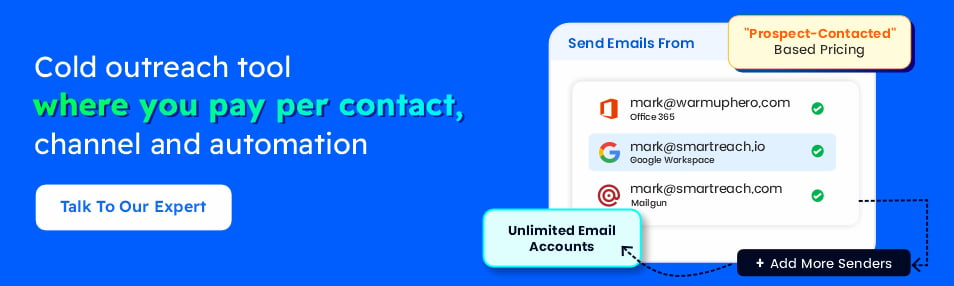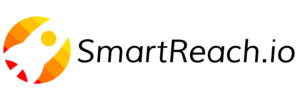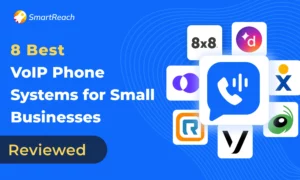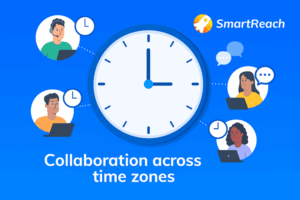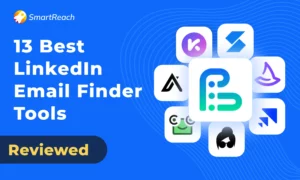How to Set Up Google Workspace Secondary Domain: Complete Guide
Managing multiple domains under one Google Workspace account streamlines administration, cuts costs, and simplifies team collaboration, but only if you set it up correctly.
Setting up a Google Workspace secondary domain is necessary to manage multiple brands, teams, or clients under one workspace.
Instead of managing separate Google accounts, a secondary domain allows you to keep everything organized while using a single admin panel.
It also makes domain management easy.
But, setting up a secondary domain involves several technical steps including domain verification, email configuration, and DNS setup.
If you’re managing multiple domains or clients, the process can become time-consuming, especially for non-IT professionals who may find DNS configuration challenging
In this guide, we’ll break down everything you need to know about Google Workspace secondary domains – what they are, how to set them up, and how they can benefit your business.
Why use Google Workspace secondary domains?
Before getting into setup, here’s why secondary domains matter for your organization:
Centralized Management: Manage multiple domains (up to 600) from a single Google Workspace admin console instead of juggling separate accounts.
Brand Separation: Create distinct email identities for different brands, subsidiaries, or departments (e.g., team@brand1. com and team@brand2. com) while maintaining unified control.
Cost Efficiency: One billing system for all domains. No need for multiple Google Workspace subscriptions, just pay per user across all domains.
Simplified Collaboration: Users from different domains can seamlessly share Google Drive files, join the same Google Meet calls, and collaborate on documents.
Domain Transition Support: Gradually migrate from an old domain to a new one without disrupting user access or losing data.
Secondary Domain vs. Domain Alias: Which do you need?
Before adding a domain, you need to choose between a secondary domain and a domain alias.
Here’s the difference:
Secondary Domain
- Creates: Separate user accounts (e.g., [email protected])
- Use Case: Multiple brands, acquired companies, separate teams
- Cost: Pay per user for each account created
- Limit: Up to 599 secondary domains
- Example: Company acquires Competitor Inc. → Add competitor.com as a secondary domain to create sales@competitor. com accounts
Domain Alias
- Creates: Alternate email addresses for existing users (no new accounts)
- Use Case: Same team needs emails at multiple domains
- Cost: No additional cost per user
- Limit: Up to 20 domain aliases
- Example: CEO needs both [email protected] and [email protected] to reach the same inbox
Prerequisites before adding a Secondary Domain
Before you begin the setup process, ensure you have:
✅ Super Admin Access – You must have Google Workspace super administrator privileges
✅ Domain Ownership – You must own the domain you’re adding (purchased from GoDaddy, Namecheap, Cloudflare, etc.)
✅ DNS Access – Ability to modify DNS records at your domain registrar
✅ Active Google Workspace Subscription – Your account must be in good standing
✅ 15-30 Minutes – The setup process requires focused time for DNS configuration
Google Workspace secondary domains cost and pricing
Setting up a Google Workspace secondary domain is not just technical but they are costly as well.
How much does Google Workspace cost?
- Domain purchase – Google doesn’t sell domains directly, but its partners do. Prices start at $12/year.
- Adding a secondary domain – Google doesn’t charge for adding a secondary domain, but it does charge per user.
If you need email accounts for the new domain, you must pay per user, If you need email accounts for the new domain, you must pay per user (check for any available Google Workspace discount):
- Business Starter: $7.20/user/month (flexible) or $6/user/month (annual)
- Business Standard: $14.40/user/month (flexible) or $12/user/month (annual)
This means if you’re managing multiple domains and teams, costs add up fast.
Why is it complicated?
- Domain verification → You’ll need to verify ownership through DNS records, which is confusing for first-time users and non-IT users.
- Email deliverability issues → Incorrect secondary domain setup can send your emails straight to spam.
- Google admin panel → Managing primary and secondary domains in the admin console can be overwhelming.
While Google Workspace is a powerful tool, setting up secondary domains isn’t always smooth and affordable.
But SmartReach.io can make the domain set-up process effortless and affordable.
As far as price is concerned SmartReach provides secondary domains and email inboxes at a more affordable much cheaper rate than Google Workspace.
The prices are as low as $4/month per domain & $3/month per mailbox (that too on monthly billing!)
No complex setup, no hidden costs – just a smooth, hassle-free experience for managing multiple domains.
Google Workspace vs. SmartReach.io: Mailbox cost comparison
The comparison would help you make a better decision while choosing your Google Workspace secondary domain.
| Feature | Google Workspace | SmartReach.io |
| Billing Cycle | Monthly/Annual | Monthly |
| Mailbox Cost | $8.40–$16.80 per user/month | $3/month per email |
| Automated Domain & Mailbox Setup | ❌ Manual setup required | ✅ Automated domain & mailbox provisioning |
| Real-Time IP Monitoring & Rotation | ❌ Not available | ✅ Ensures optimal deliverability & reputation |
| Domain Forwarding | ✅ Via DNS settings | ✅ Built-in redirection for secondary domains |
| Cold Outreach & Email Sequences | ❌ Not built-in | ✅ Advanced automation & personalization |
| Email Warmup | ❌ Third-party tools required | ✅ Integrated email warmup feature |
| CRM & Sales Automation | ❌ Basic integrations | ✅ Native integrations & AI-driven insights |
The comparison clearly shows that SmartReach is the best choice for email infrastructure set-up for outbound teams.
It offers automated domain/mailbox setup, real-time monitoring, email warmup, and CRM integrations, all at a much lower cost per mailbox.
Sign up and get started for free with SmartReach.io to buy email inboxes and domains.
Now let’s take a step-by-step look at how to set up secondary domains in Google Workspace.
Step-by-step guide: How to Add a secondary domain in Google Workspace
Follow these detailed steps to successfully add and configure your secondary domain. The process takes 15-30 minutes, depending on DNS propagation time.
Step #1: Sign in to Google Workspace admin console
- Go to admin.google.com.
- Log in with your admin credentials.
Step #2: Navigate to the domains management section
- In the Admin Console, go to Menu (☰) > Domains > Manage Domains.
- Click on Add a domain or Add a domain alias (depending on your use case).
Important: Make sure you select “Secondary domain” in the domain type dropdown, not “User alias domain.”
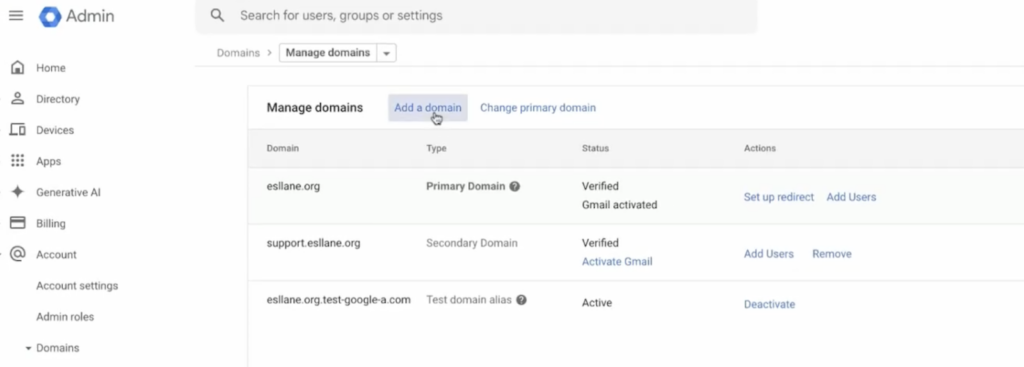
Difference:
- Add a domain → Allows you to create separate user accounts.
- Add a domain alias → Allows users to send emails from an alternate domain while keeping their primary inbox.
Step #3: Verify your domain ownership
After adding the domain, Google will ask you to verify ownership. Choose one of these methods:
TXT Record (Recommended)
- Copy the TXT verification record provided by Google.
- Go to your domain provider’s DNS settings (e.g., GoDaddy, Namecheap, Cloudflare).
- Add a new TXT record and paste the value.
- Save changes and return to Google Admin Console.
- Click Verify.
Other Methods (Optional)
- CNAME Record – Add a special CNAME entry in your DNS.
- HTML File Upload – Upload a Google-provided HTML file to your website root directory.
Verification Failed? Check that:
- You added the TXT record to the correct domain (not a subdomain)
- There are no typos in the verification code
- You’ve waited at least 15 minutes for DNS propagation
- You’re logged in as a super admin
Note: Google may take a few minutes to 24 hours to verify your domain.
Step #4: Set up email for your secondary domain
- In Admin Console, go to Apps > Google Workspace > Gmail.
- Click Hosts > Authenticate Email (to enable SPF, DKIM, and DMARC for deliverability).
- Copy the provided MX records and add them to your domain’s DNS settings at your domain registrar.
- Go to Manage Users and create new users under the secondary domain if needed.
MX Records to Add:
| Priority | Mail Server |
| 1 | ASPMX.L.GOOGLE.COM |
| 5 | ALT1.ASPMX.L.GOOGLE.COM |
| 5 | ALT2.ASPMX.L.GOOGLE.COM |
| 10 | ALT3.ASPMX.L.GOOGLE.COM |
| 10 | ALT4.ASPMX.L.GOOGLE.COM |
Step #5: Configure sending email from the secondary domain
If using it as a sending alias (without creating a new inbox):
- Open Gmail and go to Settings > See all settings.
- Click Accounts and Import > Send mail as.
- Add your secondary domain email, verify it, and choose whether to use it as the default “From” address.
Step #6: Test & optimize deliverability
- Send a test email from the secondary domain to ensure it works.
- Check spam folders to ensure email deliverability.
- Set up SPF, DKIM, and DMARC records for optimal email authentication
Testing Checklist:
- Send test email to Gmail account
- Send test email to Outlook/Microsoft 365 account
- Check if emails land in Primary inbox (not Spam/Promotions)
- Verify “via” or “mailed-by” warnings don’t appear
- Confirm SPF, DKIM, DMARC pass using Google Admin Toolbox
Recommended Read: How to Set-Up Secondary Domains for Effective Cold Email?
Common issues when adding Google Workspace secondary domains
➜ Domain verification failing
Symptoms: “We couldn’t verify your domain” error
Solutions:
- Wait 24-48 hours for DNS propagation
- Double-check TXT record has no typos
- Ensure you added record to root domain, not subdomain
- Clear your DNS cache and try again
- Contact your domain registrar’s support if records aren’t updating
➜ Emails going to spam
Symptoms: Test emails landing in spam folders
Solutions:
- Verify SPF record includes Google: v=spf1 include:_spf.google.com ~all
- Enable DKIM signing in Google Admin Console
- Set up DMARC policy: v=DMARC1; p=quarantine; rua=mailto:[email protected]
- Wait 24-48 hours for email authentication to propagate
➜ Can’t create users on secondary domain
Symptoms: “Domain not verified” or “Domain not activated” errors
Solutions:
- Confirm domain verification is complete (green checkmark in admin console)
- Ensure MX records are properly configured
- Check that you selected “Secondary domain” not “Domain alias”
- Wait 24 hours after verification before creating users
➜ DNS propagation taking too long
Symptoms: Changes not reflecting after hours
Solutions:
- Use WhatsMyDNS.net to check propagation globally
- Average propagation: 4-8 hours, maximum: 48 hours
- Try flushing local DNS cache: ipconfig /flushdns (Windows) or sudo dscacheutil -flushcache (Mac)
Making secondary domain setup hassle-free
Google Workspace’s robust security, centralized management, and free subdomains make it a great option for scaling teams and outbound campaigns.
However, setting up secondary domains in Google Workspace still requires manual configuration, time-consuming verification, and complex email authentication settings, which can be a challenge, especially for sales teams that manage multiple inboxes.
Whereas SmartReach.io make the domain and mailbox set-up process very simple.
With automated domain and mailbox setup, real-time IP monitoring & rotation, and domain forwarding, SmartReach ensures that your outbound campaigns scale
effortlessly while maintaining top-notch email deliverability.
SmartReach integration with Maildoso makes the process quite smooth & hassle-free.
Instead of juggling multiple configurations, you can focus on what truly matters i.e. engaging prospects and driving conversions and saving time.
Try SmartReach free for 14 days.
Google Workspace secondary domain: F.A.Q.s
What is a secondary domain in Google Workspace?
A secondary domain is an additional domain linked to your primary Google Workspace domain. It allows you to create separate user accounts with different domain email addresses (like [email protected]) while managing everything from a single admin console.
Can I use any domain with Google Workspace?
Yes, you can use any domain with Google Workspace as long as you own it and can verify ownership through DNS records. You’ll need to configure domain settings and set up email authentication (SPF, DKIM, DMARC) for proper deliverability.
What is the difference between a primary and secondary domain in Google Workspace?
A primary domain is your main domain used when signing up for Google Workspace. A secondary domain is any additional domain you add later, allowing separate user accounts while sharing the same admin console, billing, and organizational settings.
Can I add a second domain to Google Workspace?
Yes, you can add up to 599 secondary domains to a single Google Workspace account. Each secondary domain can have its own user accounts and email addresses, all managed from one centralized admin console without needing separate subscriptions.
How do you verify a secondary domain in Google Workspace?
To verify a secondary domain in Google Workspace:
- Go to the Google Admin Console
- Navigate to Domains > Manage Domains
- Add the secondary domain and choose a verification method (TXT record, CNAME, or HTML file upload)
- Update your domain’s DNS settings with the provided verification record
- Click Verify in the Admin Console
Are subdomains free on Google Domains?
Yes, subdomains are free when you own a domain. You can create unlimited subdomains (like mail.yourdomain.com or shop.yourdomain.com) at no additional cost. However, Google Workspace charges per user account, not per domain or subdomain.
Can I have two Google Workspace accounts?
Yes, you can have multiple Google Workspace accounts, but each requires a unique primary domain. To manage multiple domains under one account, add them as secondary domains instead of creating separate accounts, this saves costs and simplifies management.
Can I create a Google Workspace without a domain?
No, Google Workspace requires a domain to create an account. However, you can purchase a domain directly through Google Workspace partners (like GoDaddy, Namecheap) during the setup process, with prices starting around $12 per year.
Can I transfer my Google Workspace to another domain?
Yes, you can transfer Google Workspace to another domain by adding the new domain as a secondary domain, then changing it to the primary domain. This process involves migrating users and updating DNS records to ensure uninterrupted service.
How long does secondary domain verification take?
Domain verification typically completes within 15 minutes to 24 hours, depending on DNS propagation speed at your domain registrar. Google recommends waiting up to 48 hours before troubleshooting if verification doesn’t complete immediately.
Do I need separate Google Workspace licenses for secondary domains?
No, you don’t need separate subscriptions. One Google Workspace account covers all domains. However, you pay per user, so adding 10 users on a secondary domain costs the same as adding 10 users on your primary domain.
Can users from different domains collaborate in Google Workspace?
Yes, users from all domains in your Google Workspace organization can seamlessly collaborate. They can share Google Drive files, join the same Meet calls, be added to the same groups, and access shared resources across domains.